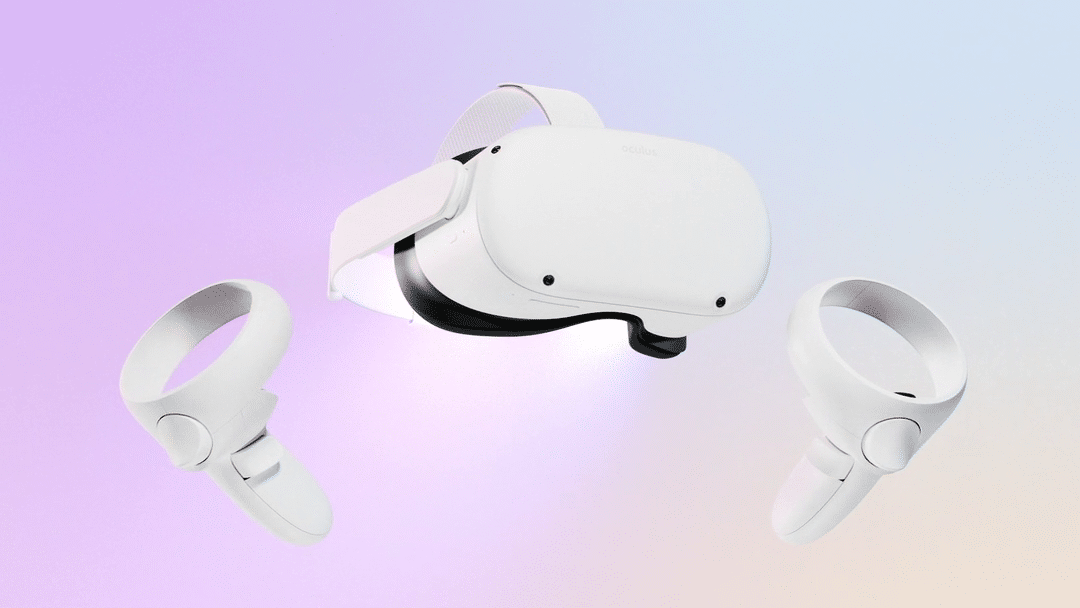Oculus Quest 2 is a virtual reality headset developed by Facebook reality ads. You can do lots of things with the Oculus Quest 2 VR headset like play video games, get a workout, watch videos, etc.
Most of the contents on Oculus Quest 2 can be accessed for free while you need a subscription for premium contents. Subscription to Oculus Quest 2 allows users access to new and exciting tools, contents and features.
App subscription on Oculus Quest 2 differs by title; for some you have to subscribe to access the service, while for other subscription unlocks more features and contents.
To do a subscription you need to create an Oculus account and choose a payment method that works for you. You are not obligated to use same payment method throughout the entire time you are using the headset, you can always change your payment method on your Oculus app, desktop or even on the website.
You can change payment method on Oculus Quest 2 using the mobile app, your PC, or even use the official website.
How to change payment method on Oculus Quest 2 using mobile app
- Download the latest version of Oculus app from your app store like Google play store
- Sign in with your Oculus credentials when you launch the app
- On the app, tap menu at the bottom right corner; it’s the three horizontal lines
- Once the menu opens, select Settings which is the green icon with a gear like image
- Scroll down and select Payment method
- Choose ‘Add credit or debit card’ or ‘Add PayPal account’
- Fill out the form with necessary payment info and save
Now you’ve added a payment method, remove the old one by:
- Go to payment method through the menu on the button
- Select a payment option you’d like to delete and select ‘Remove’
Oculus notes the changes you have made and charges your purchases from the new payment method.
How to change payment method on Oculus Quest 2 using PC
You can use Oculus desktop app to change your payment method:
- Download the app from the official website and log in your credentials.
- Launch the desktop app
- Select settings from left side panel (the gear like icon)
- Navigate to payment tab
- Select either ‘Add Credit or debit’ or ‘Add your PayPal account’
- Enter valid info as regards billing and click Save
- Then remove the old payment method by clicking the ‘Remove’ button next to the payment method you’d like to remove
How to change payment method on Oculus Quest 2 using the website
- Simply go to your Oculus Profile using your web browser
- Log in to your Oculus account
- On the menu bar by the left click on payment method. It’s the eighth option there
- Click on ‘Add a credit or debit card‘ Or ‘Add your PayPal account‘
- Enter required info and click Save and continue
- Click on ‘Make default method’ next to payment method. Oculus will start charging from the default payment method
FAQs
Can you use Oculus App to change payment method for Gear VR headset ?
If you have a Gear VR headset created by Samsung in collaboration with Oculus, you can use the official Oculus app to change payment method the same way Oculus Quest 2 user do.
What if Oculus does not authorize a payment method?
If your payment method does not go through, you likely don’t have sufficient funds in your account; either PayPal or bank account.
But since Oculus processes payment requests from the bank or PayPal anytime you make a purchase from Oculus store, it’s in your best interest to check with your payment provider and resolve any issues.
This article was first published on August 17, 2022 9:57 a.m. WAT