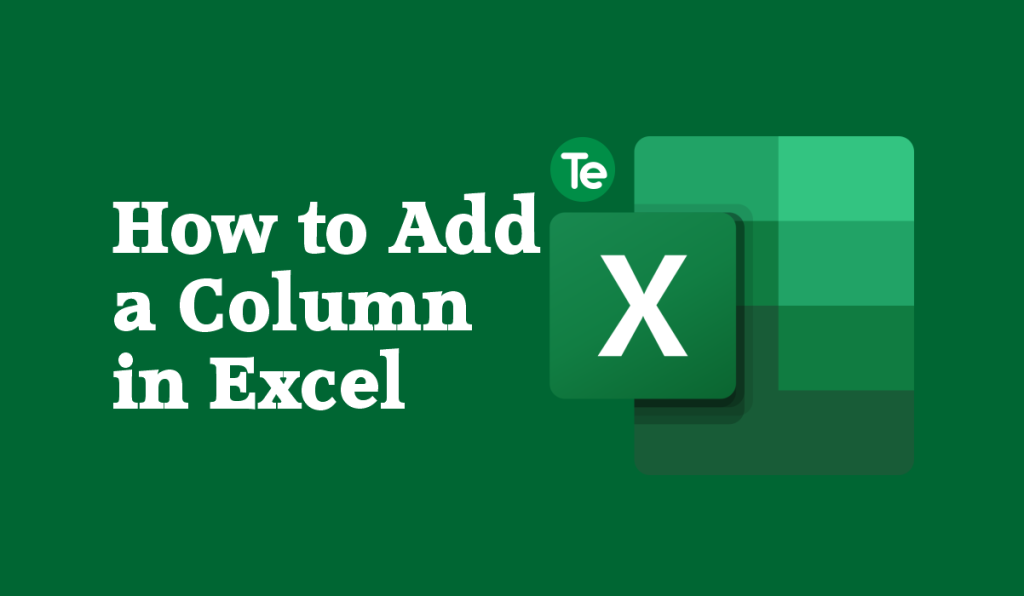Adding a column in Excel is not a complex matter, in this article, we highlighted steps on how to add a Column in Excel. Let’s delve in.
How to add a Column in Excel
In Microsoft Excel, there are 16,384 columns wide and 1,048,576 rows tall. This means you can add a new Column to already existing ones, follow the steps below to do so:
- Open the Excel file you want to add a new Column to.
- Select the column below the column you want to add the new Column to; click on the Column number to select the entire Row.
- Using the mouse, right-click on the selected Column number, and a drop-down menu will appear.
- Select the “Insert” option from the drop-down menu.
- You will see a new dialog box that will appear asking if you want to shift the cells down or right. If you want to shift the cells down, click on the “Entire Row” option, and if you want to shift the cells right, click on the “Entire Column” option.
- Click the “OK” button, and a new column will be added close to the selected Column.
Alternatively, you can use the Ctrl + Shift + + shortcut on your keyboard to add a new Column in Excel. Use Command + I if you are using a Macbook.
Here’s how to do it:
- After selecting a cell in the column to the left where you want to add a new Column.
- Press the keyboard shortcut key Ctrl + Shift + + or Command + I in Mac.
- An Insert dialog box will open, then click the Entire Column option to check the Entire Column option.
- Click OK or press the Enter key.
How to add multiple new Columns in Excel
If you need to add up more than one new Column to your worksheet, you do not have to select the Columns one by one and press the insert Column shortcut in Excel each time. Excel has made it possible to paste several empty Columns at a go.
- Select the column buttons to highlight as many Columns.
- Use your mouse to right-click anywhere in the selection.
- Then click on Insert.
- The new Columns will appear to the left.
Another way is to use the keyboard shortcut; simply press Ctrl + Shift+ + OR Command + I (Mac) on your keyboard and several new Columns will be inserted.
Tips: When you Press F4, it repeats the last action or Ctrl + Y to insert new Columns.
How to add up multiple non-adjacent Columns
Excel allows selecting multiple non-adjoining Columns and using the insert Column shortcut one can get new Columns appear to their left.
- To select several non-adjacent Columns, click on their letter buttons and keep pressing the Ctrl key. You will find the newly inserted Columns appear to the left.
- You can also use the Ctrl + Shift ++ shortcut key. Simply press Ctrl + Shift+ + on the keyboard, then you will see several new Columns inserted.
Add a Column to a list formatted as Excel Table
If your Spreadsheet is formatted as Excel Table you can select the option Insert Table Columns to the Right if it’s the last column. Picking the option Insert Table Columns to the Left for any Column in your table.
To insert a Column, select the necessary one and right click on it using the mouse. Select Insert > Table Columns to the Right for the last Column or Table Columns to the Left.
That’s all you need to know on how to add a Column in Excel.
If you liked this tutorial, then kindly subscribe to our YouTube Channel for more Microsoft Excel video tutorials.