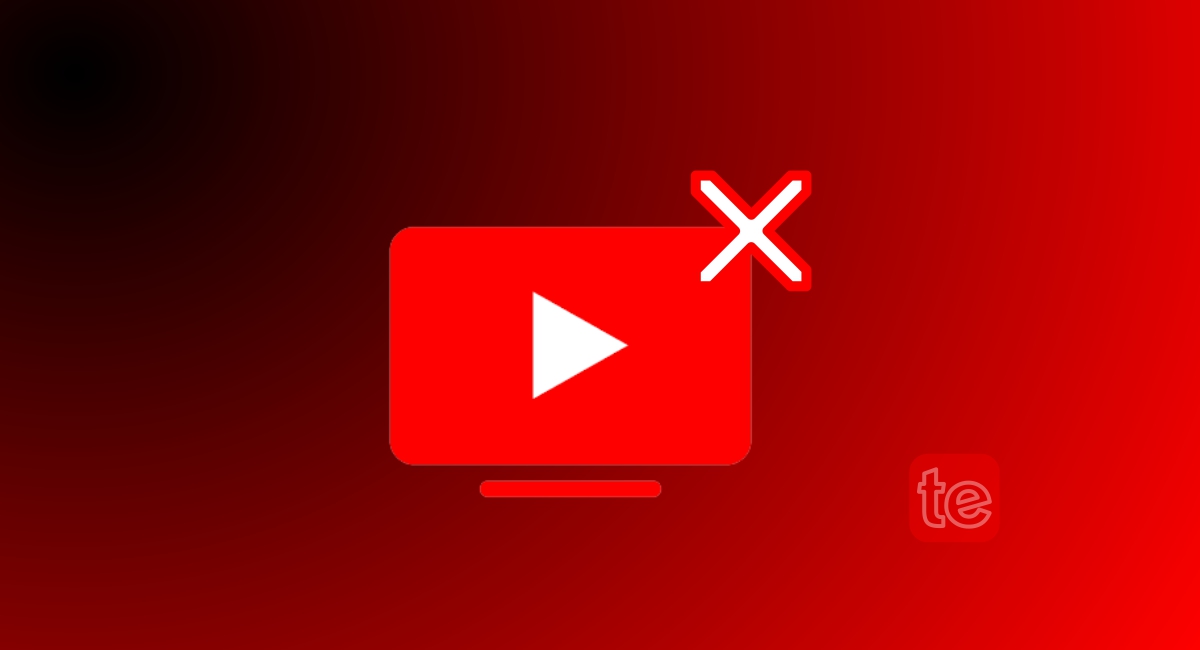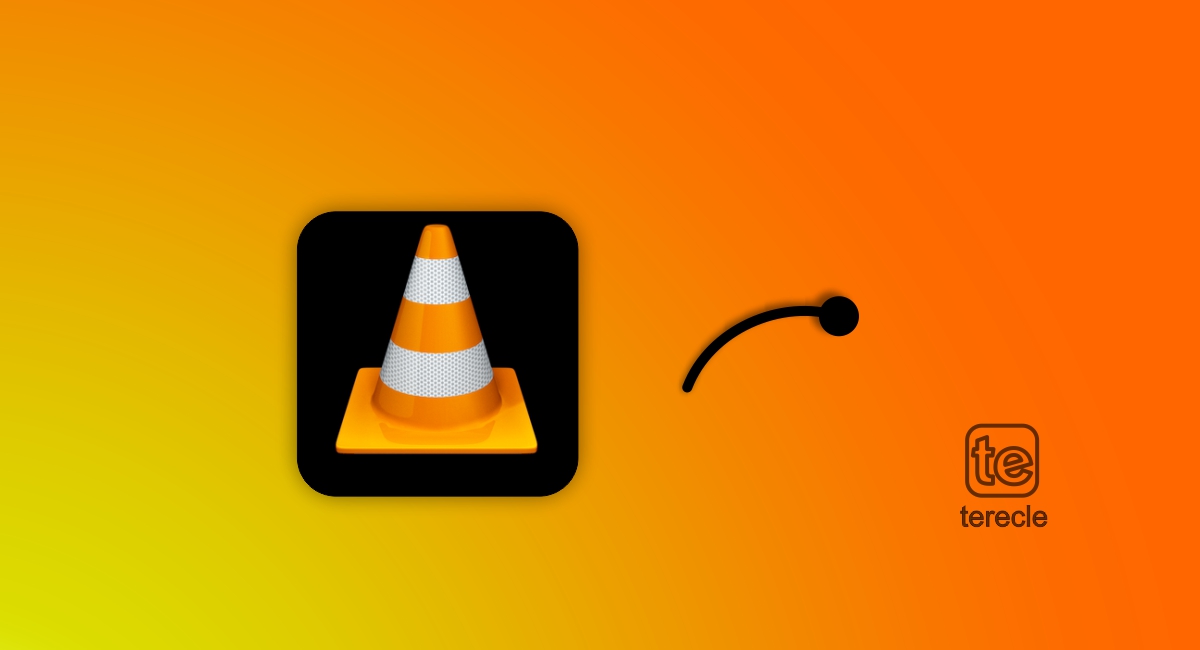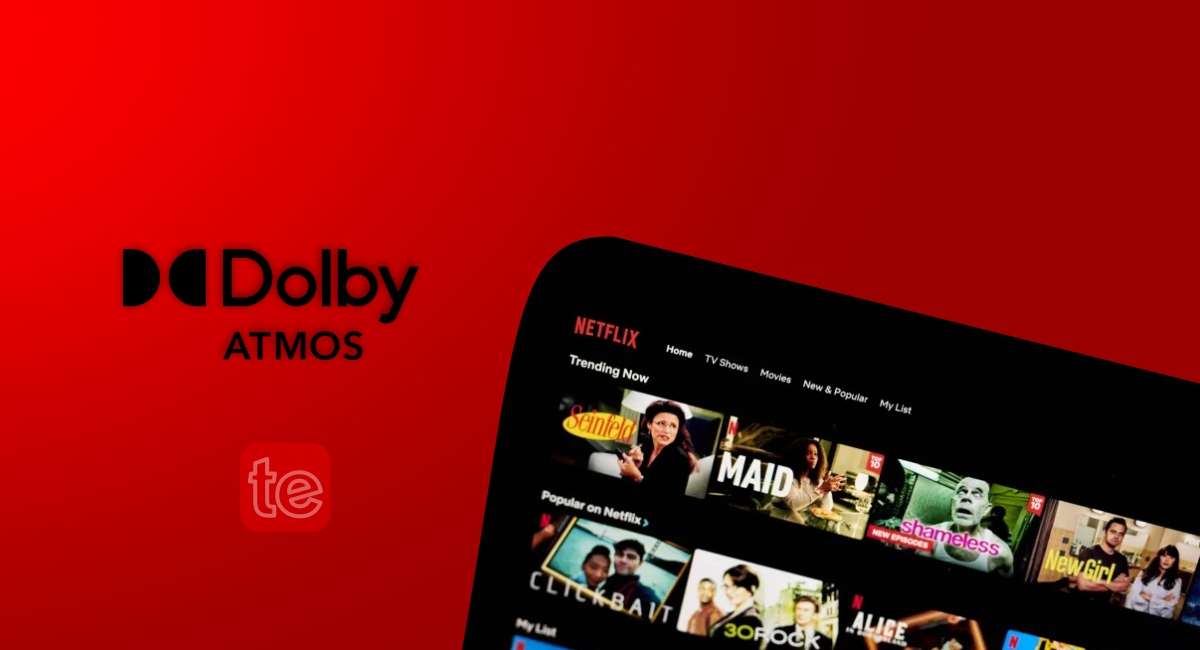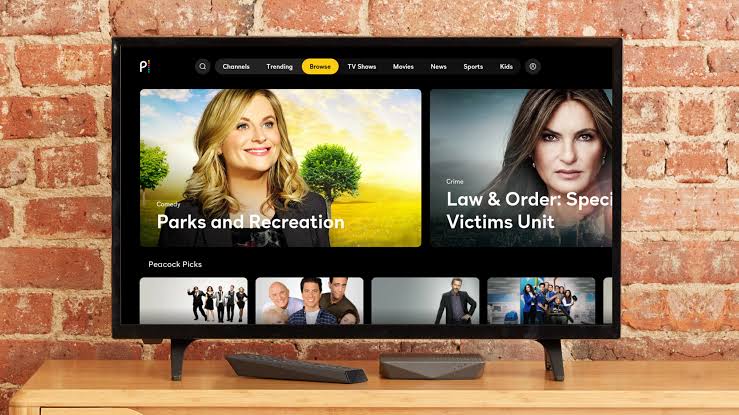Disney plus is an American streaming service where user can stream their favorite shows and latest movies. Created by Walt Disney company and has all your favorite shows from Marvel, Pixar which you can access when you subscribe.
It runs a subscription service so you can subscribe with about $8 per month. You can watch your favorite shows like Obi Wan Kenobi, The Gray Man, and any other favorite shows. It’s is supported on Xbox one, Roku TV, Samsung tv, mobile phone, etc.
Unfortunately, it’s not without it’s problems. Users can encounter series of obscure error codes when they are trying to use the service. Error code 39 will be discussed on this article, what you need to know about this particular error message when it pops up and how to fix it.
This error code is related to a problem with Digital Rights Management. You will see a message that looks like this:
We're sorry, but we cannot play the video you requested. Please try again. If problem persists, contact Disney Plus support (Error Code 39).
This indicates that your device has no permission or a secure connection to playback content that’s managed by digital rights.This error prevents Disney servers from streaming requested content especially in your region.
It usually occurs if you’re using Xbox one as streaming device but other streaming devices can get the error too
How to Fix Error Code 39 On Disney Plus
1. Restart your device/app
Restarting will clear all glitches and bugs. A simple software glitch such as corrupted data cache can interfere with video playing properly. Therefore restarting can be a solution, either restart app or your streaming device or both of them.
2. Change HDMI cable or use a different port
If you play a video using a streaming device connected via HDMI such as TV, Xbox, Computer to monitor. Then the error is caused by HDMI issues.
Fix by swapping HDMI cables, make sure you use high quality cables that supports HDMI 2.1;Preferably use a short cable that’s not damaged. Or plug your cable into a different HDMI port on your streaming device.
3. Replay video
This kind of errors might be intermittent and can go away when you try to play video again. If it doesn’t work, try other solutions.
4. Log out of Disney Plus
Try logging out of Disney Plus if you’ve logged into many devices at the same time. Log out of all of them( Xbox, phone, computer). Try using one streaming device to login and watch what you want to watch.
5. Servers are down
The problem can be from Disney Plus service, maybe Disney can’t play their content in your region because they don’t have the permission to do so, or just normal network issues. Just be patient and try again later.
6. Remove video capture device
Unplug and remove any video capture device you are using. Sometimes it triggers the error code 39 on Disney plus which stops it from working.
7. Use corresponding cables
Use HDMI to HDMI cable or VGA to VGA. Using wrong cable combination can trigger this error code. The better cable to use is HDMI, and let your device have HDMI connectors on both end.
8. Delete/reinstall app
Delete and reinstall the Disney Plus app from your streaming device. You can unplug your streaming device from power source, then put it back after some minutes then reinstall the app. Try again and see if your issue is resolved.
Conclusion
These error codes can be annoying when you encounter them, because it prevents you from streaming and enjoying the service you paid for. But thankfully, these few solutions are there to help you resolve issues.
This article was first published on August 2, 2022 2:00 p.m. WAT