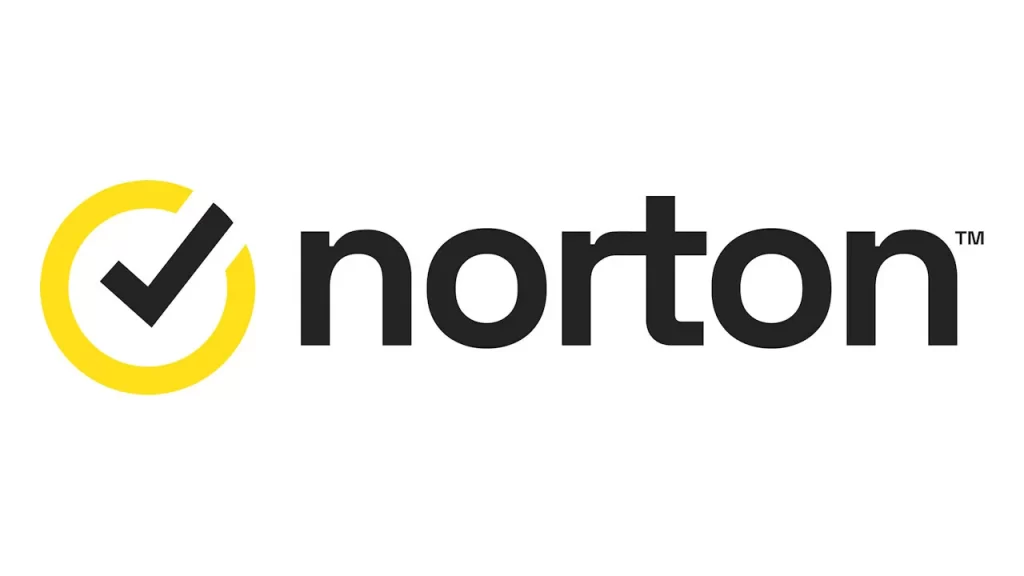NSc.exe is an executable associated with Norton. If you are experiencing the nsc.exe application error, here are a few troubleshooting steps to fix the error:
#1. Update your PC
Updating Your system can clear such errors like this.
If you have Norton installed on your system, you might have to uninstall it and reinstall it. Check again to see if the error stops occurring.
#2. Restore system to a previous backup
Restore your PC back to the latest restore point when everything was working with no errors, for instance, restore PC to the backup image before error occurred.
To do the system restore:
- Click the Windows Start button.
- Type “System Restore” on the search box, and press “ENTER”.
- When the result appears, click System Restore.
- Enter the administrator password (if prompted).
- Choose a good restore point by following the steps in the System Restore Wizard.
- Restore your computer to the last system backup.
This might help you to resolve the NSc.exe application error. If not, then proceed to the next step if that does not work.
#3. Uninstall Norton Security Premium
If you recently installed Norton Security Premium (or any related software), uninstall the software and try reinstalling Norton Security Premium software again.
Follow these instructions to uninstall Norton Security Premium software on Windows XP, Vista, 7, 8, and 10 properly.
- Click the Windows Start button.
- Search”Uninstall” in the search box, press “ENTER”When the search results appear.
- Find and click “Add or Remove Programs”.
- Find the entry for Norton Security Premium.
- Click “Uninstall” to uninstall it.
- Follow the prompts to uninstall it.
- Restart your PC. then proceed to reinstall Norton Security Premium software.
Then check again to see if the error goes away.
#4. Update Norton
Maybe the developers know about the error and have a new update that fixes the bug and glitches causing the error. Simply update Norton, to get the new foxes and eliminate “nsc.exe application error”
#5. Update Windows
Sometimes nsc.exe application error messages can be attributed to an outdated Windows Operating System. If you run Windows Update, you might be able to fix the error
Follow these steps to update windows :
- Go to the Windows Start button.
- Type “Update” In the search box,and tap “ENTER”.
- When the Windows Update dialog box appears, select “Check for Updates”.
- If you see that updates are available for download, click on “Install Updates”.
Restart your PC, after update is completed.
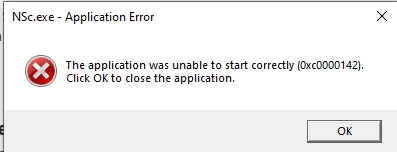
#6. Download and replace Your NSc.exe File
This is an advanced solution. You should see it as a last resort, after other steps has failed. This method is Not recommended for amateur PC users.
Download and replace nsc.exe to a more appropriate NSc.exe file version.
Here’s how to do it easily:
- Locate the version of your Windows operating system version in the list below “Download NSc.exe Files”.
- Click on the “Download Now” button on the appropriate version, and download your Windows file version.
- Copy this file to Norton Security Premium folder location:
Windows 10: C:\Program Files (x86)\Norton Security with Backup\Engine\22.6.0.142\Then Restart your computer. Try again to see if it resolves the error.
#7. Reinstall windows
Reinstalling Windows can be very time-consuming, but it is an advanced task to resolve NSc.exe application errors. Before uninstalling windows, backup important documents, pictures, software installers, and other personal data before beginning the process.
CAUTION: Downloading and copying NSc.exe to your appropriate Windows system directory is not the appropriate way to go. The Symantec Corporation usually does not release Norton Security Premium .exe files for download. They are always bundled together inside of a software installer.
An installer’s task is to ensure that all correct verifications are made before installing and placing NSc.exe and all other .exe files for Norton Security Premium. An incorrectly installed .exe file may create system instability and could cause your program or operating system to stop functioning altogether, thereby bringing the nsc.exe application error .
Additionally, you can run a spyware program called Super Anti Spyware. This spyware can clear any bug causing the error. Reboot the system after, and see if the error message goes away.
One of these methods will definitely help you fix the “nsc.exe application error” on your system.