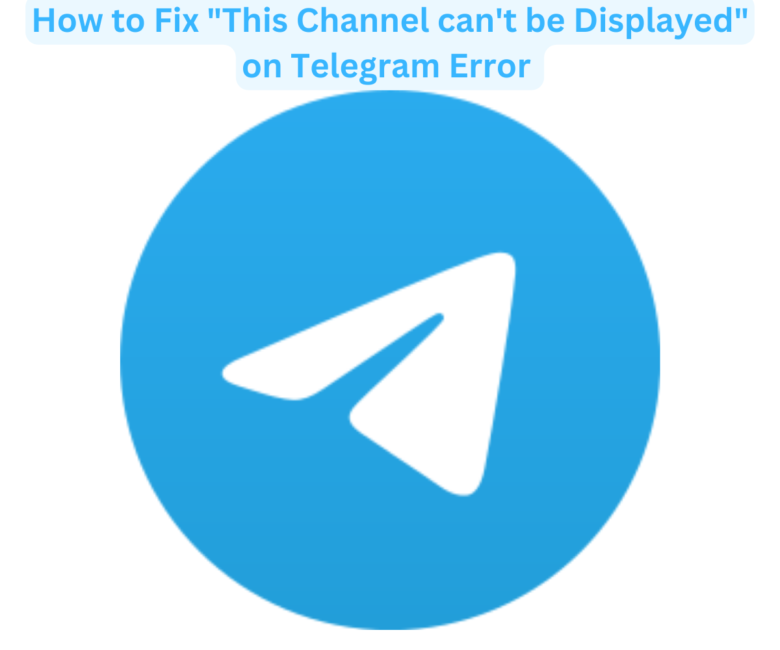This article provides the possible fix for “This channel cannot be displayed” on Telegram error.
If you are an ardent user of the social platform that services millions of people both on its regular usage or its premium plan, and over a billion download in its eleven years of existence.
Perhaps, once or twice, you may have come across this error or know someone who has.
The goodnews is that, there is a solution and you do not have to deal with errors like it, that may affect the smooth flow of your conversations.
Methods to fix “This channel cannot be displayed” on Telegram error
1. Turn on Disable Filtering Option
One of the first things to do as a quick fix for “This channel cannot be displayed” on Telegram error is by try turning on the Disable filtering option on Telegram Web or its desktop.
In some cases, this approach works for people’s devices. Below is a step by step guide.
- Visit Telegram Web page or desktop client.
- Tap on the three-bar icon at the top left corner.
- Select Settings in the menu.
- Select Privacy and Security.
- Under the Sensitive content section, enable the “Disable filtering” option.
- Once finished, restart your Telegram app on your device and try searching for channels.
2. Use Nicegram Bot
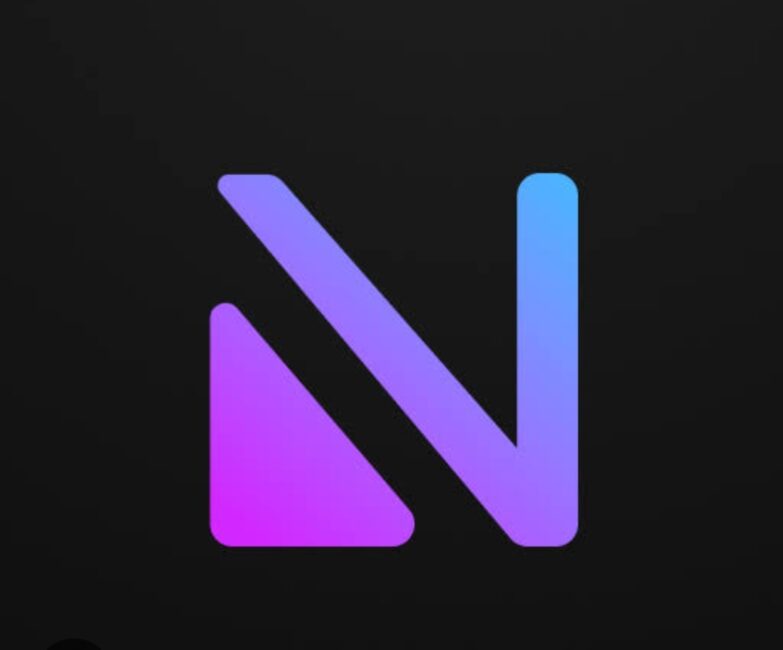
Nicegram bot is a Telegram designed bot that can be used to gain access to inaccessible or banned content within the Telegram channel. It can come in handy in fixing the error “This channel cannot be displayed” on Telegram.
Below are the steps to follow
- Open the Telegram app, and then on the search column type “Nicegram Bot”.
- Find the bot with the name “@Nicegram_bot“.
- Select it to start chatting with the bot.
- Then at the bottom of the screen, click Start
- Next, tap “Yes” for both “I’m 18+ Years Old” and “Show Sensitive Content“.
- Once done, close Telegram and clear the app’s cache.
- Restart the Telegram app and check if the error “This channel cannot be displayed” on Telegram error has been fixed.
3. For iOS
- Go to Settings
- Tap Edit.
- Click on Add Another Account from the bottom.
- Next, use the new VOIP number to create a new account on Telegram.
- Use the new account to access that channel and check if the error has been fixed.
4. Try Using Another Device
Sometimes, switching to another device can also fix the error “This channel cannot be displayed” on Telegram, this is because some apps may fail to respond properly on a specific OS.
So, if you encounter this error on an iOS device, you should try using it on an Android device, and vice versa.
5. Contact Telegram Support
Going back to the manufacturer of anything haa always been the best fix of all time.
So, if all methods listed above are unable to work, it’s best to contact Telegram support to get further help.
Here’s how to proceed:
- Visit Telegram support’s official website.
- Type your problem, email, and phone number here.
- Click Submit.