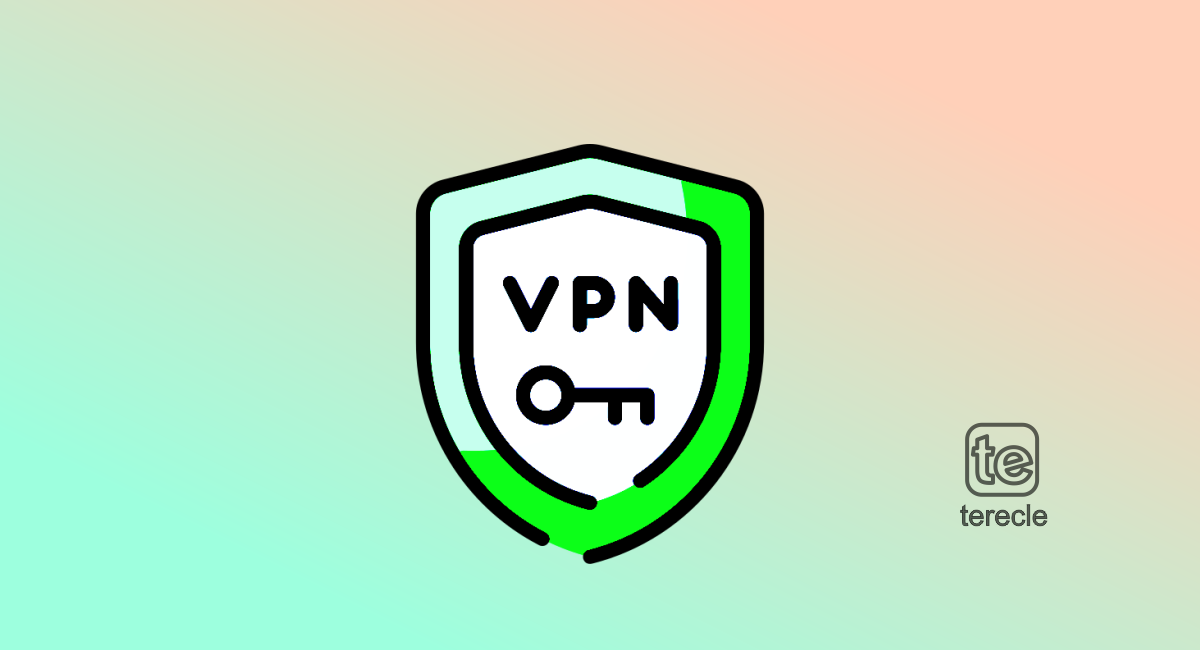Yupoo is a popular Chinese site selling apparels or knock-offs for cheaper price compared to what’s obtained in a real store. The problem here is that such sites can be banned easily, especially for users in other regions. Users that attempt to access the site at this time are met with the Yupoo net error.
What causes Yupoo Net error?
Yupoo net error appears mostly if the Yupoo site is banned in your local region. It can be banned due to copyright violations or sometimes, it is banned for security reasons. Bottom-line is, if you are trying to reach the site from a region where it is banned, you will encounter the Yupoo Net Error inevitably.
How to fix the Yupoo Net error
If you encounter the Yupoo Net Error, here are some quick fixes you can try out:
#1. Use a VPN to connect to the site
If the Yupoo net error is appearing while you are trying to use the site, then try a Virtual Private Network(VPN). A VPN encrypts your connection and allows you to bypass most website blocks that brings the error.
Use a VPN to try and connect via a region where you know the site isn’t banned. You might not be able to access Chinese VPN servers, but you can try any country in the Asia-Pacific region which might have access to the site. There are different VPNs available, we recommend Nord VPN.
#2. Change your DNS to fix this error
There are multiple free DNS providers that can fix this issue. Example Cloudflare’s DNS, Google DNS, or Open DNS. Here’s how to change DNS on Windows or MacOs.
On Windows
- Press Windows key + I to open the Windows settings.
- Then click on Network & Internet.
- Click on options under Change Adaptors.
- Right-click your active network (WiFi or LAN) and select Properties.
- Find and click on Internet Protocol Version on the list and then select Properties.
- Check the Use the following DNS server addresses radio button.
- Type in 1.1.1.1 and 1.0.0.1 in the preferred and alternative DNS addresses, respectively.
You can also use Google’s DNS by changing the preferred and alternative DNS addresses to 8.8.8.8 and 8.8.4.4 respectively, if that is your preferred DNS.
However, changing DNS should resolve any errors you’re facing.
On MacOs
The steps are different on MacOs:
- Click on the Apple logo at the top of the screen, and select System Settings.
- Scroll to the Advanced tab.
- Select DNS.
- Then Type in 1.1.1.1 in the DNS Servers field, or use Google DNS, by typing in 8.8.8.8 and 8.8.4.4 respectively. The Yupoo site should work again.
Tip: If you suspect your ISP is blocking your access, try an alternate DNS service, such as OpenDNS . Also, Clear your local DNS cache, and ensure you have the recent version from your ISP for yupoo.com. On Windows, Type in ipconfig /flushdns on Start > Command Prompt > and hit Enter to clear cache.
However, if yupoo.com is up but it’s not working for you after trying these fixes, there are other alternatives for you.
#3. Refresh your Browser
Refresh your browser by clicking on Ctrl + F5 at the same time. This should work on Internet Explorer, Firefox and Chrome, if you are using any of them.
#4. Clear Browser’s Cache and Cookies
Also clear Browser’s Cache and Cookies , after clearing the cache, use the site again to see if the error is cleared.
These few fixes can help you bypass the Yupoo Net Error.



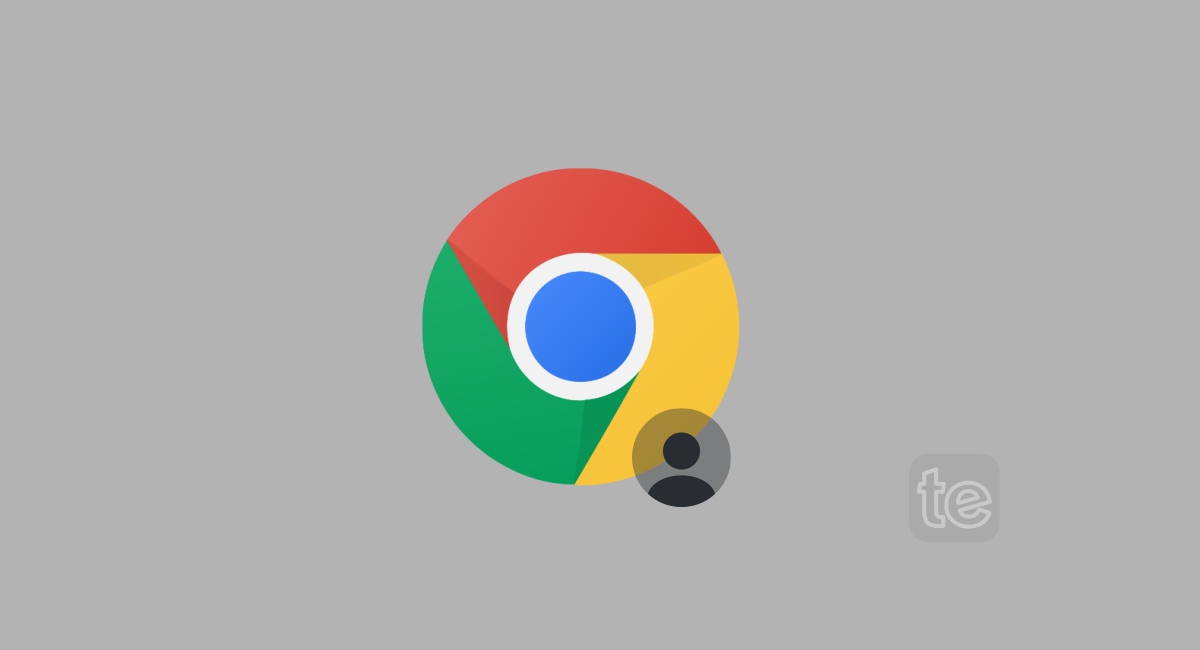
![How Long Do Modems Last? [8 Malfunctioning Tips] How Long Do Modems Last](https://terecle.com/wp-content/uploads/2022/10/istockphoto-1270583054-170667a.jpg)