Shopify is an E-commerce platform that helps vendors sell online. Shopify let’s you sell easily to anyone on the internet, in few clicks you can get new customers and reach new markets.
Shopify let’s you start, grow and manage a business. You as a merchant can build and customize an online store, you can sell your merchandise in multiple places like web Mobile, in person, etc.
Shopify is cloud based and you can access from any compatible device which gives you the flexibility to run your business from anywhere as long as you have an internet connection.
On Shopify You can easily build and run your e-commerce website. Build custom apps for your store using shopify’s API.
You don’t need to be a designer/developer to use Shopify. There is an online store builder for you to use .
If you encounter any problems while building a website on Shopify, this is how to increase the height of a section Shopify Div.
Tip: Div means division or a section in an html document.
- In your Shopify admin
- Go to online store
- Click on themes
- Select action
- Edit code
- Find assets folder > theme.css and paste this at the bottom of the file.
div#shopify-section-1620876630cd872b4c {padding-top: 0;height: auto;} div#shopify-section-1620876630cd872b4c center a.btn.hero__btn {margin-top: 0;
For example, If you are using ‘custom content section’, to create a Buy Now button which you can place in the home page. But the ‘custom content section’ occupies a big space making the button placed far from the upper section, like in the image below.
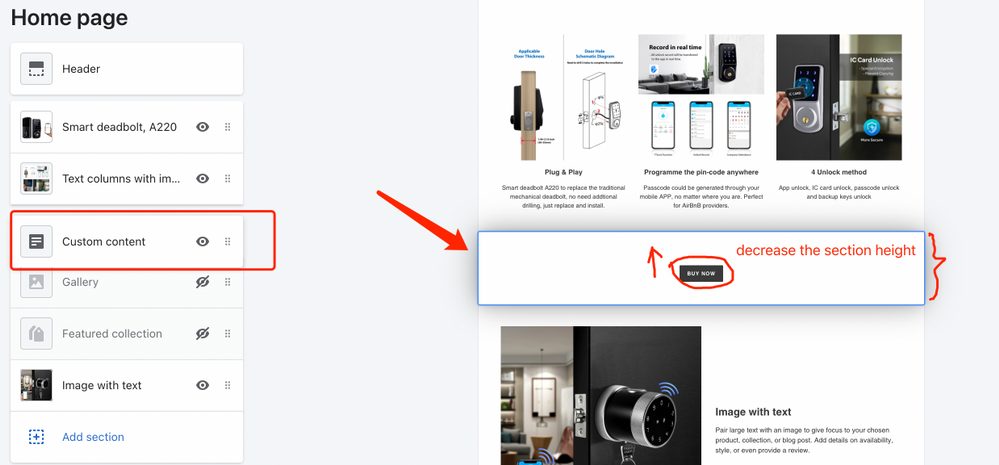
You can decrease the height by pasting this same link at the bottom of the file in the assets folder.
Final thoughts
If you cannot get through using the code. You have to visit shopify’s customer support. You will be asked to submit details of your website to them and they will help you increase the height of a section Shopify Div.
Allowing Shopify fix this for you seem to be the best option, but if you can still do it on your own it’s better.
This article was first published on September 17, 2022 12:11 p.m. WAT



