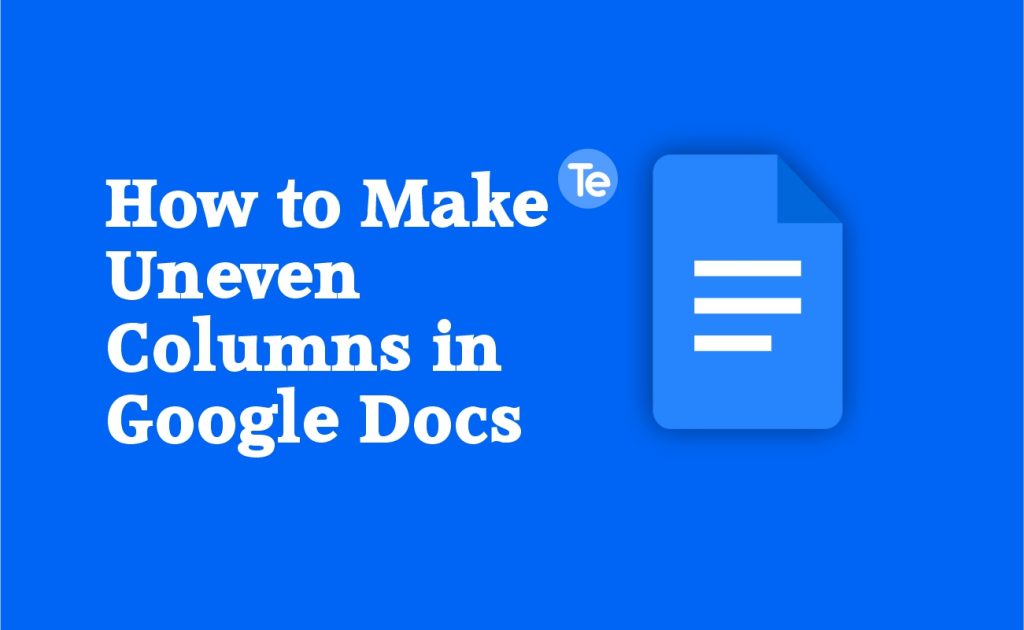Columns are used to create a well organized document as they structurally divide texts and figures vertically. Columns usually have even-sized width and height, but most times, users can decide to use uneven columns for their documents. In this article we will be discussing how to make uneven columns in Google Docs.
How to make uneven columns in Google Docs
Uneven columns are found in newspapers in detailed sections, in step-by-step documents, reports, brochures, and in documents where the text runs through a series of narrows. It is also used in medical reports; it is used to create different sections for patient details, different sections for health reports as well as other information which needs uneven columns. Similarly, you find uneven columns in admission forms or application forms.
When making uneven columns, you have to make the columns have different widths or unequal size , with different textures and colors. Google Docs as a document processor program also includes features of making columns in the document. By default the columns in Google Docs are single-column layout.
There is no feature to have columns of uneven width using the column feature in Google Docs. However, there is a way to make this possible in your document.
On Google Docs, you have a maximum of three columns of equal size in Google Docs. You can use a table to make uneven columns in Google Docs, and insert the text and pictures in it, you may also customize the borders of columns and can hide the border to make them look like page columns. Here’s how to:
- Open the document in Google Docs or create a new document.
- Then Insert a table from the “Insert’’ tab in the toolbar.
- The table option will come up in the drop-down menu.
- As you open the table option, a chart appears in the second drop-down menu where you have to select the numbers of rows and columns you want by dragging it.
- Select a 3×3 table, that is three columns and three rows. The table will be inserted, consisting of three rows and columns as selected.
- To change the size of the column’s heights and widths; move your cursor to the edge of your table, and your cursor will automatically change to expand mode then hold the click and expand the height by dragging.
You will notice that when you expand the column at the upper side to the top of the page; the action will be denied. To avoid this, first, expand the page margin from the ruler before expanding your table to the edges of the page. Expanding the column by dragging its height makes the column uneven.
To change the widths of all columns use the same method as used for the height. You can adjust the width and height according to the data input.
When the column is ready, insert the text and figures in the columns and encode all your columns according to your data.
- Once you have inputted your data in the columns of the table, make them look like page columns instead of table columns.
- Move your cursor on the table.
- Click the “Format” tab from the toolbar.
- Select the option “table’’ from then drop-down menu.
- A second drop-down menu to reveal several format options for the table, select “Table properties’’.
- A dialogue box will open on the right side of the Google docs as you click on table properties, you will find enclosed table properties here.
- Select the “Color” option, and you will see the properties of table border color or thickness. Open the box to remove the border. There will be different border thickness sizes, but select opt to remove all the borders from the table to give the table a look of columns.
After that, close the table properties dialogue box and return to the page. If your columns are a bit congested, adjust the alignment using the blue guidelines in the rulers which helps you move them left and right.
And that is how you get a column that is uneven in Google Docs. By following the step-by-step instructions provided in this article, you can easily create uneven columns in Google Docs.
FAQs
Can we make uneven rows in Google docs?
Yes! You can make uneven rows with the same process for columns, you will have to change the heights of rows unequally.
How do I delete uneven columns in Google Docs?
If there is a data in uneven columns that you don’t want anymore, you can easily delete the uneven columns in Google Docs by placing the cursor anywhere in the columns; then right-click your mouse, > in the table options, find and click the “Delete table” option > then rearrange the data.
How do I adjust Columns in Google Docs?
Unfortunately, it is not possible to adjust the columns. However, you can insert a table onto the page and then remove its border to achieve a similar effect.
How do I make one column smaller in Google Docs?
To make a column smaller in Google Docs, just insert a table with your desired number of columns > then click on the edge of the column you want to adjust, and drag it to the left. You can also adjust the width of the other columns as needed > then remove the table border.
How to Make Different Sized Columns in Google Docs?
While Google Docs does not have a direct way to create uneven columns in your document, inserting a table and adjusting the column widths, then inserting content and then removing the table border will help you make uneven columns in Google Docs.