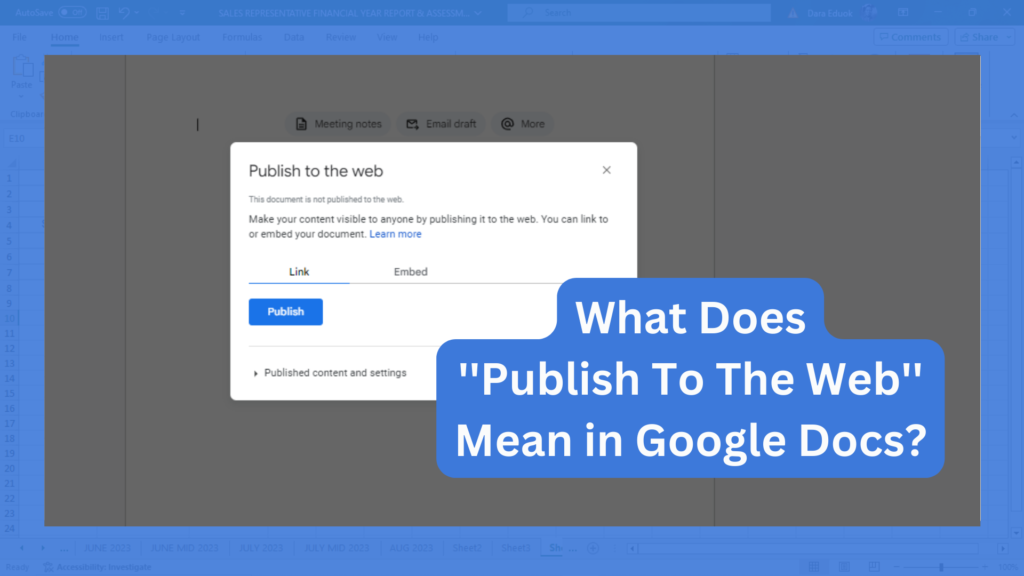Google Doc allows you to create and edit documents. It is a welcome alternative to Microsoft Word, and a lot of people use it because of the feature that allows users to collaborate with other users on the same document. One way you can share your document on Google Docs is to publish such a document to the web.
What does “Publish to the Web” Mean?
In your Google Docs, you will find a feature tagged “Publish to the web”. It is one way of publishing your document online for others to see. With the Publish to web feature, you can change the file into a web page and make that document available for a large audience.
After you publish your file to the web, you can then send the URL to anyone or embed it into your website so visitors can click and access the document.
Publishing your document to the web creates a version out of the Document, users will not see the Google Docs toolbar, they will not see changes you make to the original document in real time, they have to refresh the page to see updates.
Google documents are originally saved as a Word document or PDF. These formats make sure the document is visually appealing no matter what computer you use to access it. But not everyone can access these documents like that. Publishing your documents to the web turns them into webpages, which are very accessible and can reach a wider coverage if that is the aim.
Other benefits of publishing to the web include:
- Easy navigation for mobile users: A webpage is designed to be responsive, so the content will resize to suit a user’s device. A PDF or DOC has a fixed page size, and this will not favour mobile users. Also people with low vision can read web pages more easily than in any other format.
- Faster to load: Webpages load faster, meanwhile PDFs or Docs need to be completely downloaded before they can be read. Publishing your document to the web means people can access it faster. Sometimes, people on slow connections lose patience before the PDF is done downloading. If they are viewing it as a webpage, they can read the text while the images load.
- Easy to Search: Publishing your document as a webpage makes it easier for users to find information using the search box on your website. PDFs does not support this feature. Search engines like Google can also find the information easily if it is a webpage. Google usually rank webpages higher than PDF documents. Bloggers publish their document to the web to increase their SEO ranking.
- Additionally, HTML webpages supports screen reader software, unlike PDF viewer applications.
How to Publish a Google Doc to the Web
Publishing your Google Doc to the web requires few simple steps, here’s how to:
Step #1.
Go to Google Docs and open the file you will like to publish to the web.
Step #2.
- When the document is open, you will find the menu with the Tools.
- Click on File.
- Select Share.
- Click on Publish to web on the taskbar.
- Then click the Publish button.
- Choose to share the page as a link or select embed.
- A URL will pop up, copy and share. Or click the available options.
Step #3.
Once the document is published to the web, you can toggle the checkbox at the bottom to enable Google Docs to automatically update the page whenever you make changes, or not.
Note: If you publish a chart to the web, others will see the data used to create it. Be careful not to publish a chart with private or sensitive information.
On Privacy and Security
Google assures that information on Google Doc is protected with world-class security. Our data is encrypted in-transit and at-rest. If you choose to access these files offline, we store this info on your device. Additionally. One can always control their privacy settings in their Google Account. By choosing who has access to their files in the data and privacy setting.
Alternatives to Publishing to the Web
Apart from publishing your document to the web, there are other different ways you can share your document.
Other ways to share document are:
- Share with others
- Embed URL
#1. Share with others
You can click the “Share with others” option in the Share drop down menu in Google Docs. Here’s how to do it:
- Open your document and select the file you want to share.
- Click Share.
- Go to “General access” and click the Down arrow under it.
- Click “Anyone with the link”.
- Select Viewer, Commenter, or Editor to decide what role others can perform when they access the article.
- Click “Copy link”.
- Select Done.
- Paste the link in an email or anywhere you want to share the document.
#2. Embed URL
After you publish your document, send the URL to anyone or embed into your website.
Before you go…
Google Docs is versatile and has numerous tools that can help users create document easily, you can read all about Google Docs.
FAQs
Can I Make a Slide Private When Publishing it to the Web?
No, you can’t make a slide private when publishing it to the web.
Is it Possible to Embed a Google Sheet on a Website?
Yes, you can embed a Google Sheet on a website. Follow the below steps to embed a Google Sheet on your website:
- Open Google Sheets
- Click on File.
- Select Share.
- Click on Publish to web.
- Then click the Publish button.
- Select embed.
- A URL will pop up, copy and share.
How do I Unpublish a Google Doc from the web?
To unpublish a Google Doc from the Web:
- Open the file on Google Docs.
- Select File from menu bar.
- Click on Share option in the drop down menu.
- Select Publish to the Web.
- Click on Stop Publishing.
- Click Ok.
How do I Publish a Google Sheet to the Web?
To publish a Google Sheet to the web, follow the below guides:
- Go to Google Sheets and open the file you will like to publish to the web.
- When the document is open, you will find the menu bar.
- Click on File.
- Select Share.
- Click on Publish to web.
- Then click the Publish button.
- Choose to share the page as a link or select embed.
- A URL will pop up, copy and share.