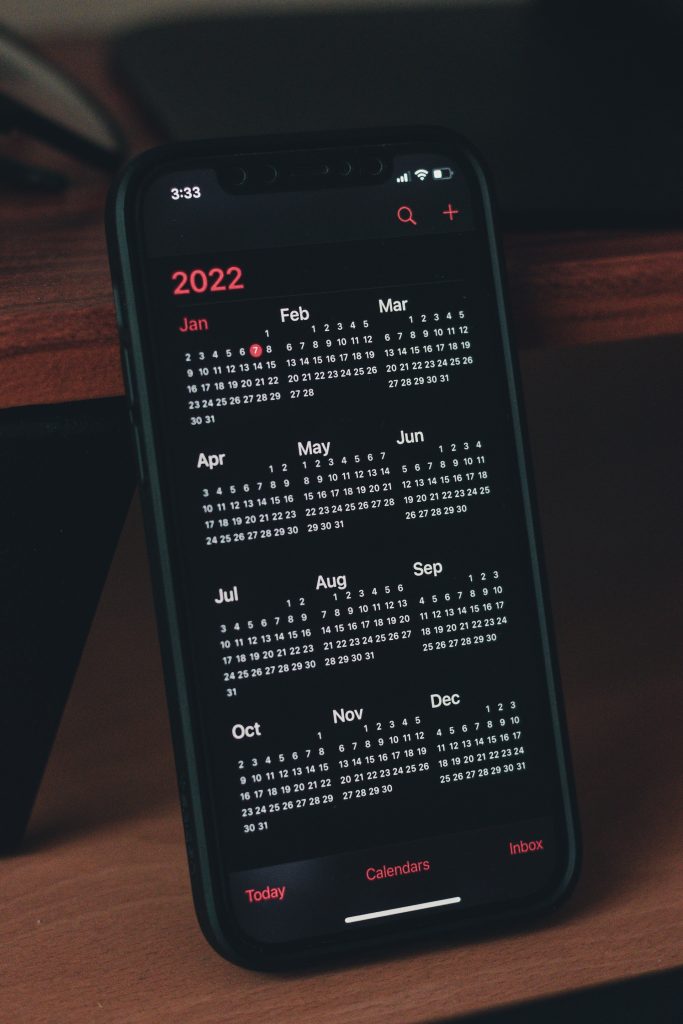There are times you notice that spam messages has ridden your Android calendar events, most times it comes in form of ads, links and what not. The mode of operation of this virus is that it appears all over the calendar and attempts to persuade you to click on deceptive links.
Messages spamming Android calendar are usually related to a malicious application running in your device. You might have installed a malicious and an unwanted application into your Android device; immediately you grant access to certain features including permissions to modify Google calendar events, the apps starts spamming you with unwanted messages, links and ads. Note that clicking on them will lead to an external website designed to install malware and other types of virus.
You will likely see messages like “severe virus detected”, “virus alert”, “clear your device”. These are fake alerts and clicking on them will invite malware and other virus into your device.
Step #1. Delete suspicious apps
Many viruses and malwares are promoted by malicious apps. Even legitimate app downloaded from play store, or Samsung Galaxy store are not spared as some crooks find a way to sneak in these malicious and unwanted apps.
You can also download suspicious apps while following ads or the ones you downloaded from a third party source can invite these type of virus into your device.
Search and remove these malicious apps and regain your device.
One way to detect such apps; check apps that use the most data and battery. It is in the character of malicious apps to use higher battery and data resources to keep it running.
Check battery resources by going to Settings > Battery > Battery usage > Check the list to see which apps consumes the most battery, it is usually at the top of the list. If it is not a native app, it is most likely a malicious app your have downloaded.
Check data usage by going to Settings > Connectivity > Data Usage or Wi-Fi > Mobile data usage depending on the device. You will see the app that consumes the most data. Again if it’s not a native app, then the app you downloaded might have some malware/virus in it.
After identifying which application causes the most resources consumption, navigate to Settings > Application > Find and delete the apps.
However, we recommend that before deleting any of the apps, remove administrative privileges for the malicious app:
- Go to Settings
- Find lock screen and security configuration, some phone’s have Advanced or other security setting available in there device. Open it.
- Select “Device Admin Apps”
- Find the malicious app you found earlier. Delete them
If the app still did not delete, you can delete it in safe mode. Deleting in Safe Mode ensures that your device is launched using only inbuilt and native features, that way you work around restrictions imposed by any malware.
- Push and hold the power button until you see Reboot or Power Off
- Tap and hold Power Off icon for a second
- A new message will pop up asking you to boot in Safe Mode, confirm and boot phone in Safe Mode. Once this is done, you will no longer have to deal with Android calendar virus.
Step #2. Remove Android calendar virus manually
- Check Google calendar app
- Go to app info
- Then, click on ‘Force stop ‘
- Delete the inbuilt calendar cache and storage files through Settings > Apps and notifications > filter the results by clicking All at the top, scroll to Calendar > Storage > Tap Clear data button to clear everything.
If you are not using Google calendar:
Click the top right on the apps page and enable ‘Show system process‘.
Open Google calendar app and see results, if you use an internal calendar besides Google. Just identify the internal calendar with the virus and delete it.
Step #3. Install/download anti-malware software
Another way to remove Android calendar virus which is also very effective is to use Antivirus a program designed for this purpose.
Removing manually may not be as effective, but using an anti malware software will get rid of the virus easily.
Example of such Anti-malware software is EmsiSoft. You can download from the Google play store. Or check around for other effective apps like that.
Step #4. Reset browser settings
It is pertinent to clear your browser from any malicious software installed by Android Calendar Virus and get rid of it finally. The virus usually has a way of infiltrating your browser and imposing changes . You can do a step by step cleaning of your browser like browsing history, cache and cookies, push notifications, permissions, etc. Clearing them can remove any trace of virus.
But what’s even more better is resetting your browser to factory settings, that way you clear any virus that might have accumulated in your device once and for all.
Chrome
- Open browser
- Tap the three dot menu at the top right
- Go to History
- Clear browsing data
- Advanced
- Clear data
To clear push notifications on Chrome
- Go to Go to menu represented by the three dot icon
- Go to settings
- Find and open Site Settings
- Scroll down and find notifications
- Tap Locate websites under Allowed
- Choose clear and reset
- Also disable notifications to prevent websites from asking permissions at all.
To reset to factory settings
- Go to app and tap search for chrome
- Go to storage
- Click on manage storage
- Click on clear all data and wait for the process to complete
On opera mini: To clear browsing data
- Open the app
- Tap the browsing logo below at the right
- Go to settings
- Scroll down and tap clear browsing data
- Click Advanced
- Check all the boxes in the list and select clear data
To disable notifications
- Scroll down and find Site settings
- Click and select notifications
- Tap block to remove all notifications permissions.
Final thoughts
These few steps will help you on how to remove Android calendar virus on your device. Most importantly, always scan what app and features you allow into your device as they might be harboring virus that infects your device.
This article was first published on September 10, 2022 2:24 p.m. WAT