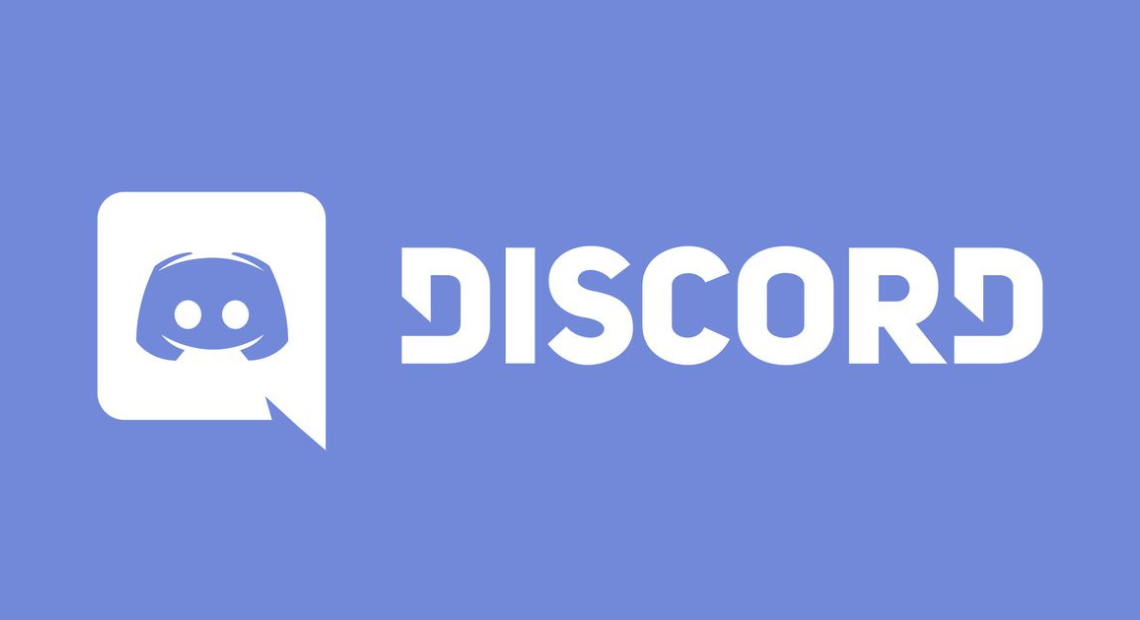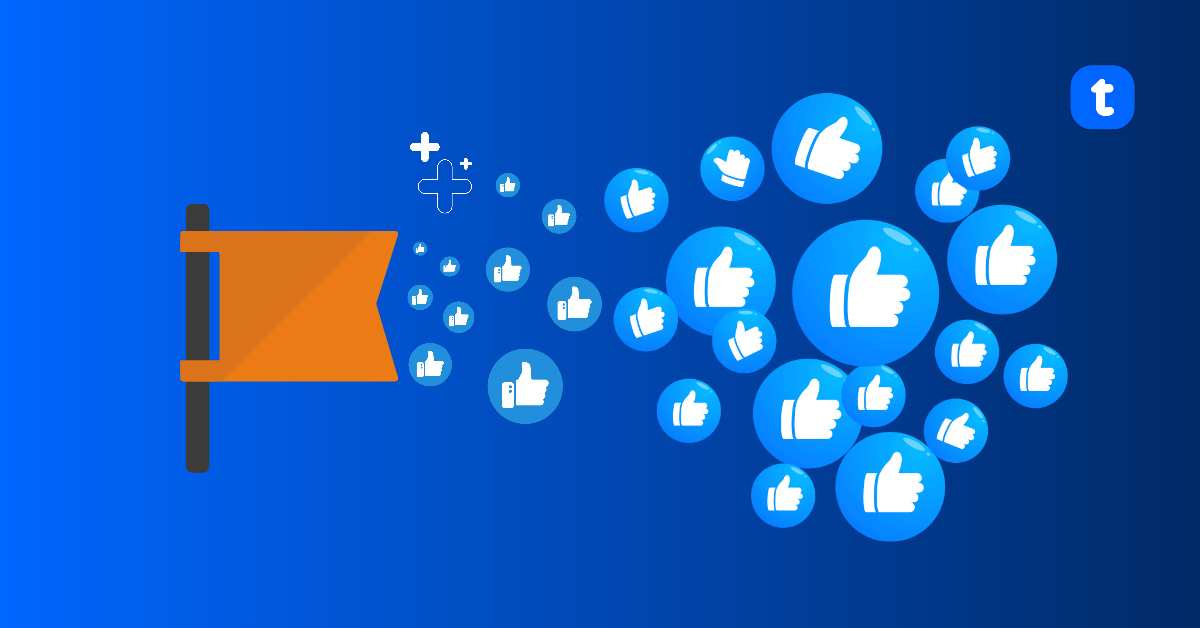If you want to invite your friend to that interesting group on Facebook you just discovered, you should know that sending group invites is very simple and uncomplicated. And there are several ways to do it which will be discussed in this article.
#1. Invite from the group
The group itself has an invite option where members and admins can invite other people to be part of the group and share in the fun. This is the easiest method;
- Tap the three horizontal lines at the top right of Facebook feed.
- Scroll down and select Groups.
- Select the group you want to invite someone to once the menu appears.
- Tap Invite below the group name.
- Tap invite next to names of the friends you want to invite.
#2. Invite with Email
Whether or not the person you are inviting is a Facebook friend, admins can use emails to invite anyone to join the group. This email includes a link to the Facebook group which the person can confirm they want to join the group. If it is a public group or a private but visible group, their request will be approved automatically.
But if it is a private hidden group, the request has to be approved by an Admin.
This link will work for only the person who received the email and the link expires after 28 days.
- Tap the three horizontal lines at the top right corner of Facebook.
- Scroll down to Groups and select the group you are inviting someone to.
- Tap Invite below the group name.
- Select invite with Email.
- Add Email address.
- Tap send.
#3. Invite with link
This feature is only available for private hidden groups. Admins and members can send a link to invite anyone to join their group whether or not they are Facebook friends. But the admins have to allow this feature.
Once someone receives the invite link, they will follow the link and request to join the group and the request has to be approved by a group invite. The user with the link can see the Group’s About information and can request to join.
The link expires after 48hours or after 20 people click on it whichever comes first. But a new link can be created after it expires
- Go to Facebook app and tap the three horizontal lines at the top right corner.
- Click on Group and select the group you want to invite someone to.
- Tap on Invite below group’s cover photo.
- Tap Invite With Link.
- Tap the link and Copy it then share it via whatever platform you want to share it on. Messenger, Whatsapp message, Facebook post, etc.
How to send group invites to someone you are not friends with on Facebook
The best option is to invite them via email if you have their email address.
- Tap the three horizontal lines at the top right corner of Facebook.
- Scroll down to Groups and select the group you are inviting someone to.
- Tap Invite below the group name.
- Select invite with Email.
- Add Email address.
- Tap send.
They will receive an email invitation that includes your name, name of the group and a “Join Group” button they can click to accept invitation .



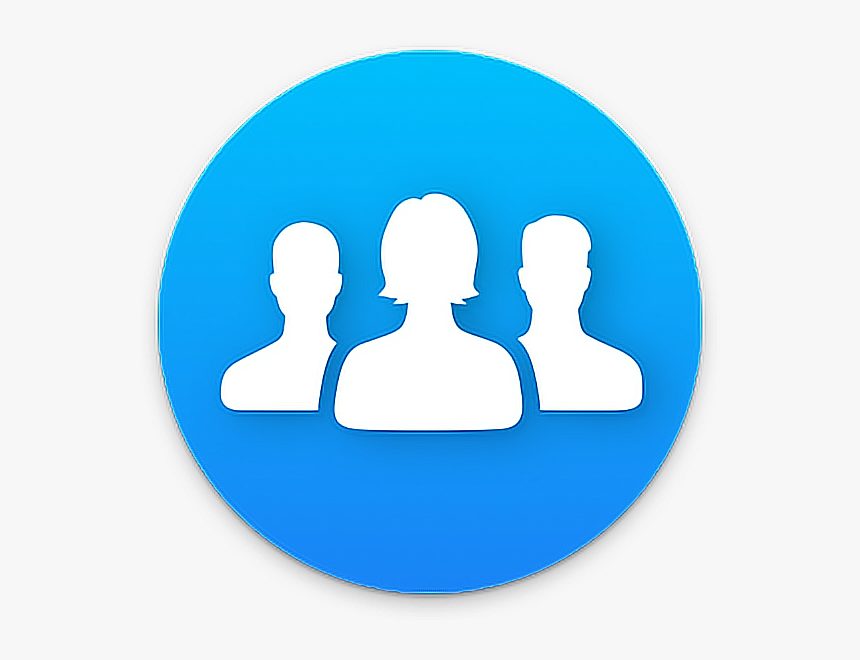

![What Does MB Stand For in Texting? [10 Meanings] pexels porapak apichodilok 348530 scaled](https://terecle.com/wp-content/uploads/2022/11/pexels-porapak-apichodilok-348530-scaled.jpg)