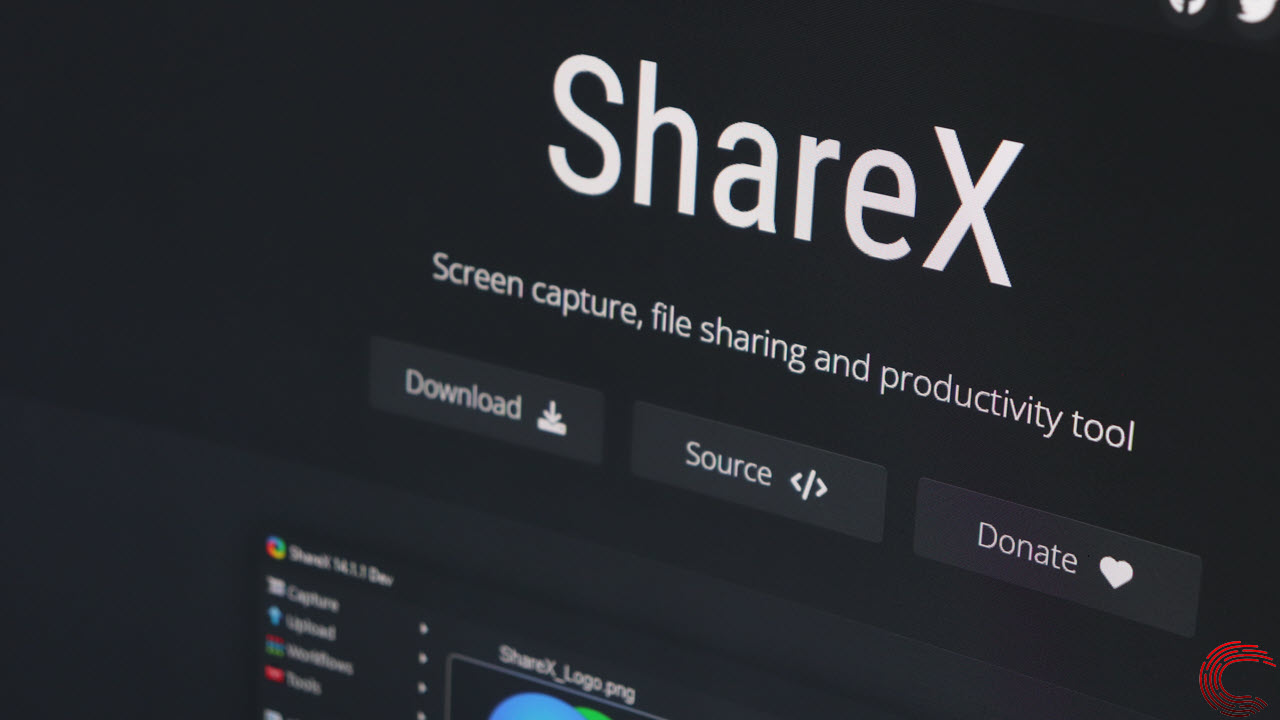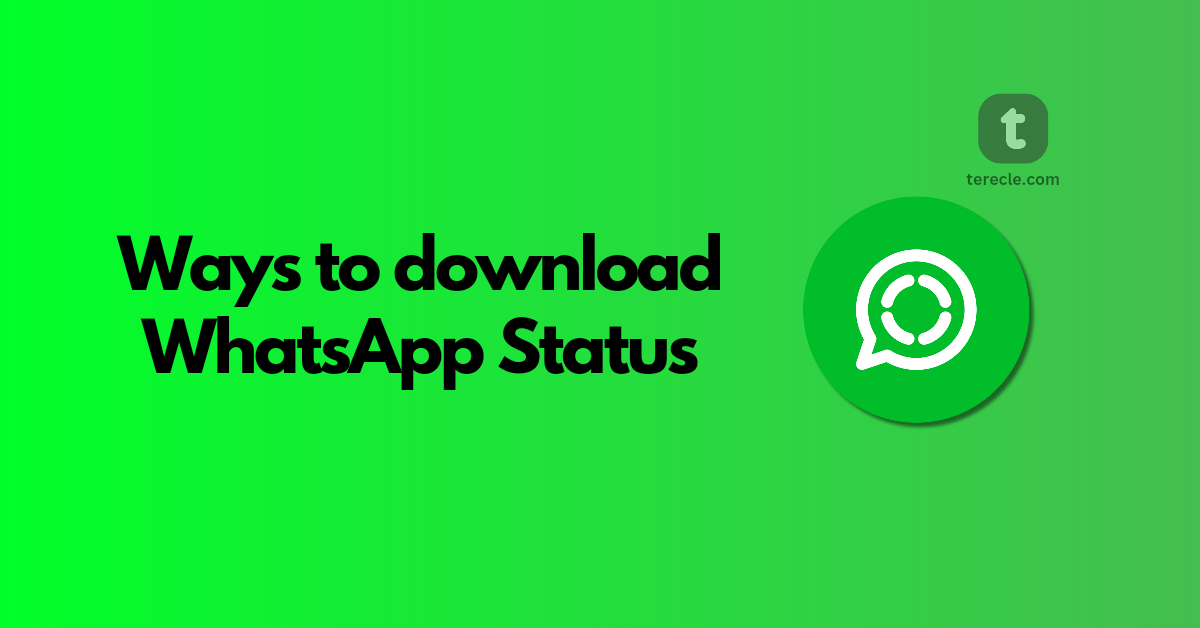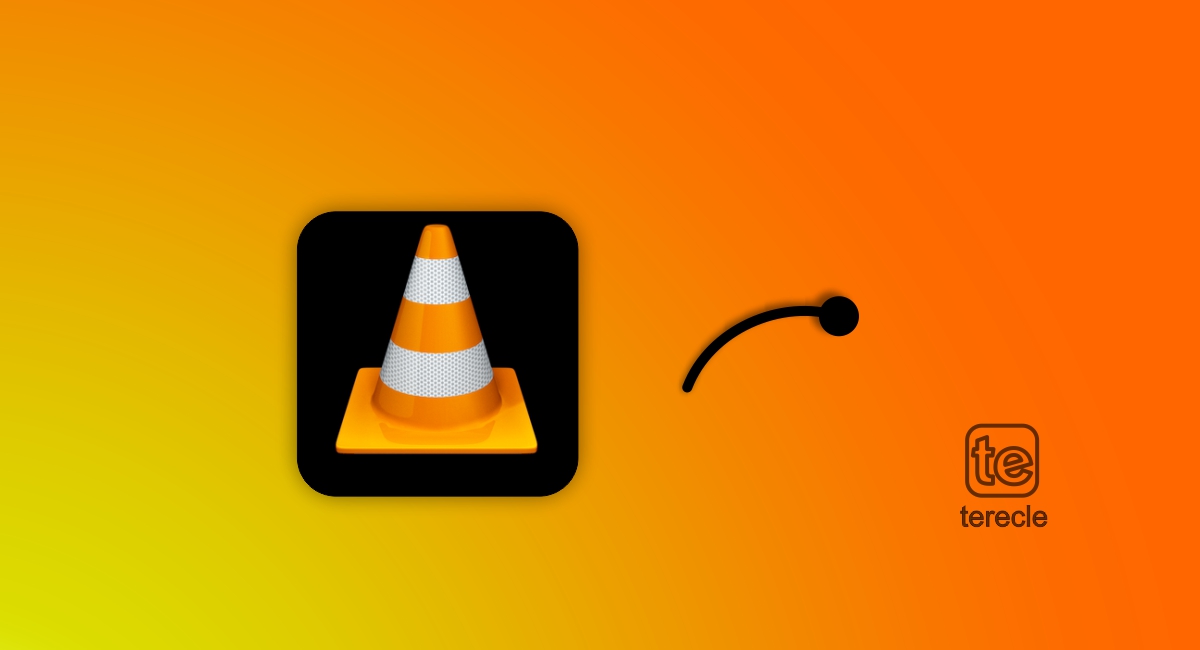Taking a screenshot (or a screen grab) is a useful trick too, and on MacOS it’s quite simple. Here are the commands to follow for different types of screenshots on your Mac.
In this how-to guide, you will learn:
Method #1. How to take a fullscreen screenshot on your Mac
You can capture the entire screen, a window, or just a portion of the screen.
- Press these three keys together on your Mac “Shift+Command+3” to take a screenshot.
- If you see a thumbnail in the corner of your screen, click it to edit the screenshot. Or wait for the screenshot to save to your desktop.
Method #2. How to screenshot or capture just a portion of the screen
- Press and hold these three keys together “Shift+Command+4“
- Drag the crosshair to select the area of the screen to capture. To move the selection, press and hold the Space bar while dragging.
- To take the screenshot, release your mouse or trackpad button.
- If you see a thumbnail in the corner of your screen, click it to edit the screenshot. Or wait for the screenshot to save to your desktop.
- To cancel taking the screenshot, press the Esc (Escape) key.

Method #3. How to capture a window or menu
- Open the window or menu that you wish to capture.
- Next, press and hold down these keys together: ‘Shift, Command, 4, and Space bar’. The pointer changes to a camera icon.
- To cancel taking the screenshot, press the Esc (Escape) key.
- Click the window or menu to capture it. To exclude the window’s shadow from the screenshot, press and hold the Option key while you click.
- If you see a thumbnail in the corner of your screen, click it to edit the screenshot. Or wait for the screenshot to save to your desktop.
Where to find screenshots on your Mac
By default, screenshots are saved to your desktop with the name ”Screen Shot [the date] and [time].png.” In macOS Mojave or later, you can decide to change the default location of saved screenshots from the options menu in the Screenshot app. You can also drag the thumbnail to a folder or document.
Before you go…
Updated on March 13th, 2024: This article was originally published on August 4th, 2021.
Was this article helpful?
YesNo