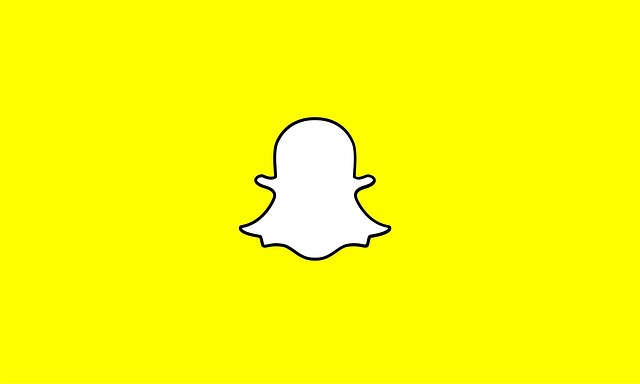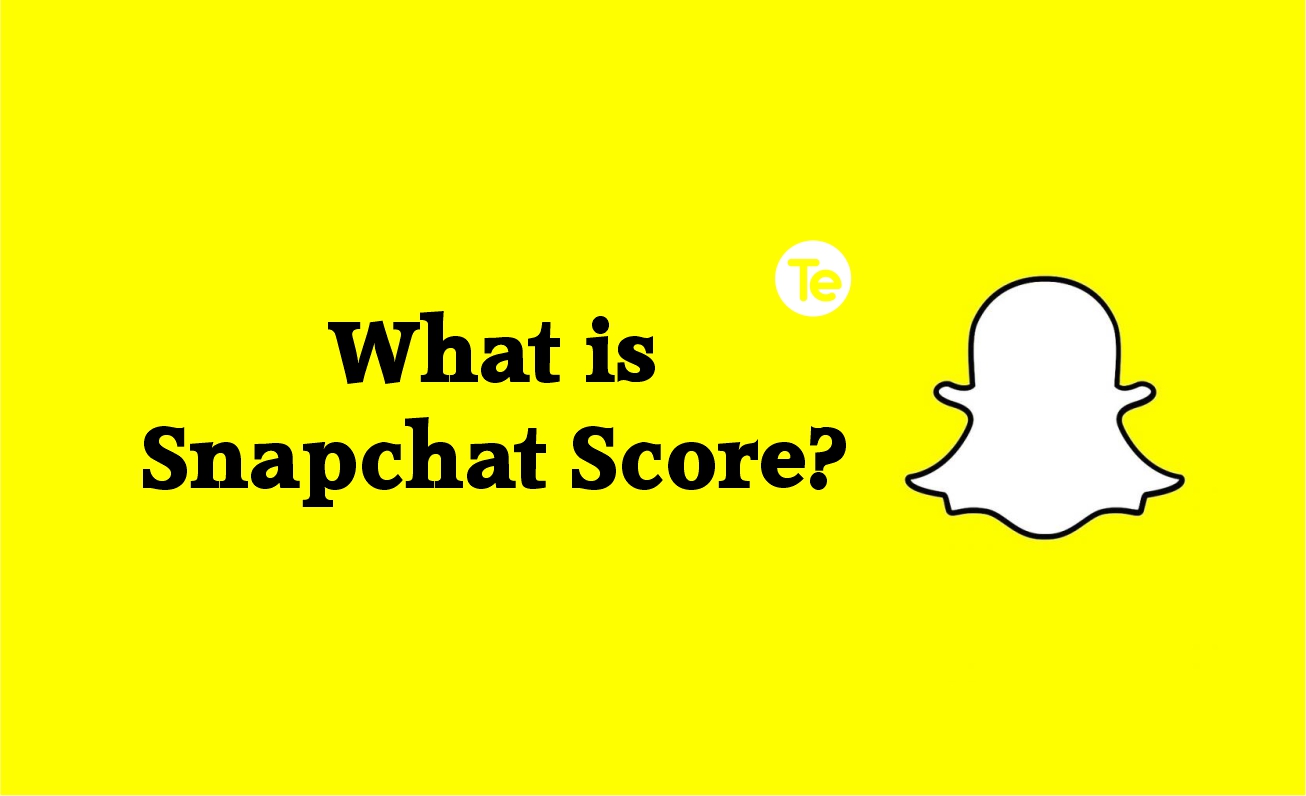It’s possible that sometimes you might not be able to download Snapchat or, if you can, you might not be able to install it. The problem varies from low storage to software glitches and we have highlighted the best steps for you to take in order to get Snapchat running on your device, all hassle free.
1. Reboot Your Phone
Rebooting your device helps clear background activities, so your device is more like starting afresh and some software glitches that might have prevent snapchat from downloading or installing will also be cleared.
2. Your Data Connectivity Should Be Checked
Test any internet-dependent app to determine whether it runs properly is a relatively easy way to verify this. To make sure the issue isn’t unique to Snapchat, it would be wise to visit the Play Store and try to download another app, just to verify.
You can attempt the other options listed below if the other app downloads without any issues. But nevertheless, there seems to be a possibility of the internet being down if it doesn’t. Once your internet comes back on, you can try downloading and installing it.
3. App Store And Google Play Store Should Be Up-To-Date
Check to see if there are any overdue software upgrades on your device.
On iOS, Select Settings, then General, to find out if there are any pending updates, click Software Update.
On Android, open Google Play Store app, check to see if there have been any new upgrades to the Google Play Store app and if there’s any Install any updates that are available for your Google Play Store app. Then proceed to get the Snapchat app.
4. Cache Clearing
Junk files are usual not good for any device or apps, so, clearing your Google Play store app’s cache can be all you need to fix this puzzle.
Open the Settings on your phone, Locate Application Management, then you will see Google Play Store app, click on it.
The Storage option is the next thing to look into, then clear the cache memory by clicking the Clear cache button
5. Examine The Payment Method For iOS Users
To operate, Apple’s App Store needs a valid payment method of some kind. If your payment method is invalid or has expired, you won’t be able to install any apps, not even those that are free. Create a new account at first without any Payment Methods. You can do it by choosing “None.”
Restart your App Store session and attempt to download Snapchat. The choice of logging in or making a new AppleID will be presented to you. When prompted, select None as your preferred payment method after completing the latter.