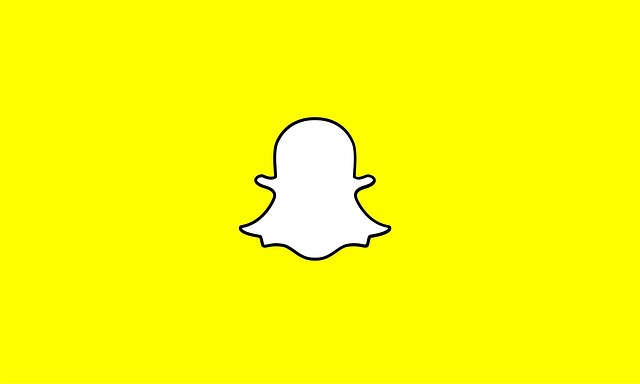If you sent a photo or video snaps to your friends on Snapchat, and wants to unsend them before they get to see them, it’s quite unfortunate that Snapchat doesn’t allow us to unsend a snap but, the only thing you can do is to delete the message.
Deleting the snap will remove it but, each member of the chat will be notified that a sent file has been removed.
You can remove the following files from your Snapchat conversations:
- Text Messages
- Stickers
- Audio Files
- Image and Video Files Sent Through the Memory Tab
How To Unsend A Snap Message
Normally, Snapchat messages are automatically deleted immediately you exit the chat. If your chat is still open with a friend or group, then the following guides will help you on how to delete a snap message.
- In the chat tab, tap and hold your finger down on the message you sent and want to delete.
- Tap on Delete.
- Tap the purple Delete button to confirm that you want it deleted.
Remember that Deleting the snap will remove it but, each member of the chat will be notified that a sent file has been removed.
| Note: These guides are for both the iOS and Android versions of the Snapchat app. If the recipient(s) has already seen the message, deleting it might cause some confusion. Before following the guides above, be sure to check the status of the snap you want to unsend. |
Why Can’t You Unsend Photo and Video Snaps?
Users discovered certain tricks that worked for unsending photo or video snaps in older versions of the Snapchat app. See the guides below:
- Turn airplane mode on
- Remove the snap recipient from the sender’s friend list
- Blocking the snap recipient
- Sign out of the sender’s account
- Uninstall the app from the sender’s device
- Deactivate or delete your account
| Note: This doesn’t work anymore on the recent versions of the Snapchat app. As soon as you send a snap, it’s uploaded to Snapchat’s cloud-based system. |