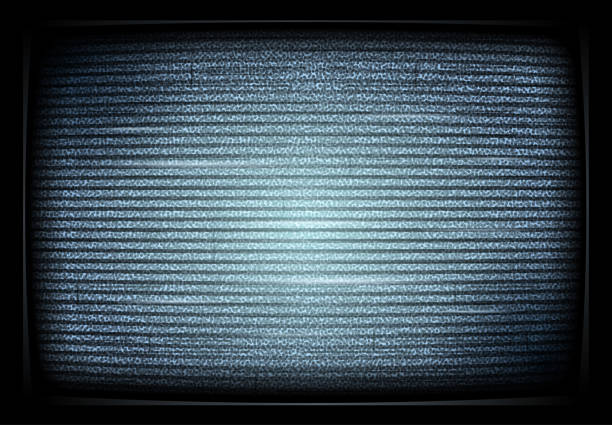Are you experiencing a TV glitch and you are uncertain why? Is it a frequent problem or just sudden? Well. whatever the case a TV glitch is an uncomfortable problem for everyone, it hinders your entertainment potentials and also retards your ability to gain both useful and latest information, and this is something you definitely do not want to allow tarry, else you might be missing tons of trendy stories in this ever dynamic age.
Hence, many TV owners who experience this, find immediate solutions to this problem either by revisiting the TV manual in the case of a new TV or by employing the expertise of a local technician. Well, you do not have to rush in to getting a technician just yet until you try the listed measures below.
What Causes a TV Glitch Screen
To rightly fix a problem you should know the likely causes so you avoid it and handle it from the roots. For a glitchy TV the likely cause could be a number of reasons such as wrong connections like poorly connected video input cables, tempering with the WiFi router, outdated software or other software issues, seating arrangement, poor internet or service in the area etc.
How to Fix a Tv Glitch Screen
- First, reboot your TV by turning it off and back on again, this step is mostly applied on devices like phones and laptops etc but it is also works for electronics, and a glitchy TV screen is no different, this might automatically restore the TV to normalcy.
- Ensure that your cables are not damaged this include – (all the cables your TV uses such as: video cable and its connectors). Properly examine the length of the cable for any cuts, gaps, frays or any form of breaking in the plastic that protects the wire inside. Also, check for abnormalities such as dents, bends, or unusual discoloration.
- If you notice any form of damage please ensure to replace the cable to avoid serious home havoc or accidents such as shocks, sparks, ruining your appliances and electrocutions. Check that you have correct, compatible cables connected at the right junctures. If they are wrongly, connected some or all of the above listed problem may arise and of course among which is a TV glitch screen.
- Switch off your television and any connected input devices, then switch them on again. Most TV cable connections are designed by manufactures to be plugged in or removed with a tug on the cord, but cables may loosen easily. Therefore,ensure tht you check all cables, video cables, power cables, and any other cables your TV uses and make sure that they are properly connected to your TV and your input devices. Give each cable a firm push inward to ensure they have a firm stable connection.
However, modern display standards (like HDMI and DisplayPort) have multiple revisions. A cable built to the standards of an older revision may not work with a new device.
- 5. Look for a label printed along the length of the cable’s cord or on the connector at each end of the cable. If a label is present, use a search engine to look up the cable type and specifications.If no label is present, try using another cable that you know works or, if you don’t have one available, purchase a new cable.
- 6. Verify the problem is your TV, not the input device. Connect your input device to another TV or monitor and attempt to view the same content. Alternatively, try another input device with your TV. If the problem persists, then either the input device or the content you are attempting to view is the cause of the glitch.
- 7. Run an Internet speed test on a computer or mobile device connected to the same network as the device you have connected to your TV, if you usually stream your TV content from an online service, such as Netflix. Remember to check that your Internet connection is reliable, it is recommended to run the test at least thrice and record the results. In general, streaming 1080p High-Definition content requires an Internet connection that reliably exceeds 5 megabits per second.
Note: Streaming a 4K Ultra High-Definition content requires an Internet connection that reliably exceeds 25 megabits per second. If watching live TV over cable, satellite, or antenna, the problem might be caused by poor signal strength.
There’s no easier way to test this at home, but these steps might help resolve the problem. Examine the cables connected to any hardware installed in your home by your TV service provider and secure loose connections. If using an antenna, try changing the orientation or moving to a new location for better signals.
Satellite service is sensitive to weather including storms, high winds, and heavy rainfall. Wait for the weather to pass to see if your TV glitch persists
- 8. Verify that your input device and content is operating at a refresh rate and resolution compatible with your television. Most modern televisions display a 60Hz picture and can display a picture between 240p and 4K resolution.You may run into issues with older content created for an analog TV standard that your TV does not support.
Modern televisions predominantly use progressive video input and built-in deinterlacing to handle convert interlaced video to progressive. The results can vary, however, so you may see flicker or video quality issues. You can purchase deinterlacing hardware to fix this problem. Ideally, we advice that you get in touch with a local TV technician or reach out to your your TV manufacturer for warranty service.