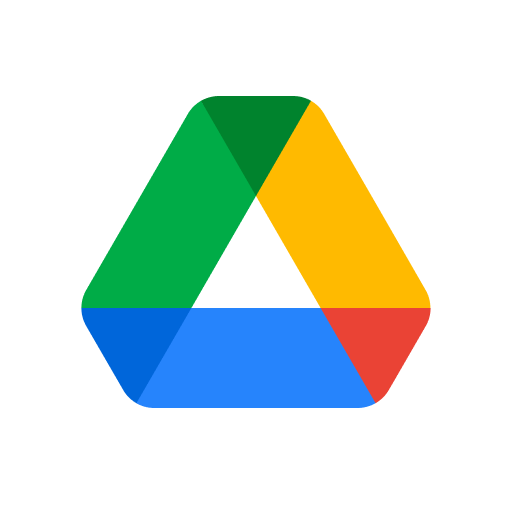Google Drive was launched by Google on April 24, 2012 as a file storage and synchronization service. Users use Google Drive to store files in the cloud, and also synchronize files across devices, and share files. As of July 2018, Google Drive boasts of 1 billion users.
People love Google drive because it is able to sync stored documents, photos and videos across the user’s devices; mobile devices, tablets and PCs.
Features of Google Drive
- Store files and folders on the cloud.
- Easy and secure access to your content from any device at any time.
- Share and collaborate on files from your mobile device or PC.
- You do not need to fear the safety of your files and documents as Drive has built-in protections against malware, spam, and ransom ware.
- Drive provides encrypted and secure access to your files. Also, files shared with you will be scanned and removed if malware, spam, ransomware, or phishing is detected. Google Drive also supports two-factor authentication for additional security.
- Google Drive integrates with Docs, Sheets, Calendars, Slides, Forms, etc; to enable you and your team create content and collaborate more effectively in real time.
- Drive also has the ability to integrate with the tools and apps you or your team is already using. You can work with Microsoft Office files without converting file formats. You can also edit and store over 100 additional file types; PDFs, CAD files, JPGs, PNGs, etc. Users can add external tools from the Chrome Web Store. If you want to add a third-party app; Go to “My Drive” > select More and then Connect more apps from there. Third-party apps are free to install, but users can pay to use advanced features.
- Google Drive performs the same function as Microsoft’s OneDrive, Apple’s iCloud, Box, Dropbox and SugarSync.
- Google Drive also has Google’s powerful search capabilities embedded in it, to offer users ablity to find files fast by quickly bringing up relevant results.Google Drive’s search feature sort results by item name, file type, date modified, location, owner, etc.
In terms of pricing and storage tiers, Google offers 15 gigabytes of storage for free. Users can buy larger amounts at low rates; 100 GB for $1.99 per month, 200 GB for $2.99 per month and 2 TB for $19.99 per month.
Subscriptions are automatically renewed at the end of each month, with a seven-day grace period given to users to update their payment information if the auto-renewal fails. Cancelling a subscription or letting it expire reverts the user’s account to the free 15 GB storage tier.
Google has also designed Google Drive for Work, released in June 2014. This package offers unlimited storage, more management controls for IT administrators, application programming interfaces to connect to an organization’s existing business applications and additional technical support from Google. This package is meant for business people or bigger organizations not individual.
Getting started with Google Drive
First of all, to be able to use Google Drive and all its features, one requires a Google account. Getting a Google account is very simple, just requires a little information about you like your name, birth date, and location. When you get a Google account, you get a Gmail email address and a Google+ profile.
If you already have a Gmail address, you already have a Google account. You just need to sign in to Google Drive using your Gmail information.
To create a Google account:
- Go to www.google.com.
- Click the Sign in button in the top-right corner of the page.
- Choose Create an account.
- A sign-up form will appear; follow the prompts and enter the required information.
- A verification code will be sent to the number you inputted, use it to complete the sign up process.
- Click “Verify” after inputting the verification code.
- The personal information page will appear, enter your information as required, including your birth date and gender.
- Proceed to review Google’s Terms of Service and Privacy Policy, and click “I agree’.
- Your account is ready.
- Choose a strong password to keep your account safe.
If you already have an account, click the Sign-in button to access Google Drive.
Accessing Google Drive
To access Google Drive:
- Go to http://drive.google.com on your web browser. Or navigate to Google Drive from any Google page like Gmail; just go to the grid icon near the top-right corner, and click Drive.
- The Google Drive interface will come up. It might turn out empty;
- Begin to upload and create files.
You can familiarize yourself with the interface so as to know how to view, manage, and organize your files.
Google Drive for mobile devices
Google Drive is available for both iOS and Android operating system. It also serves the same function of allowing you view and upload files to Google Drive using your mobile device
However, if you prefer to work on the desktop, you can download the Google Drive desktop app to your computer. Available for Windows and OS X. with this app, you can upload your existing files and work offline. Once it’s installed, a new Google Drive folder will be added to your computer. Any files you move into this folder will automatically be uploaded to your Google Drive.
How to create new files on Google Drive
Google Drive allows users access to a suite of tools that allows them create and edit a variety of files; like documents, spreadsheets, and presentations.
You will have access to:
- Google Documents you can use to create letters, flyers, essays, and other text-based files.
- Google sheets to store and organize information.
- Google slides to create slideshows.
- Google forms to collect and organize data for surveys and research purposes.
- Google drawings for creating graphics and diagrams.
To create a new file using Drive:
- Go to Google Drive.
- Select the New button.
- Choose the type of file you want to create. You can select Google Docs or Google Sheets.
- The new file will appear in a new tab on your browser.
- Select Untitled document in the upper-left corner of the page.
- Type in a name for the file in the rename dialog box that appears.
- Click OK.
Your file will be renamed and you can access the file at any time from your Google Drive. Files are saved automatically as you would notice no Save button available, just double-click the file to open it.
There are pre-designed templates available, you can use them to create new documents.
Any document you create is yours, you decide who to share it with. You can regulate permissions for both folders and files in your drive, using access levels such as editor, viewer and commenter.