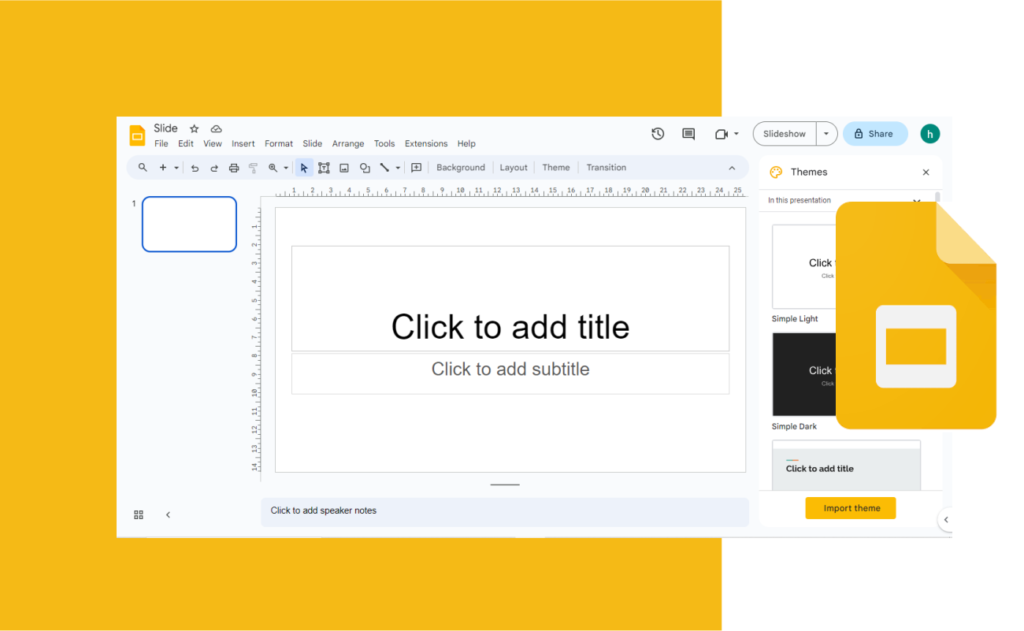Google Slides is a presentation web app developed and maintained by Google. It was introduced on March 9, 2006, after Google acquired Writely, and was formerly known as Google Presentations.
It has all the features of a traditional presentation program like the Microsoft PowerPoint. In this article, we will be telling you all you need to know about Google Slides; its functions and its features.
Features of Google Slides
Here are the features embedded in Google Slide:
- Users can insert images, texts, animations, audio, as well as other media to the slides.
- Google slides is availaible in 83 languages.
- Users can add transitions between slides for easy navigation.
- There are templates one can use to create their own presentation slides. You can choose from a variety of presentations, reports, and other professionally-designed templates help you create something quickly.
- Google Slides makes use of cloud storage: users’ documents are saved automatically into the cloud, it is retrievable anytime you want it.
- Google Slide offers collaborative editing. Users can share their documents easily with other users or between computers and other devices. The collaborators can also edit these slides, add comments and assign action items; as long as they have the permission.
- Google Slides supports different file types; ppt, .pptx, .pptm, .pps, .ppsx, .ppsm, .pot, .potx, and .potm etc.
- The application has easy-to-use presenter view, speaker notes, and live captions. Users can present their Slides on any platform; like on Google Meet, Zoom, etc.
- You can integrate your slides into other Google apps. Example, you can search the web and Google Drive for content and images directly from Slides.
- Google Slides’ collaboration extends to other program such as PowerPoint files. You can easily edit Microsoft PowerPoint presentations online without having to convert them into a Slide document.
- Offline mode: Users can stay productive, even though they don’t have internet connection. One can work on their slides offline, and it will be stored automatically into the cloud once connection is restored.
- You can access, create, and edit Slides even without an internet connection,
How to create presentations in Google Slides
- Open the Slides home screen at Google Slides.
- Go to the top left.
- Click New Plus under “Start a new presentation”.
Alternatively:
Go to the URL https://slides.google.com/create. You can also create new presentations from there.
On Android:
- Download the Google Slides app from the Play Store.
- Open the app, from there you can create, view, or edit presentation slides.
- You can also share your slides with others so they can work on them.
On iPhone:
- Download the Google Slides app from the App Store.
- Open the app, from there you can create, view, or edit presentation slides.
- You can also share your slides with others so they can work on them.
How to add or remove a slide in Google Slides
One needs to be equipped with the ability to add and remove a slide while working on a new slide presentation or modifying an existing one.
How to add a slide:
- Go to Google Slides.
- Create a new presentation or open an existing one.
- Go to the slides preview pane on the left.
- Click the slide where you want to insert a new slide. The new slide will be inserted after, or below the selected slide.
- Navigate to the menu bar, click the plus (+) button to insert a new slide with the same layout as the selected slide. Or right-click the slide and select New Slide from the pop-up menu.
- If you want to insert a slide with a different layout, just click the down arrow next to the plus (+) button and select the slide layout.
How to remove a slide:
- Go to Google Slides and open an existing presentation in Google Slides.
- Go to the slides preview pane on the left and select the slide to be removed.
- Navigate to the menu bar.
- Click Edit.
- Select Delete to remove the slide. Or right-click the slide and select Delete from the pop-up menu.
Google Slides vs. PowerPoint: Which is better?
- Both Google Slides and PowerPoint are presentation software designed for online use. Google Slides is owned by Google as part of Google packages while Power Point is developed and maintained by Microsoft as part of Microsoft Office.
- With Google Slides you can create presentations that will be viewed online. Your work will be saved on the web and can be accessed from anywhere using any device or computer with an internet connection.
- PowerPoint is a desktop tool and is better suited for presenting information to people who are physically present. You can print out your slides and show them to others in person.
- Google Slides relies heavily on drag-and-drop features to create content, PowerPoint requires time-consuming. However, on both, you can use templates or create something from scratch.
- Google Slides requires lower cost than PowerPoint.
- PowerPoint has more features for creating slideshows, and you can add music, videos, and transitions. They dominate the industry and the software comes built-in most computers these days.
- Google Slides is a very good application software for creating beautiful slideshows, and with the collaborative feature one gets to share ideas with others to make their slides more presentable.
Final thoughts
There are numerous things you can do with Google Slides, and with the collaborative feature you can share ideas with others while creating your presentation slides.