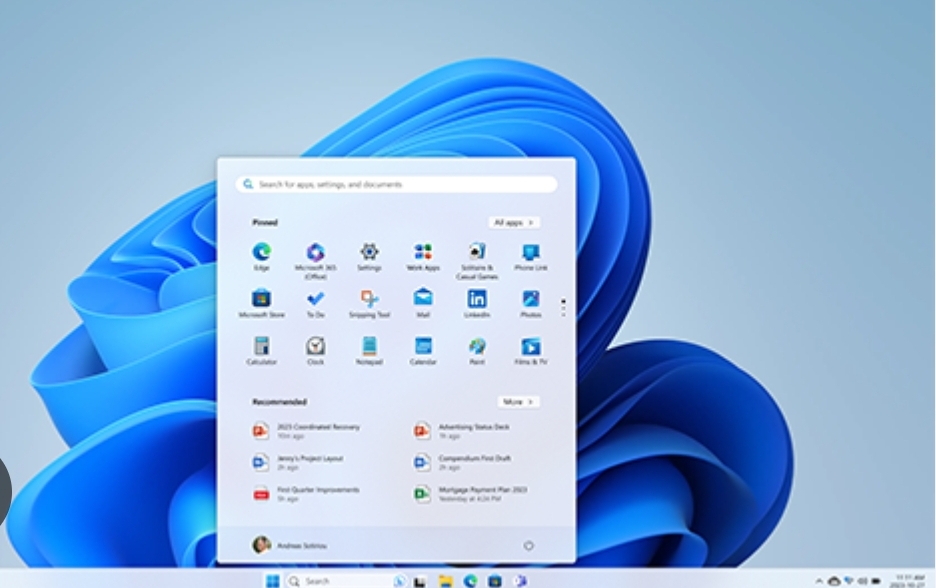Sometimes when other alternatives stall, to force quit windows becomes imperative.
It is of course annoying and sometimes frustrating when your windows screen suddenly freezes on a particular app, stalling your efficiency and time.
This could be a common problem with Windows, and sometimes may happen in the middle of handling some important task. The next question is, what do you do to get past it.
In this article, we will be guiding you on the best ways to force quit windows or any app frozen app running on it and continue smoothly with your work or fun time.
First, what does it mean to force quit Windows?
Your guess is as good as mine, as the name suggests, to force quit Windows is the action taken by a user when you forcefully initiate the shut down of an unresponsive app.
In this article, we will show you three safe and best ways to do it.
WHAT IS NEEDED
Windows desktop or laptop
3 Ways to Force Quit Windows
Method 1: Force quit Windows with a keyboard
Press CTRL + Shift + ESC
This is a shortcut that opens the Task Manager, where all the currently running apps and the resources they are taking up are displayed.
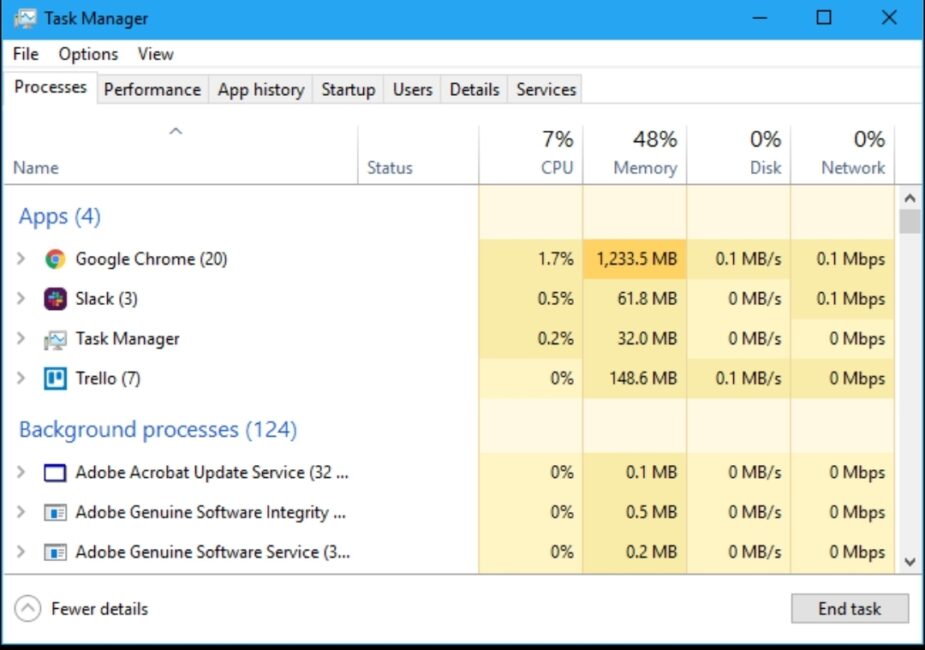
Next, locate the app that’s not responding and select it, then select End task. This will force quit the app in question.
Also, another advantage of using Task Manager is to check on how much memory your apps are using.
Which could cause you RAM troubles that may be responsible for the freezes, check and free up some space, that are taking up a lot of memory to improve your situation.
Task Manager is an easy test to have an holistic view on the true state of things. If you’re unable to use Task Manager, then it may be a proof that your entire operating system is having problems.
Method 2: Direct Force Quit
Press ALT + F4
Once you do, it skips the in-between steps and takes you directly to force quitting the app you are currently using.
Note, you only have to press it once and wait several seconds for the app to respond.
If the problem persists, press the FN key so the indicator light is turned on, then try the keyboard shortcut again. This may be necessary on some portable laptops.
Note that the ALT + F4 shortcut will force only the app you are currently using.
Don’t stray from the frozen app, or you may most likely force quit something else by mistake.
Method 3: Windows Key + X > Command Prompt
Note: In this method, you are required to press the Windows key, X and the command Key but for Windows 11, you may need to select Terminal from the list of options after the display your command on the laptop evoked.
Once, you do, the Windows PowerShell screen will open up.
From here you can access the source and run some commands to shut down an app, which is useful if Task Manager isn’t working, etc.
Once you are there, type in “tasklist” and select Enter.
This will display a list of currently running tasks, similar to Task Manager.
Locate the specific program you wish to force quit and note its name. Now type the command:
taskkill /im ProgramName.exe /t /f
Where it says “ProgramName,” type in the name of the app as displayed on the task list. Select Enter again, and this should automatically close that program.
One of the three methods outlined above are most likely to work on helping you force quit Windows but what if the window won’t close?
It’s a good idea to reboot your PC afresh.
Then, try out the CTRL + ALT + DEL keyboard shortcut. If it response, you will see a Settings menu display, there you can select the Power button in the lower right and choose Shut down.
If your keyboard shortcuts aren’t working at all, your last self fix shot is with the manual power button.
Press and hold the Power button down until your PC is forced to shut down. Then, press the Power button again to boot back up.
If your apps continue to freeze and cause problems, then you should get an operating system or BIOS update and ensure that third-party apps stay updated, too.
Frequently asked questions
What keys shut down a computer?
If you don’t want to click around to get to the Shut Down option on your PC, you can use keyboard shortcuts instead. The main shortcut for shutting down a PC is actually also Alt + F4 (or Alt + Fn + F4).
But before using this shortcut, ensure that you’ve minimized the app windows you’re using or closed them.
Can you force quit apps on other devices?
Yes, you can force quit apps on other types of devices. For example, apps on Android device can be force shut.