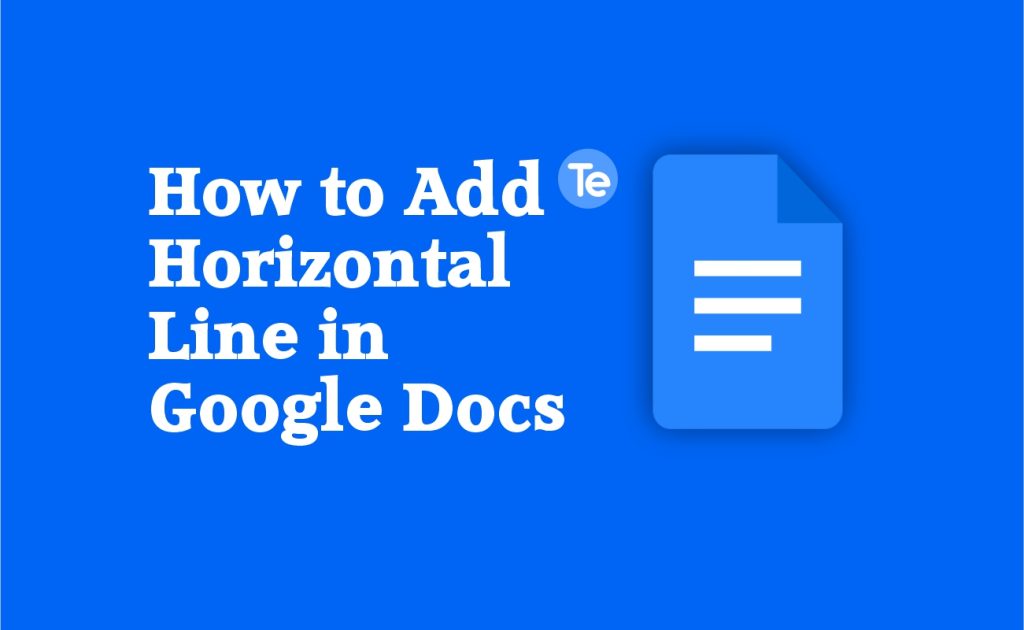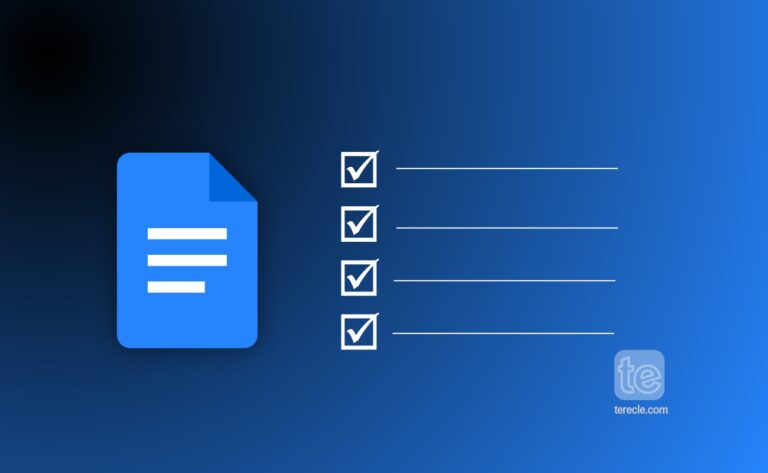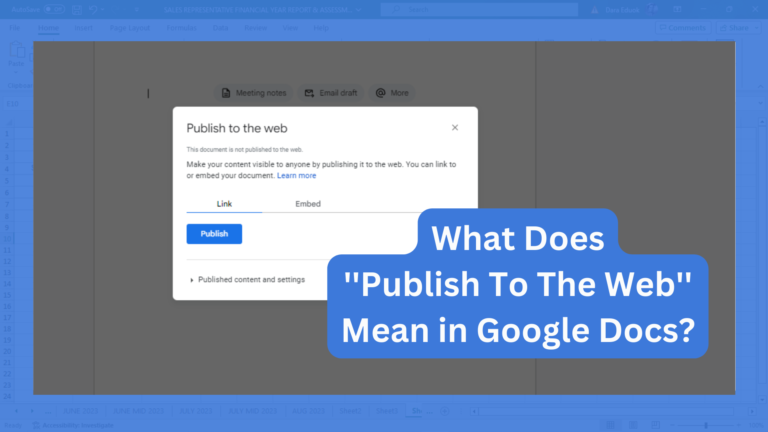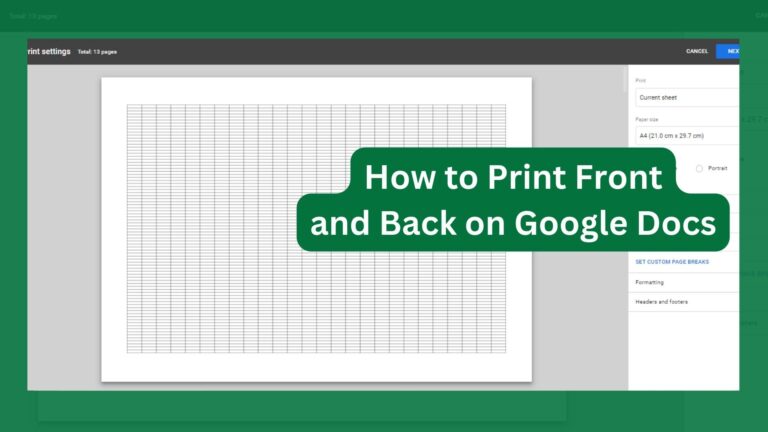Do you need to add a line in your Google documents, but not sure how? Here’s how to add horizontal line in Google Docs. Lines are important in a document because they are used to construct a particular flow. If you want to separate sections, and organize your content, or just want to add to the design of your document, inserting lines will help you do all that.
How to add horizontal line in Google Docs
Adding a horizontal line is easy; simply follow these steps:
- Open a file on Google Docs or create a new document.
- Click “Insert’’ in the toolbar atop your document page.
- Select Horizontal Line in the dropdown menu, that is the fifth entry there.
- The line will appear on your screen.
- This option doesn’t allow much customization, so it works well if you just need a simple line.
Alternatively you can use the paragraph styles to add horizontal line in Google Docs:
Using the paragraph style to add horizontal line in Google Docs, allows you the option of changing the size, or choosing different line styles.
- Open a file in Google Docs or create a new document.
- Go to Format in the toolbar at the left side of the document page.
- Select Paragraph styles.
- Select Borders and shading.
- Adjust the position, width, dash, and color as you wish.
- Click on Apply when you are done
How to use the drawing tool to insert a vertical line
To add a vertical line in Google Docs, you can use the drawing tool. Here’s how:
- Open a file in Google Docs or create a new document.
- Go to Insert in the toolbar at the left side of the document page.
- Click on the Drawing option from the Insert menu in Google Docs
click New. - If you already have a vertical line format saved in Google Drive, you can click on “From Drive’’.
- After clicking on New, a drawing box will appear.
- Navigate to the drop-down line icon in the toolbar, and select line.
- Click on the screen and drag the cursor to draw a vertical line. You can edit the line using the options on the right side of the toolbar.
- After drawing the line and you are satisfied with it, click on Save and close.
Alternatively, you can use columns to add a vertical line in Google Docs:
You can split text in Google Doc with a vertical line. This helps you keep a neat document. To do this, follow these steps:
- Open a document in Google Docs or create a new document.
- Highlight the text you want to split into columns by dragging your mouse across the texts.
- Click Format in the toolbar, and select Columns.
- Go to More options and choose the number of columns, depending on how you want to split the text.
- Ensure that the box next to Line between columns is checked.
- Then click on Apply when you are done.
Lines helps you keep your document neat and organized. Follow the steps highlighted in this article to add both horizontal or vertical lines to your document.