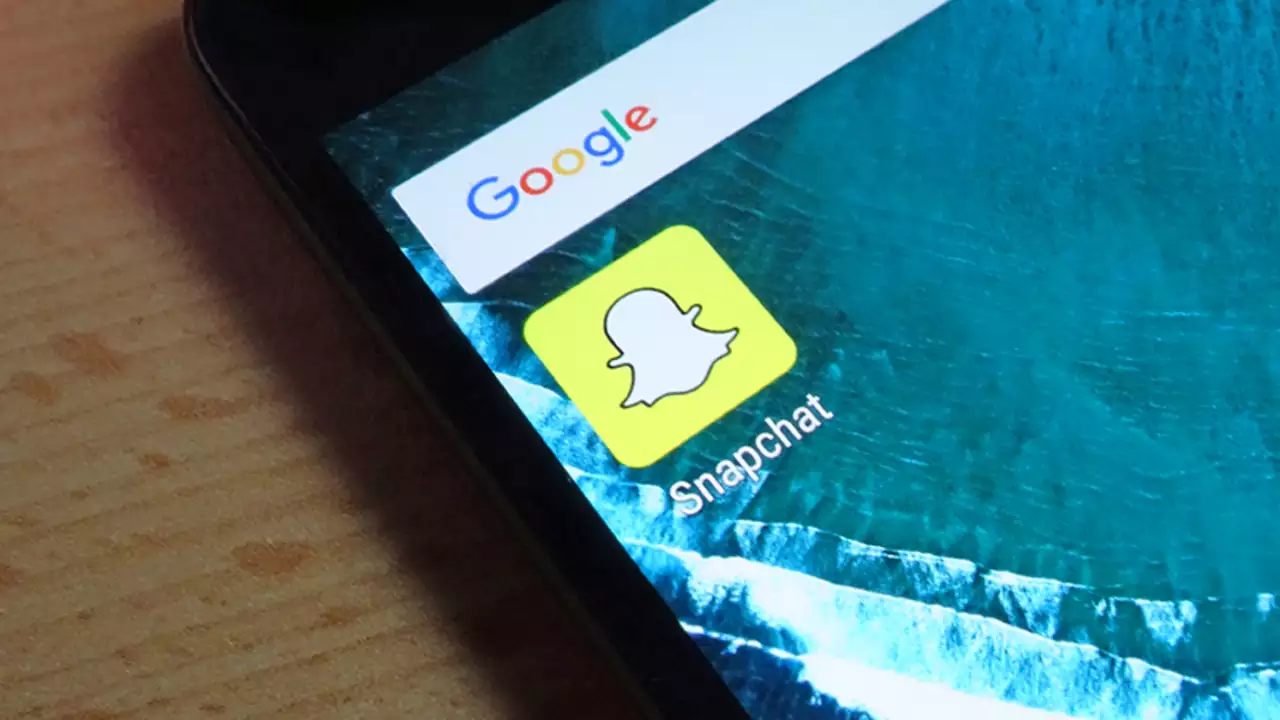All photos saved to your Snap folder on Snapchat are automatically backed up in your Memories. The Memories feature on Snapchat keeps the Snaps and Stories you save so you can view and look back at them at any time.
However, Memories are also backed up by default on Snapchat, this means you can use the Memories feature to backup your camera roll images and videos to Snapchat. To add images from your camera roll to this backed-up folder, you have to export them as a Story, and then save the Story instead of sharing the story on Snapchat.
This can be done on Android, iPhone, or iPad. Although tricky, if you know where to find the options, backing up your camera roll photos to Snapchat becomes easy.
Note that the camera roll is not backed up by Snapchat automatically, you can back it up by adding photos and videos to Memories.
How to backup camera roll to Snapchat
You can know how to backup camera roll to Snapchat, follow these easy steps to do so on your Android or IPhone. Before starting , ensure your device has a good mobile data service or a stable Wi-Fi connection.
On Android
- Launch the Snapchat app, that is click the yellow icon with a white ghost inside.
- Snapchat will then open to your camera screen.
- Click the Memories icon, that is the two overlapping images at the bottom of the screen by the left of the shutter button.
- Select Camera Roll. The tab at the top of the Memories screen.
- Here you will see a message at the top that says “Your camera roll isn’t backed up by Snapchat ”. Even though you can see your camera roll in Snapchat.
- Just Tap and hold the image you want to back up to your Snapchat Memories.
- A menu will expand at the bottom as soon as you tap and hold an image.
- A checkmark will also appear on the image thumbnail.
- If you’d like to back up more than one image, tap other image thumbnails to add checkmarks.
- Select the Export icon Android Share below, that is the sideways “V” with three dots.
- Select Snapchat by tapping the Snapchat icon on the menu.
- Then Tap Save at the bottom of the image.
- Select Save to Memories; this backs up the pictures you have selected to the Snaps folder in your Memories.
- Click on the Snaps tab at the upper-left corner of your screen to see your backed-up images.
All images in this folder will be backed up automatically to Snapchat. Even when you uninstall and reinstall Snapchat, the images will still remain in this folder.
On iPhone or iPad
- Click the yellow icon with a white ghost inside to open Snapchat to your camera screen.
- Click the two overlapping images at the bottom of the screen by the left of the shutter button to open the Memories icon.
- Select the tab at the top of the Memories screen to reveal the Camera Roll. Here, you will find a message at the top that says “Your camera roll isn’t backed up by Snapchat.”
- Tap and hold the pictures you want to back up, a menu will expand at the bottom, and a checkmark will appear on the thumbnail.
- Select the three horizontal dots at the bottom of the screen to reveal ‘More’ options.
- Select Create Story (you won’t be sharing images to your Story, it’s just a trick to back those pictures to your Snaps folder).
- Click the Save Story button at the bottom below the list of selected photos. When the “Save Story” button disappears, the images saves to the Snaps folder in your Memories.
- Then Tap the down-arrow at the top-left to minimize the images.
- Open the Snaps tab to see your backed-up images.
All images in this folder will be backed up automatically to Snapchat. Even when you uninstall and reinstall Snapchat, the images will still remain in this folder.
Ensure your camera roll pictures/videos are completely backed up in Memories before you log out of Snapchat.
How to make sure your Camera Roll is backed-up to Snapchat
Follow the steps below to see if your Memories are completely backed up:
- Go to your profile.
- Click the gear icon which opens the Settings menu.
- Scroll down a bit till you see Memories and click on it.
- If the Backup Progress is Complete, you will see a message ‘Your Memories are successfully backed up’.
That is all you need to know about ‘How to backup camera roll to Snapchat’. Just try the above steps and do the backup with ease.