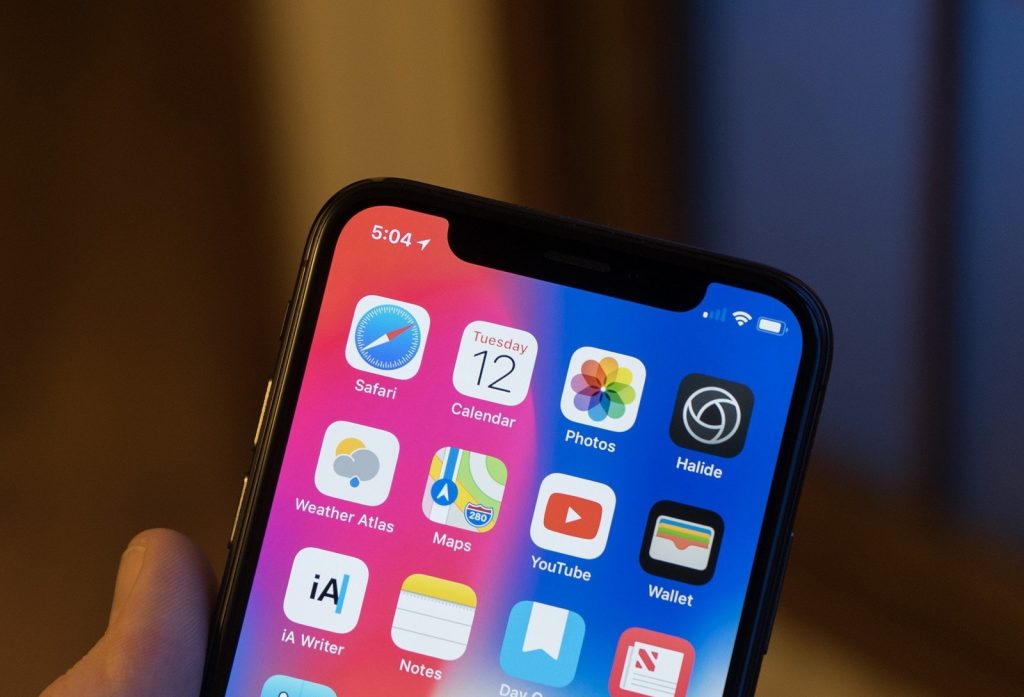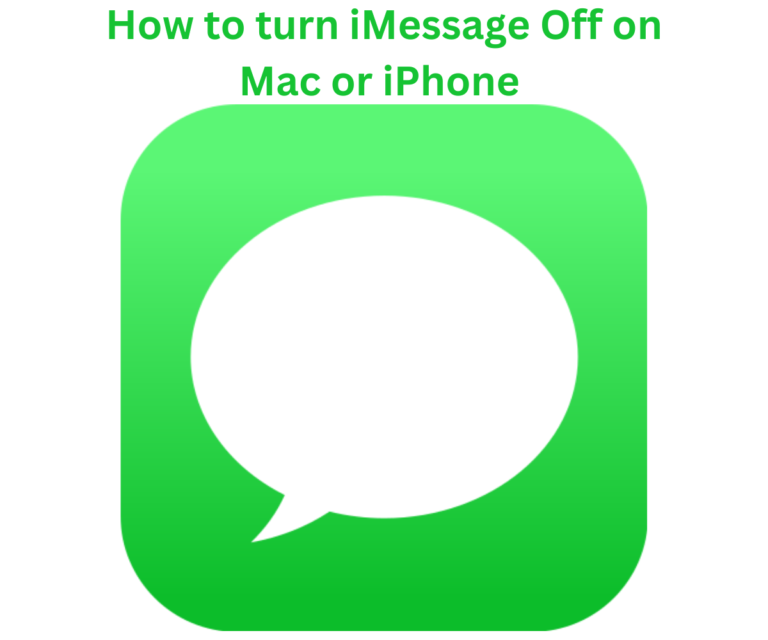Normally, when you open your Safari , it starts with a white background page and on dark mode, it definitely start with a black background page but with iOS 15, Safari came with a new features aiming to make it more easier to use with one hand and offers more room for customization such as changing Safari’s background.
It’s quite quick and easy to change Safari background as you can also use your own images or even the new added Apple images. Follow our guides below to change your Safari background on iPhone iOS 15
How to set a custom iPhone Safari background in iOS 15
Here is how to change safari background on iPhone iOS 15 but before you proceed with the following steps, if you want to use your photo, ensure that you have the photo on your photo app and not on Dropbox, Google Drive etc.
- Open Safari empty page, follow by tapping on the two square icon >> then tap on the + icon in bottom corner of your screen
- Swipe to the last bottom and tap on Edit
- Tap the toggle next to Background Image
- Tap on the + icon to use your own image or choose from one of the included background wallpapers
Aside from Apple’s added new images, you can also get amazing images to change your Safari background from Unsplash, Pixabay etc.
Personally, another iOS 15 feature I like is Live Text and we have written a detailed guides on how to use iPhone Live Text