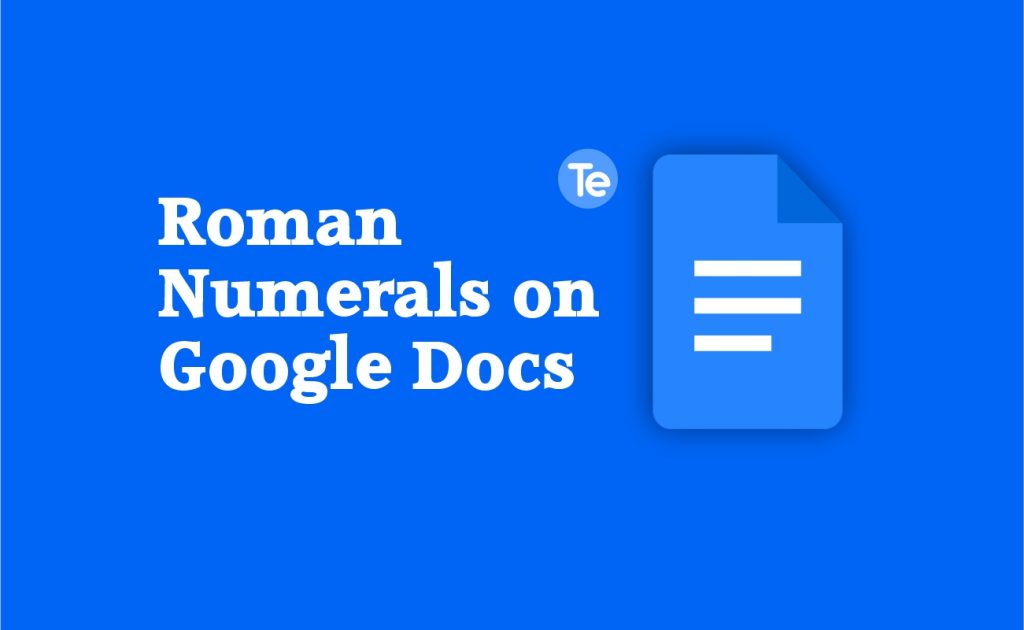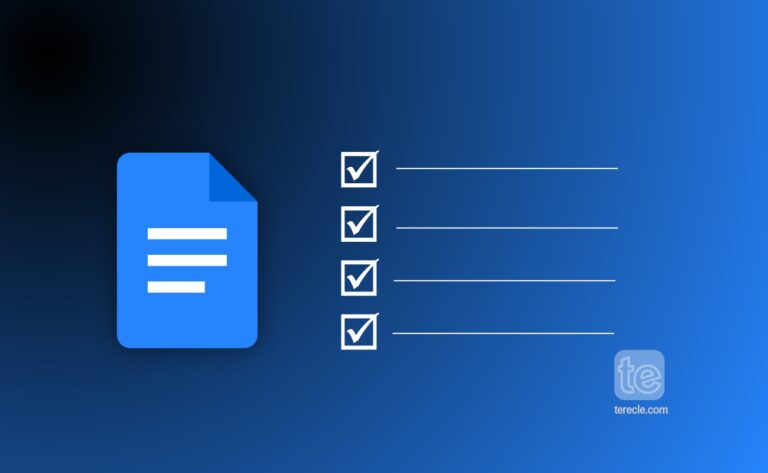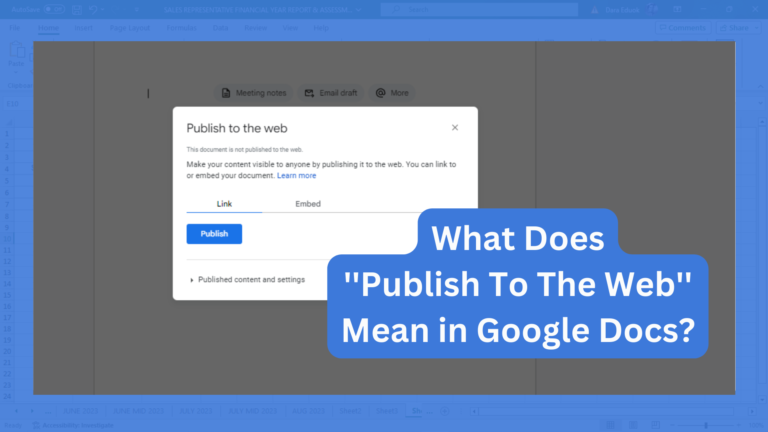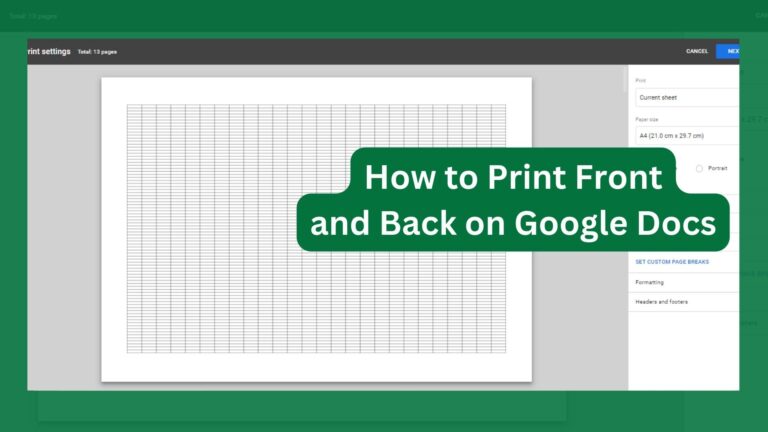Roman numerals are a unique kind of number system used by the Romans in the past. The Roman numerals were developed around 800 – 900 BC as a common method of counting for trading and communication purposes.
Even though the Roman numerals is an obsolete number system, it is still highly significant in the modern world. Therefore in this article, we will be discussing how to do Roman numerals on Google Doc.
Using Roman numerals in Google Docs for your documentation is pertinent, and beneficial:
- You can use Roman numerals to number book pages.
- It also offers a new representation of numbers, and can be used for addition and subtraction process in your document.
How to do Roman numerals on Google Docs
Here’s a step-by-step breakdown of how to do roman numerals in Google Docs:
- Create a new document or open an existing document in Google docs
- Select and click the “Insert’’ option located on the toolbar at the left top of the document page.
- A drop-down menu will appear once you click on it
- Click on the special characters’ option in this menu (the 11th entry). A new pop-up appears containing different signs and characters.
- There is a search bar at the right, use this search bar to find the Roman character you need. Just type in the word “Roman” in the search bar; all the Roman numerals in the form of a table will appear on the left side of the search bar.
- Pick the Roman numeral you are looking for from the table of Roman Numerals to add it in the Google docs.
Also, you can use the blank space available below the Search bar to draw the shape of a specific character. The symbols will appear on the left side. Then click on the Roman character to add it to the Google docs.
How to add Roman numerals as bullet points in Google Docs
- Open a document on Google docs
- Click on the “Numbered list” option available at the right top of the Google docs.
- Select the Roman number option from the appearing list (the 5th option).
- Add the Roman number of your choice to the document by clicking on them from the Roman numbers list.
Google Doc has made available some shortcut keys you can use for quick action while adding Roman numerals to your Google docs; for example: Use Ctrl+Shift+7 to add Roman Numbers directly in the Google docs.
For now it is not possible to use Roman Numbers as page numbers in Google docs, however there is an option to do so manually by creating a section break on each page. This way, different footers will be made available for each page that requires a Roman numeral, then you can successfully add them in the footer of each of the pages.
Once the document is created, you can then insert Roman numerals into it by entering the numbers and then pressing the “Insert” key.
Hopefully this article gives you all the information you need to know about how to do Roman numerals on Google Docs.