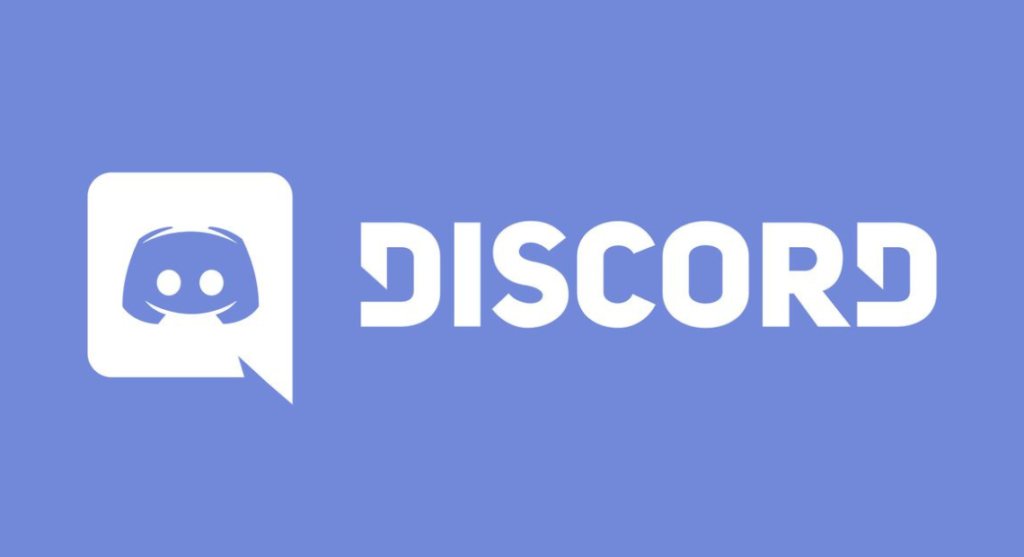Discord is a communication app used by about 150 million people , it’s an app gamers mostly use to communicate with fellow gamers. They can communicate instantly with voice chats, video calls, text messages, and even private chats.
Initially, Discord started as just a messaging and voice chat app for gamers, but now it’s available in every personal computer for general chatting. Discord runs on different operating system like Android, iOS, Windows, MacOS, iPadOS, and Linux.
Most times when trying to connect to your Discord server, you might encounter a Discord error saying “Discord awaiting endpoint”. No need to panic if this occurs because they are few solutions to the problem.
What are the possible causes of Discord awaiting endpoint error?
This error can occur if your device fails to connect with your server or can’t establish a firm connection with server. Usually due to poor network connection, servers down, or an outdated app or device .
How to fix “Discord awaiting endpoint” error
1. Restart Discord
Shut down the program completely and restart again to refresh. Check that no process is running in the background with the task manager. This simple action can fix the error.
2. Check internet connection
If your internet connection is bit steady, Discord will struggle to make a connection. Ensure your system is connected to the internet properly. Perform a Speed Test to confirm internet is working on Fast. 2Mbps is ok to connect a Discord.
Also you can restart router by unplugging your router’s power cable and plugging it back. Try using a virtual private network (VPN) to see if it solves Discord error.
3. Re-install/ Update Discord
Your Discord might be out of date, try updating it. Normally Discord updates by default but if you haven’t used it in a long time it will need an update. Right click on the program > click on “Run as administrator” > Discord will open with full administration privileges so you can update.
You can also try reinstalling Discord to see if it solves the issue. Type task in search bar and open when it comes up > look for Discord and click in end task > click start on the app through settings > Find Discord and choose uninstall > press ok to delete > Download installation package from Discord’s download site > install again.
Make sure you go to Discord’s verified website to redownload installation file, this ensures you have the most recent version. When you reinstall, open it and log in, then try reconnecting. Hopefully the error has been fixed.
4. Server can fix itself, wait
Most times the reason Discord is not connecting is because servers are down. At this point there is nothing you can do about it other than to wait for Discord to fix their servers from their end . Check Down detector to see if you are the only one with this problem, if it’s a general problem then know that the servers are down. When the server comes up again you can try connecting it.
5. Change server’s region
Discord servers are collection of chat rooms and voice channels in a specific location. Discord servers connect to a specific region or location, the closer you are to a server the less error you will encounter. Also if the server in your location is down, you can change to another server closer to you.
- Launch Discord on PC
- Go to settings menu on the left
- Go to server settings
- Go to overview
- Change server location when the tab opens
- Restart Discord and see if the ‘Discord awaiting endpoint’ error has been fixed
Tip: you need administrative privileges to be able to change a servers location, an ordinary Discord user can't do much. So switch to administrator before you can make the changes.
Conclusion
These are the few best solutions to fixing a Discord awaiting endpoint error. But if after trying all these you still see the error, contact Discord support and report what your problem is to them, they will fix it quickly. Most of the times ‘Discord awaiting endpoint’ error fixes itself without you doing much so don’t panic.
This article was first published on July 8, 2022 5:23 p.m. WAT