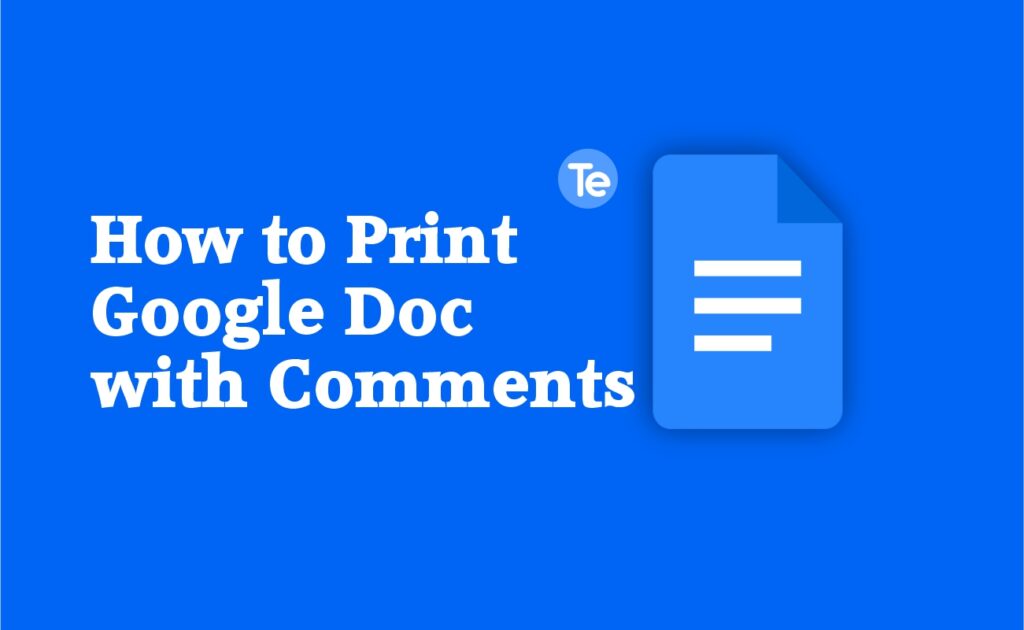There is a place for comments in Google Docs, other collaborators can drop their opinions and suggestions in a document section. However, by default, when you print a document on Google Docs, it doesn’t print your document’s comments.
You might want to be able to print those comments alongside the document itself. In this article, we will show you a workaround to enable you to download and print your Google document with comments.
These are a few creative ways to enable you to print a Google doc with comments:
Method #1. Export the Google Document to Microsoft Word
One of the easiest ways to print out your Google Doc with comments is to first export it as a Word (.docx) file.
Step #1: Open your Google Docs document
Step #2: Select the File you want to print from the file menu
Step #3: Select Download, and select Microsoft Word (.docx)
Step #4: Save the document to your computer, then open the file in Microsoft Word. you will see that the comments are included, then you can print
If you don’t find the comments: Select Review from the Word menu, and select Comments from the ribbon, and click Show Comments.
When you are ready to print, select the File from the menu, and press the Print button to send the document to the printer. The comments will appear in the preview to the right.
If it is not there, select Print All Pages under Settings, and select Print Markup, the comments will show up on the printout.
Method #2. Export the Google Document to OpenOffice
Another alternative you can use is to export the Google document as an OpenDocument (.odt) file. You can open the file with different options of OpenDocument compatible programs like Apache OpenOffice, LibreOffice, etc.
Step #1: Open the Google Docs you can export to ODT by selecting the File from the menu.
Step #2: Then select Download, and choose OpenDocument Format (.odt)
Step #3: Save the ODT file to your PC
Step #4: Open the file in any OpenDocument file using your preferred program e.g. OpenOffice Writer
Step #5: When you open the document, you will see in this document that all comments are included in the right margin
Step #6: To print the document with comments; select File from the menu, and select Print
Step #7: If you do not see the comments in the print preview; select the Comments dropdown and select either Place at the end of the page
Step #8: The comments will print at the very bottom of the document, or at the bottom of the individual pages where the comments exist
Method #3. Download the Google Document as a Web page
Another easy alternative to print Google Documents with the comments is to download the document as a web page.
This comes in handy if you do not want to use an external application to print a Google document with comments.
All you need to do is to convert the document to an HTML file and use Chrome’s print feature to print it with comments.
Step #1: Open the Google Document and select the File you want to print from the menu.
Then select Download, and choose Web Page (.html, zipped)
Step #2: A zipped file will be saved into your computer.
Step #3: Go ahead to unzip the file and then open the HTML file with Chrome
Step #4: You can find the comments notated on each line where the comment existed in the Google Doc as a letter, at the bottom of the document you will see all of the comments next to their letter notation.
Step #5: Then press the three dot menu icon at the upper right corner of the Chrome window, and click Print. Select the printer where you want to print, and choose Print
The entire document including the comments will be printed out.
Method #4. Use the Full Page Screen Capture Chrome extension
If you don’t like the formatting of the export to HTML feature while using the Chrome browser, you can instead install the Full Page Screen Capture Chrome extension.
This feature inserts a small camera icon at the top of your Chrome browser so you can click to capture a screenshot of your entire Google Docs document.
Step #1: Install the extension and press the camera icon to capture your document
Step #2: A new window will be opened with the title Full Page Screen Capture, the entire document will be displayed, including comments
Step #3: Then select the PDF icon at the top to download the document in PDF format and print it out from your computer
Final thoughts
Whatever option you choose, be assured that each option will help you print your document with the comments in it. All the options are also simple to follow.