This article focuses on revealing quick and best fixes for no sound in WhatsApp Video Call on iPhone and Android devices.
When WhatsApp video calls become soundless, it could be bad and frustrating for both parties due to a barrier in having effective communication both informally and formally inspite of your device type.
Fortunately, there are several fixes that can resolve this issue if tried. In this article we will share and elaborate on 9 best fixes for no sound in WhatsApp Video Call on both iPhone and Android devices.
List of Fixes for no sound in WhatsApp Video Call
Fix 1: Check the Volume Level
Whether you are using an iPhone device or an Android device, the first instance you notice a no sound in WhatsApp Video Call, you should check your volume level. Ensure it is not muted or set too low.
To do this:
Use the physical volume buttons on your device to adjust the sound level during the call.
Fix 2: Check Microphone Permissions
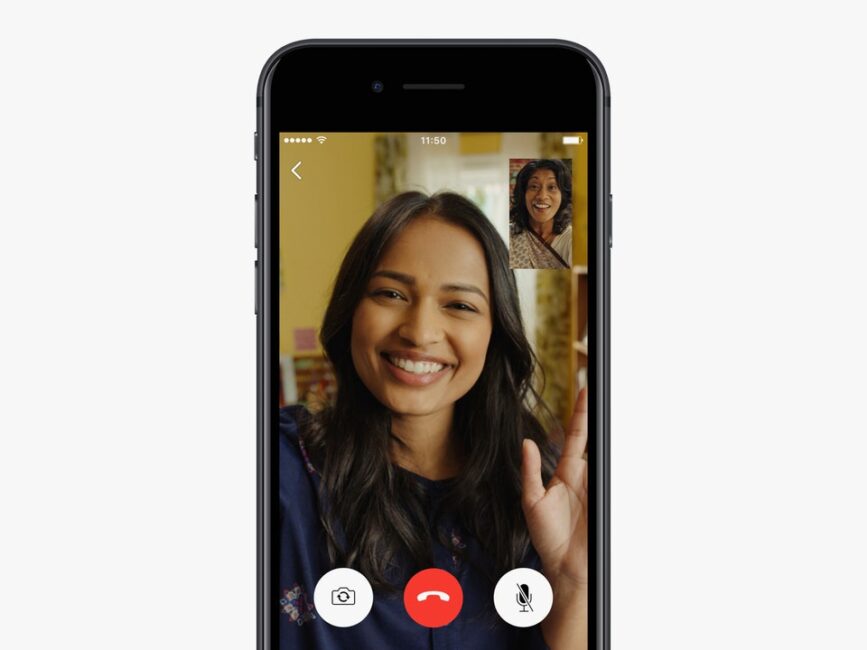
Another easy fix for no sound in WhatsApp Video Call is by checking and ensuring your app permissions gives WhatsApp access.
Go to your phone settings and turn on WhatsApp access to microphone, without this permission, your voice won’t be transmitted during a voice or video call. To do this:
On iPhone
Step 1: Open the Settings app and tap on WhatsApp.
Step 2: Tap the toggle next to Microphone to enable its access.
You need to check if Microphone access has been enabled in the Screen Time settings.
Step 3: Go back and tap on Screen Time in the Settings app.
Step 4: Tap on Content and Privacy Restrictions and select Microphone.
Step 5: Scroll down and ensure that WhatsApp has been allowed Microphone access.
On Android
Step 1: Long-press the WhatsApp app icon and select App Info
Step 2: Tap on Permissions and select Microphone
Step 3: Ensure that Microphone access is enabled at least while using the app.
Step 4: Close App Info and relaunch WhatsApp to check if the problem is solved.
Fix 3: Disable Bluetooth
One of the common problem that may cause no sound in WhatsApp Video call is that your Bluetooth may be enabled and connected to some external device, hence, your phone might be trying to send sound to a paired device instead.
Simply fix this by turning off your Bluetooth in settings or and try calling again.
While, on the Bluetooth fix process, note that a low battery status of your connected Bluetooth device can prevent you from receiving as well as affect the audio of your WhatsApp calls or completely impair hearing your caller both for iPhone and Android users.
Also Read: Why WhatsApp Stopped working on lots of Phones and how to fix it
Fix 4: Restart Your Device
Sometimes, a simple restart can fix no sound in WhatsApp Video Call and other minor software glitches which could be causing the sound issues on WhatsApp calls.
So, on your iPhone or android device simply long-press your power button
A drop-down menu will pop, asking if you one to shut down/power off or Restart, tap restart.
Your phone will go off for a few seconds and automatically come back on, once it is fully booted. Retry your WhatsApp video call.
FIX 5: Allow ‘NEARBY DEVICE’ Permission for WhatsApp
No sound in WhatsApp Video Call? Allowing nearby device for WhatsApp may be all the fix you need.
On iPhone
Open Settings
Then, open WhatsApp and enable Local Network.
On Android
Step 1: Long-press the WhatsApp app icon and then select App Info.
Step 2: Tap on Permissions and then select Nearby devices. Then, ensure that you have allowed WhatsApp to access nearby devices.
FIX 6: Enable Unrestricted Data Usage
When considering fixes for no sound in WhatsApp Video Call, ensure that you have enabled unrestricted data usage.
Android
Step 1: Long-press the WhatsApp app icon and then select App Info.
Step 2: Tap on Mobile Data and Wi-Fi and then tap the toggle next to Unrestricted Data Usage.
Step 3: Close App Info and then open WhatsApp to check if the problem is solved.
FIX 7: Reset App Preferences
Reset app preferences to fix the no sound in WhatsApp Video Call issue. This method works for android users, giving them the option of Resetting App Preferences.
Android
Just like the name suggests, it will restore all app preferences to default. Like background data restrictions, app notifications, default app clearing, etc., and will not lead to data loss on your Android phone.
Step 1: Go to Settings on your Android device and then tap on Apps.
Step 2: Select All Apps and then tap the three vertical dots at the top-right corner.
Step 3: Select Reset App Preferences and then tap Reset again to confirm.
Step 4: Close Settings and proceed to open WhatsApp to check if the problem is resolved.
FIX 8: Disable Less Data For WhatsApp less Data for calls
This works for both iPhone and android users
Step 1: Open WhatsApp on your iPhone or Android device.
Step 2: On your iPhone, tap on the Settings icon at the bottom-right corner.
On Android, tap the three vertical dots at the top-right corner and then choose Settings.
Step 3: Tap on Storage and data and then confirm the disable option of Use Less Data for Calls.
Test the changes Via a WhatsApp Video Call.
Fix 9: Update WhatsApp
Updating apps, is Known to be a sure fix for faulty software. Your no sound in WhatsApp Video Call may be as a result of bugs in the outdated version. Ensure you update to the latest version of WhatsApp.
For iPhone users, Go to the App Store on iPhone and for android users go to the Google Play Store to update to the newer version.
Uninstalling and reinstalling WhatsApp can be the best fix but always first, make sure to back up your chats before doing so.
Other Fixes
Clear Cache (Android Only): On Android devices, one of the fixes for no sound in WhatsApp Video Call is by clearing your WhatsApp cache.
Go to Settings > Apps > WhatsApp > Storage and then tap ‘Clear Cache, his will refresh the app’s operations.
Check Network Connection: A poor or fluctuating internet connection can affect call quality or even cause no sound in WhatsApp Video Call. So, check to ensure you have a strong and stable connection when making WhatsApp video calls.
Switch to Wi-Fi, from mobile data for better internet speeds where necessary.
Disable Do Not Disturb Mode: If ‘Do Not Disturb’ mode is active on your phone, it is most likely to silence incoming call notifications or sounds, ensure they are deactivated during your calls.
Force quit and relaunch WhatsApp: Not a readily recommended option as it may affect some of your data but it works by reloading the app and give it a fresh start both with iPhone or Android devices.
Conclusion
From the above fixes for no sound in WhatsApp Video Call we expect, whatever your device type is, one or all of the above will act as a hands-on solution.
If after trying these steps you still experience problems with sound on your WhatsApp video calls, consider reaching out to WhatsApp support for assistance or consult with your phone manufacturer’s help sources for advanced troubleshooting.
