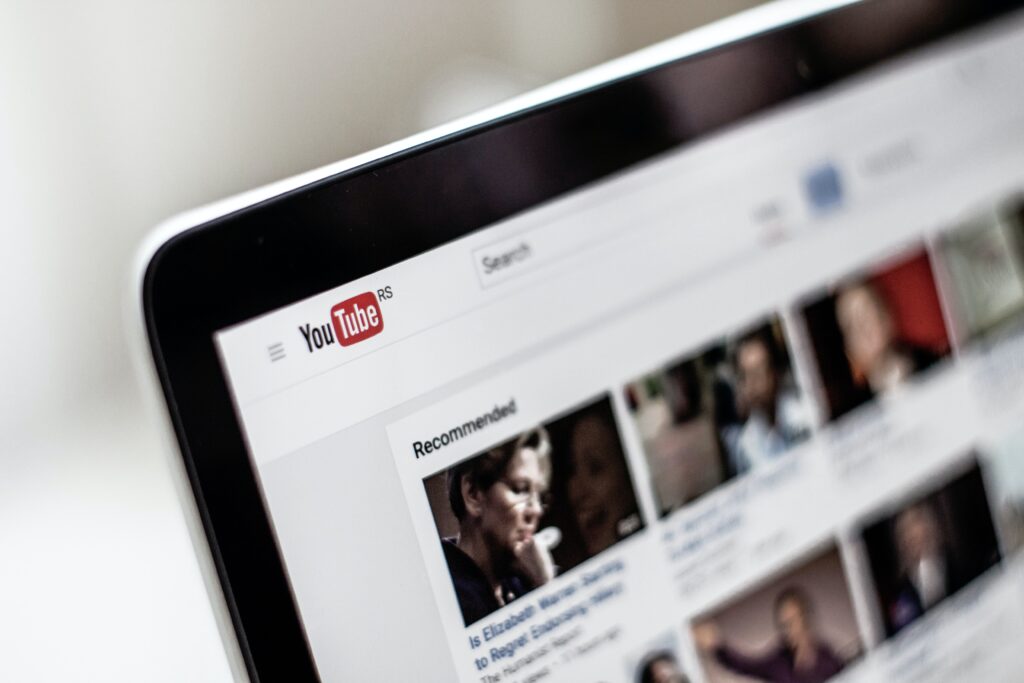YouTube is a video-sharing platform on the internet and it is very popular for having a vast library of videos; educational videos, music videos, Vlogs, movies, skits, etc. Users these few days have complained of encountering the error message “You’re Offline. Check Your Connection” on the YouTube app which prevents them from watching videos on the app.
If you encounter this error and you know you have a stable internet connection to continue watching your favorite videos, there are simple solutions in this article that can help you fix the “You’re Offline. Check Your Connection” error on YouTube.
What causes the YouTube Error “You’re Offline. Check Your Connection”?
Common causes of this error on YouTube include:
#1. Poor or unstable internet connection
Obviously a poor or unstable internet connection will definitely cause this error. YouTube will display the “You’re Offline. Check Your Connection” error message whenever your internet connection is fluctuating.
#2. Mobile data has run out
If you run out of mobile data, you will be immediately disconnected from the internet. you can’t access YouTube, leading to this error.
#3. Network connectivity issues
Your network or Internet Service Provider (ISP) can be the cause of the issue if they don’t provide the required network connectivity to watch videos on YouTube. In the same vein, if you have issues with your router or firewall settings it can cause this error message to appear.
#4. YouTube app is outdated
When the YouTube app on your device is outdated , the YouTube error “You’re Offline. Check Your Connection” will come up when you want to use the app.
Also check if you are using an outdated browser, check your Google Chrome, Safari, Firefox, or Edge, as using an outdated data could lead to the “You’re Offline. Check Your Connection” error message.
#5. Corrupted cache data
If the cache data or cookies of YouTube or your browser is corrupted, it can also cause this error message to appear. You have to clear your YouTube cache data and see if it helps the situation.
#6. VPN or proxy server
While using a VPN or proxy server to watch YouTube videos, connection may be interrupted, resulting in this error message. Also a VPN or proxy server can slow down your connection, causing large data like videos to load slower or not at all.
These few factors can cause the YouTube error “you’re offline. check your connection”. Here’s how to fix it.
How to Fix YouTube error “You’re Offline. Check Your Connection”
There are quick fixes you can try out to see if they will solve the YouTube error “You’re offline. check your connection”:
- Try signing out of your YouTube account, sign back in and try watching a video again.
- Refresh the YouTube website to see if the error will disappear.
- Change your preferred DNS server to an alternative DNS server.
- Clear your browser cache and cookies. Clear that YouTube’s cache as well.
- Ensure internet connection and network adapter are working correctly.
- Check the date on your device, it it is incorrect, reset it.
- Change the Internet Protocol from from IPv6 to IPv4.
- Turn off ad blockers, VPNs, proxy, as they might be tampering with your network.
If these quick solutions do not solve the error, use the more advanced fixes below.
#1. Disconnect and reconnect to your network
YouTube errors like this can be fixed by disconnecting and reconnecting the network especially if you are using an iPhone.
- Open the control centre by swiping down on your iPhone.
- Tap the Wi-Fi icon to disconnect from the current network.
- Wait a few seconds, then tap the Wi-Fi button again to reconnect your network.
- On Android simply switch your device to flight mode and remove it. This will force restart your network and get it working again.
#2. Check your internet connection
Checking your internet connection is another important step to take. Ensure your device is connected to the internet and the connection is stable enough to let you watch videos on YouTube. You can reset your router or modem if you’re having a connection issue.
Ensure the Wi-Fi network you are connected to is stable, check the signal strength to ascertain this. If the issue still persists, connect to another Wi-Fi network if possible. Additionally, ensure that your internet connection is not being used by other devices or programs in the background. Disconnect all other devices, computers, and apps using the network with you and see if this resolves the problem.
Check if this implements the fix by watching YouTube.
#3. Check Airplane mode
When your device or computer is in Airplane mode, it restricts all wireless communication within your device, including the internet connection, this is mostly done to adhere to flight safety regulations.
Enabling this mode when you are not on a flight can restrict internet access to YouTube from your phone or computer. Simply disable Airplane mode setting on your device to restore your internet.
Try watching a video on YouTube after this to see if the YouTube error “You’re Offline. Check Your Connection” still occurs.
#4. Clear your browser’s cache
To resolve the YouTube error ” You’re Offline Check Your Connection”; try clearing the browsing data and browser cache on your device, and see if you can watch YouTube without the internet connection. Here’s how to clear your cache and data on YouTube on your mobile device or computer.
#5. Update your YouTube app
Using an outdated version of the YouTube app may be causing the YouTube error “You’re Offline. Check Your Connection” when you are trying to watch a YouTube video. Fix this problem by updating the YouTube app to the latest version available on your device.
- Go to the App store if you use an iPhone or iPad OR the Google Play Store if you use an Android device.
- Search for YouTube.
- If there is any update, click on it to start the update.
- Then re-launch the app after update is complete.
- Try watching a YouTube video to see if this error disappears.
Also sign out of your Google and YouTube accounts, then sign back in after updating the app.
#6. Disable VPN and Proxy
Using a VPN (Virtual Private Network) or a proxy server for the YouTube app may be causing the YouTube error “You’re Offline. Check Your Connection”, these services are capable of interfering with your device’s connection to the internet. Disable the VPN or proxy server you are using and try watching a video again to see if the error has stopped.
If all these solutions fail, you are advised to contact Google support for assistance. They will troubleshoot the issue from their end.
These fixes are tested and trusted, try them out to fix that YouTube error “You’re offline. Check connection”; and you can freely watch any video on YouTube without qualms.