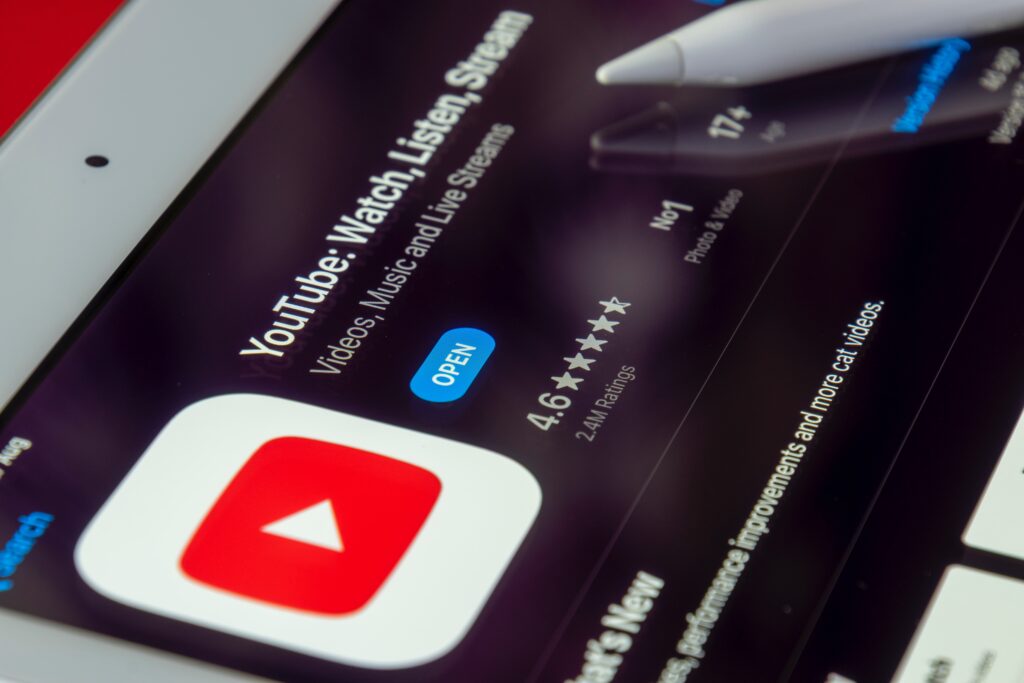If things are not working well on your YouTube app; maybe you realize you are offline when your internet is very much active. One way to fix this issue is by clearing the YouTube app data and cache. Clearing cache can also help you improve your phone storage space because the temporary files been stored up consumes a lot of space.
Note that clearing the cache will not remove your preferences or data, only your temporary files will disappear. Here I will highlight steps to clearing your YouTube cache on Android or Desktop, as well as your web browser cache.
How to clear YouTube Cache and Data
#1. On Android
The steps might vary slightly between different phone manufacturers, but the basic process is the same for every device.
- Go to your phone’s settings app
- Go to Apps or Apps and Notifications.
- Go through the list of apps
- Select and open the YouTube app.
- Tap on Storage and cache on the YouTube app page.
- Select Clear cache.
Go back to YouTube and see if the issue you are dealing with is resolved.
#2. On Desktop
Things are different on a desktop, you can’t clear the cache of a particular website, instead you have to clear the cache for all websites at the same time.
3#. On Google Chrome
- Click the three dots located at the top right of your browser window
- Tap More tools
- Select Clear browsing data.
- At the top choose a time range.
- Select All time to delete everything
- check the box next to “Cached images and files” .
- Click on Clear data.
#4. On Apple Safari
- Open Safari located at the top left just next to the Apple icon.
- A drop-down menu will appear, choose Preferences.
- Go to the Advanced tab in the preference menu.
- Here you have to check the box next to “Show Develop menu” in the preference menu bar.
- Then click Develop and select Empty Caches.
#5. Mozilla Firefox
- Click on the three horizontal lines to open the menu icon
- Navigate to Privacy and security
- Select Clear Data in the Cookies and Site Data section,.
- Uncheck the box next to Cookies and Site Data.
- Then tap the Clear button to properly clear the cache.
#6. On iPhone
iOS doesn’t allow you to clear the cache on iPhone, but you can clear YouTube’s cache on iPhone by deleting the YouTube app and reinstalling it from the app store.
That’s all you need to know about clearing YouTube cache on your Android, iPhone, or Desktop. Once you are done clearing the cache, go back to YouTube to see if the error you want to troubleshoot has disappeared. if it is space you want to improve on, be assured that as soon as you clear cache your space will be free.