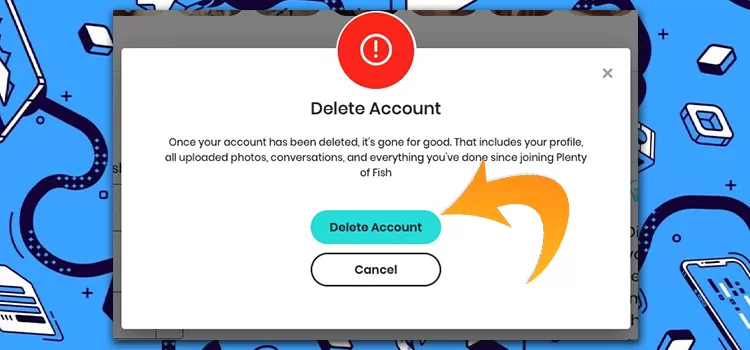Okay! Time to go off the market? Wink!
Deleting Grindr account and profile from an Android device is a little more tasking than doing so on an iOS device. Our guidelines below you help you through the processing of deleting your grindr account on both Android and iOS devices.
How to Delete Grindr Account and Profile on Android
- Launch the Grindr app on your Android device, then on the main screen, tap on your profile icon, the shape of a circle with a silhouette of a person inside the circle located at the top left corner of your screen.
- A profile menu should appear, follow by either tapping on the Yellow Settings at the bottom or tap your profile picture, then follow by tapping on the gray gear icon located at the top right corner of your screen.
- Tap Deactivate then Delete Account.
- On the next screen that comes up, choose a reason from the provided list of reasons why you want to delete your Grindr account, or tap on the Skip option.
- You need to verify your account by entering your email address in the space provided, once done, tap on Delete Profile at the bottom.
- A red and white dialog box may flash across your screen warning you that “all of your information will be permanently removed from Grindr’s system.” To confirm your profile and account deletion, tap on Delete Account within this dialog box.
How to Delete Grindr Account and Profile on iOS
- Launch the Grindr app on your iOS device, then on the main screen, tap your profile icon, he shape of a circle with a silhouette of a person inside the circle located at the top left corner of your screen.
- Select the gear icon located at the top right corner of your screen.
- Then, tap on Delete Profile, normally should be located at the bottom.
- At this point, according to Grindr, this should complete the deletion of your iOS profile and account.
N/B: If you were a Grindr Xtra subscriber, you will have to cancel any subscriptions related to the Grindr account you want to delete.