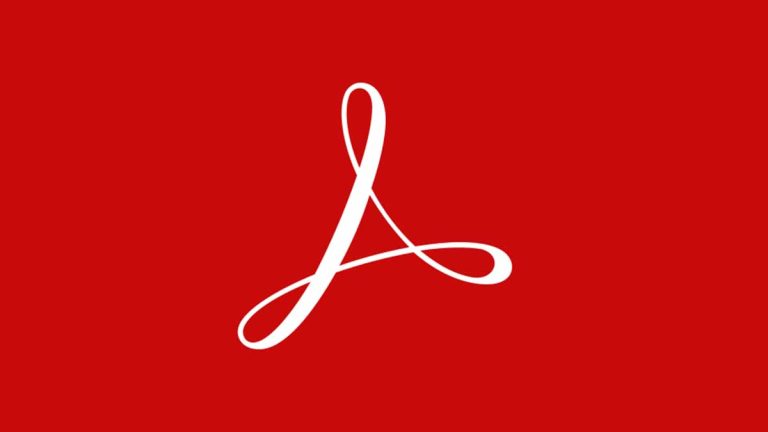HEIC files are High Efficiency Image Container. HEIC is a recent image file format developed in 2017, it is not yet widely known like the JPG format. As of now only Apple products has adopted HEIC as the default image format since its inception in 2017.
HEIC only presents high quality of images but only few devices asides Apple devices can open a HEIC image which makes sharing them difficult. The best solution is to change into a PDF format which is sharable.
How to change HEIC to PDF on Mac
There are few ways to do this and a myriad of software that makes conversion possible. Save as JPGs first before converting to PDF format.
- Open the HEIC image file in the Preview app by double clicking the HEIC file.
- Select File in the menu bar and click Export.
- Select PDF in a drop down menu Then change the file type to JPG.
- Click Save after conversion.
Asides the Preview app, you can use third party software programs to convert HEIC To PDFs on MacBook.
You can use Adobe Acrobat Online PDF Converter which is an online tool to convert HEIC To PDF.
- Navigate to Adobe Acrobat Online Services with your web browser.
- Click Select a file or drag your image file into the Converter Wait for it to convert, then download the PDF file once it’s done converting.
You can use a professional PDF editor like PDFpen which can convert a HEIC file into PDF while controlling the outlook of the PDF that is converted.
- Open HEIC file on PDFpen.
- Go to Files click on Create Optimized PDF and pick the preferred optimal setting.
- Select Create.
Other third party software programs you can use include Permute, Converting, Adobe Acrobat Online, etc.
Is HEIC Image file better than JPEG format?
Yes. There are thousand reasons HEIC image file is a more better format than JPG.
- It is important for its ability to contain information.
- It takes up half the space of JPGs while maintaining the quality.
You can convert HEIC files to JPG by using the Preview app to open HEIC images.
- From the menu at the top Select File and then click Export.
- A format drop down menu will appear, Select JPG as format.
- Name it and choose a preferred location to save it Click save and it’s done.
How to convert multiple HEIC to PDF on Mac
- On Mac click the Finder icon in the Dock and open the Finder window.
- Select all the HEIC image you want to combine into a PDF. They will all appear in the order you select them.
- Right click on them and open with the Preview app.
- Press Shift+ down or up button based on the direction to select all HEIC images.
- Tap files option and Select Export.
- Choose the format which is PDF.
- Use the Quartz Filter to reduce the file size or any other thing you want to add.
- Click on Create PDF, the file is created immediately and retains the name similar to the first file you created.
For this also there are third party software programs you can use. Pixillion an image converter software you can use to merge HEIC image files into one PDF.
HEIC files are not hard to convert after all, once you have the right software program on your Mac, you can convert HEIC files to PDF files and share those beautiful images with your friends.