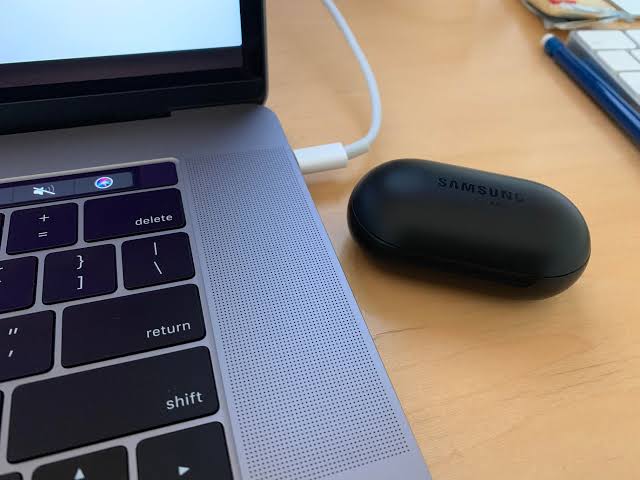Assembling a truly vast collection of personal gadgets from a variety of vendors can be a little time consuming if you are not sure of how to go about it. Cross-system compatibility has never been more crucial like it is today so, this article will guide you on how to connect your Galaxy buds (Galaxy Buds+, Galaxy Buds Pro, and Galaxy Buds Live) to MacBook.
It’s simple to connect your Galaxy Buds+ to MacBook. On your MacBook, Go to System Preferences, locate your Bluetooth settings, then connect to your wireless headphones.
The Galaxy Buds can be connected to a MacBook or Mac in the following ways:
- Check to see if your iMac or MacBook is turned on.
- Put your Galaxy Buds+ in their case after disconnecting them from any other devices. Make sure the case is closed.
- Click System Preferences from the Apple menu on your MacBook or iMac
- On the top-left portion of the screen, there is an Apple menu. It is a symbol in the shape of an apple.
- Select Bluetooth under System Preferences.
- To start pairing your Galaxy Buds+, open the case.
- Now that your wireless earbuds are detected by your computer. In the event that they do, select Connect next to Galaxy Buds+.
Frequently Asked Questions
How To Disconnect And Remove Samsung Earbuds From The MacBook?
- Open the Bluetooth settings on your Mac.
- Right-click on the earbuds in the list of devices.
- To unpair them, touch Remove or choose Disconnect.
How Do I Disconnect Samsung Earbuds?
Go to System Preferences > Bluetooth and click the “x” or right-click and select Detach next to the entry for the earphones.
How Do I Charge Samsung Earbuds?
A straightforward oval piece of plastic with a hamburger-style aperture serves as the charging box. Only enough internal room is available to accommodate the entrance needed to charge the handset. The exterior LED flag cautions from the battery level against red, green, or yellow while the USB-C charging entry is on the rear. You can put the cable on top of the Samsung Galaxy S10 model if you misplace it or decide not to use it. Make sure the notification tray’s Wireless PowerShare feature is on first.
Do MacBook Accept Earbuds Or Wired Headphones?
This is a legitimate worry because many gadgets have started deleting the headphone jacks that once supported wired headphones and earbuds. Every MacBook model enables the use of wired headphones and earbuds, in case you were considering those as alternatives, even if this is the case with latest versions of the iPhone.
Why Won’t My MacBook And Galaxy Buds Connect?
The Galaxy Buds cannot connect to more than one device at once, so make sure they are not linked to another one while you are trying to set them up.
The best way to find out what your Galaxy Buds are connected to is to open the Galaxy Wearable app on your smartphone. Be aware that when connecting to non-Samsung devices, you should utilize this app. Use the SmartThings app rather to connect to Samsung devices, such as a Galaxy Watch.
You can see what your Galaxy Buds are currently connected to in either app. You should have better connection success if you turn off the aforementioned gadget.