Here we will show you all the help you need on how to connect powerbeats pro to laptop.
We will also show you its Set up, how to adjust the fit, and how to control the audio. how to use your Powerbeats Pro with iPhones, Mac, or another device.
What is Powerbeats Pro?
Powerbeats Pro is a type of wireless earphone and one of the tech giants’ products of Apple Inc and Beats Electronics.
The earphones are unique in their features of up to 9 hours duration of listening, impressively clear and powerful sound quality, sweat and water-resistant design and are compatible with a variety of devices..
This gear is designed to keep users immersive, secure and comfortable while they are on the go.
How to Connect Powerbeats Pro to Laptop (Windows 10)
The first step on how to connect Powerbeats Pro to Laptop running on Windows 10 is to ensure that you turn on bluetooth on your computer.
To do this;
- Simply. go to the “Settings” app on your computer
- Locate the “Devices” tab, you should find the ‘enable Bluetooth’ option. Once you have enabled Bluetooth, you can begin the process of connecting your Powerbeats Pro to your computer.
- When your computer has located your Powerbeats Pro, it will be enlisted in the list of available devices.
- Select your Powerbeats Pro from the list and click “Pair”.
- The pairing process ishould take a few seconds, your Powerbeats Pro is now connected to your Windows 10 computer.
How to Connect your Powerbeats Pro to iPhone, iPad, or iPod
Another thing is that you should learn not just how to connect Powerbeats Pro to laptop, but to your iPhone, iPad devices etc. To do this:
In your Powerbeats Pro, its system button is located inside the case.
You can connect it to your iPhone, iPad, or iPod touch
Simply, enable Bluetooth visibility on your iPhone, iPad, or iPod touch.
Place the Powerbeats Pro earbuds in its case.
Open the lid and hold the Powerbeats Pro within 2 inches of your unlocked iOS device.
Instructions should pop on your iOS device but if you don’t see any, follow the steps below;
- Press and hold the system button until the LED blinks.
- Open the Bluetooth menu on your Mac, Android device, or any other device. Illustratively, if you are using a Mac, choose Apple, visit menu, then, System Preferences, and click Bluetooth, to turn on.
- In the list of discovered Bluetooth devices, click on the one that identifies your earbuds, you will pair automatically.
How to Connect Powerbeats Pro using the Beats App

Android users can also connect their powerbeats pro gear using the Beats app. Also, you can switch from one device to another.
Your Powerbeats Pro automatically reconnect to the last device you used with them, making switching easier.
To switch between devices, do the following:
Go to the Bluetooth settings on your device. Illustratively, on your iPhone, open Settings, and navigate to Bluetooth.
Tap your powerbeats pro earphone name in the list of discovered devices.
Once you do that, it will automatically pair with other devices that are signed in to iCloud and using iOS 11 or a newer version, macOS Sierra etc.
If you cannot find your Powerbeats Pro in the list, you might need to take these steps.
First, make sure that your Powerbeats Pro is charged.
Adjust the fit of your Powerbeats Pro to ensure its properly fits into the case.
You can push down on the curve of the earhook to better adjust the position.
The earhooks on your Powerbeats Pro are designed to be adjustable.
For a more secure fit, hold the stem and push the earhook down.
Another thing you do is – adjusting the eartips to improve the comfort, stability, connectivity and sound quality of your Powerbeats Pro.
If the problem persist, reset your Powerbeats Pro by pressing and holding the power button for about 10 seconds.
When you have done these, retry the steps to pair your Powerbeats pro with your device.
How to Put your Powerbeats Pro to Use

When you take your Powerbeats Pro out of the case, they are on and ready to use.
When you put them in your ears, your Powerbeats Pro is designed by the manufacturers to be sensitive and as such it automatically plays the audio from your device.
By taking out one earbud, the audio pauses. Taking out both the playing audio, stops.
The large button serves as a multipurpose, it is easily seen because it is a large and round button on each earbud.
The volume buttons are higher up on the earbuds, next to each other.
How to Control your Powerbeats Pro Volume
To control your Powerbeats pro playback volume or call volume, press the volume buttons located on each earbud. When you adjust the volume on one earbud, it also changes on the other accordingly.
To control what plays, use either of the Beats logo buttons, which are found on each earbud.
With these control buttons, you can pause/play audios, by pressing the Beats logo button once.
To go to the next track, press the Beats logo button twice.
To go back to the last track, press the Beats logo button thrice.
Answering Calls on your Powerbeats Pro
You can also use your Powerbeats pro earbuds to take calls, by tapping either of the Beats logo buttons once.
To end a call, press the Beats logo button once or twice at most, this depend on your settings.
To answer another incoming call and put the first call on hold, press once. When two calls are active, and you want to switch between calls, press once.
To mute or unmute the microphone, you can press the Beats logo button once or twice, this will depend on your settings.
To decline an incoming call, press and hold the Beats logo button for at least a second.
To make changes to your settings on iPhone or iPad, navigate to Settings > Bluetooth, tap your earphones, then select an option.
To Ask Siri
To activate Siri on your Powerbeats pro, you can easily say “Hey Siri.”
Or you can press and hold the Beats logo button on one earbud until there is a chime. Then say what you need.
Siri features may differ by country or region.
To activate the voice assistance feature for other devices, you can press and hold the Beats logo button.
Troubleshoot Connection Issues
If you are experiencing any issues with connecting your Powerbeats Pro to your computer, there are a few things you can try.
Conclusion
With this article on how to connect Powerbeats Pro to laptop and several other, we have analyzed the control keys on your earbuds and their functions.
FAQs
What is the Battery Life of Powerbeats Pro?
The Powerbeats Pro has a long battery life, of up to 9 hours of listening time on a single full charge. Which means it will most usually take you through your day and engagements. With just a 5-minute fast fuel charging, you can access 1.5hours of listening time.
Are Powerbeats Pro Waterproof?
Powerbeats Pro are sweat and water resistant, it has an IPX4 rating. This means that you do not have to worry about light splashes of water. But, they are not designed to be submerged in water.

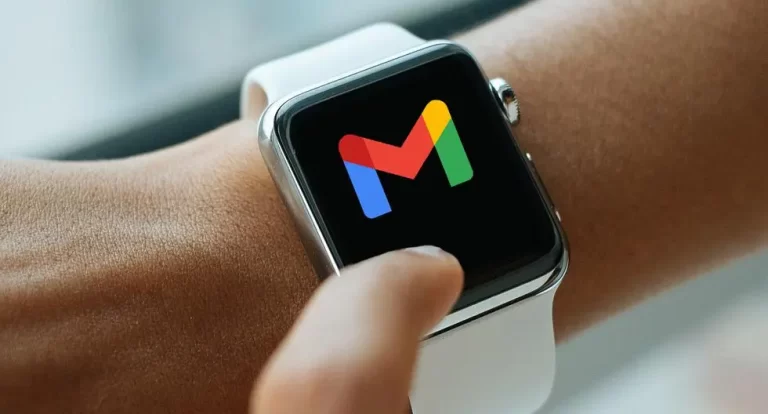

![Is Galaxy Watch 4 Waterproof? [Let’s Find Out]](https://terecle.com/wp-content/uploads/2022/10/galaxy-watch4.webp)