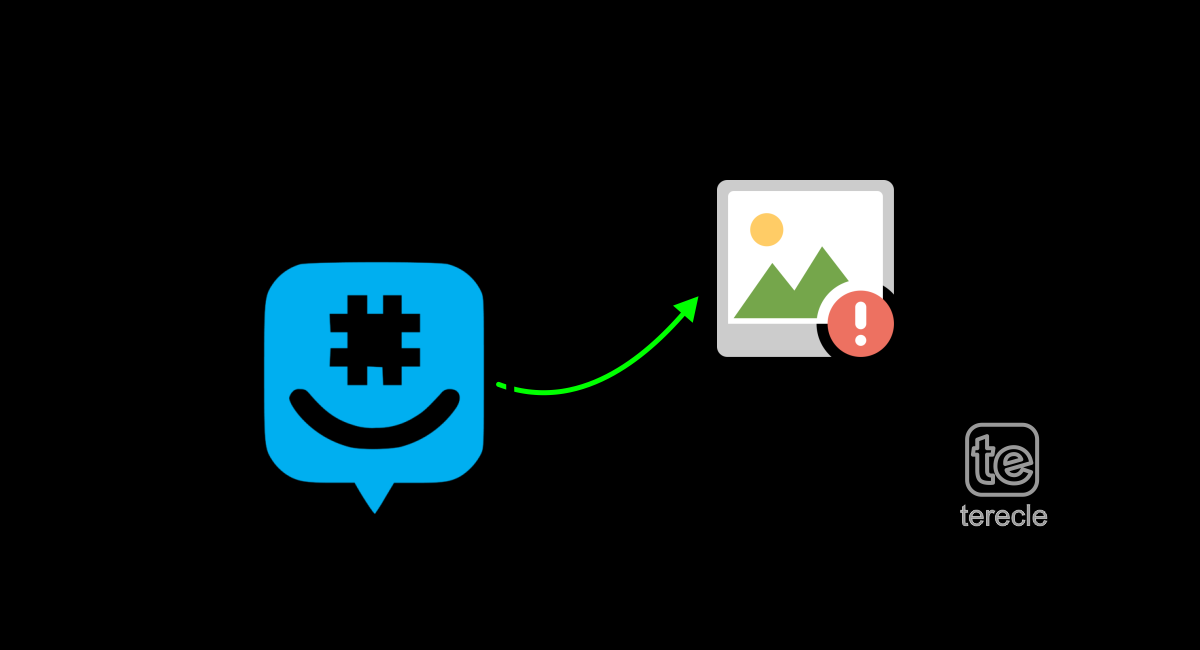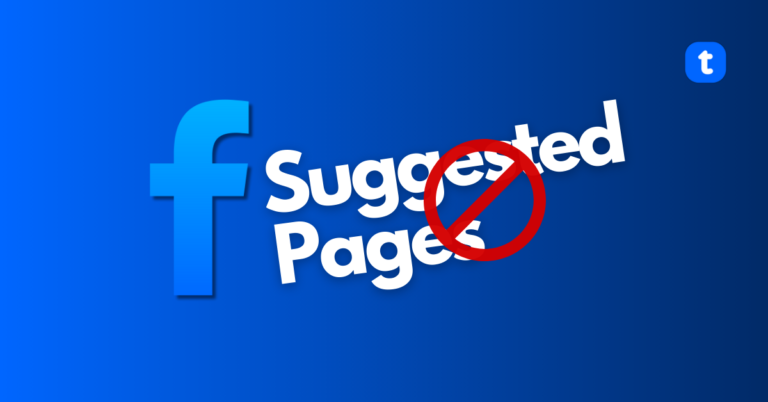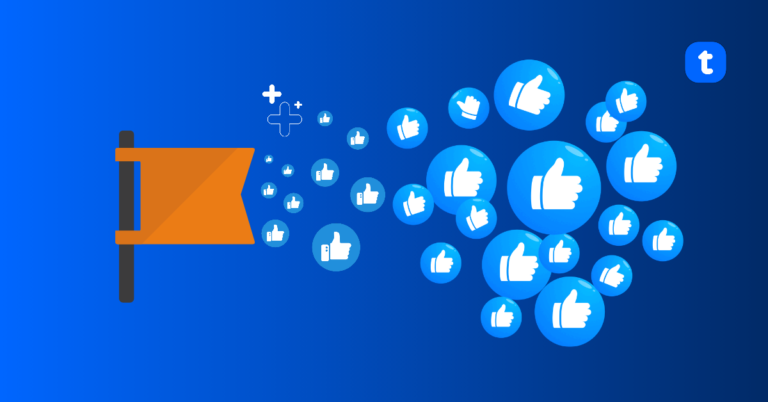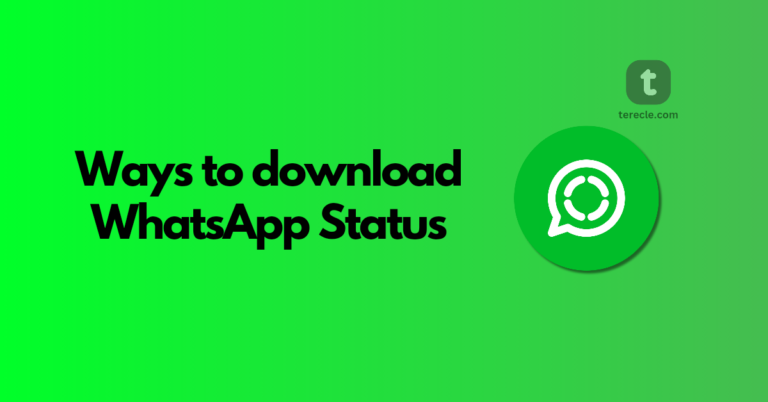GroupMe is a social app for viewing and sharing pictures in groups and conversations among friends in the GroupMe app. There are times, however, when GroupMe might not load pictures properly on the app.
But you do not need to panic, as we have enlisted in this article what you can do to salvage the situation. Here’s how to fix GroupMe not loading pictures.
There are lots of reasons the pictures you sent on the GroupMe app are not loading. If you check and the pictures are not loading, it might be that the app has permission issues while sometimes it can be a server or internet outage.
How to fix GroupMe not loading pictures
01. Check the app permission
If you have not granted the GroupMe app access to your photo app, then any pictures you upload will not load properly.
When you first try sending a photo on the GroupMe app, a prompt will come up asking you to permit the app to access your photos. Click on Allow. But if you missed that part, then go to settings to allow permissions for the GroupMe app to access the photo app. Then try sending the photo again, you will realize you can now upload pictures successfully.
On iPhone:
- Go to your Settings.
- Select the GroupMe app.
- Select the Full Access option for the Photos.
On Android:
- Go to Settings on your Android phone.
- Select Apps from the settings menu.
- Then click on GroupMe.
- Select the permissions option from the App info window.
- Select the Camera option in the App permissions window.
- Tap Allow only while using the app.
- Select the same option for the Photos and Videos option.
Once you have granted the GroupMe app permission to access photos on your device, try uploading the photos again to see if this has worked out for you.
02. Check for server outages
Another cause of GroupMe not loading pictures is that there might be a server outage, which means you are not the only one encountering the issues.
One way to know if there is a server outage is to visit the Down detector site, and also ask other people if they are encountering the same issue.
If there is a server outage truly, then you need to wait until it is fixed before using the app again.
03. Ensure you are uploading the right image Format and File Size
The GroupMe app has its file size limits and only accepts some image formats. If the image you are sharing does not meet the size limit and is not in the required format, it will have trouble loading.
The image should not be larger than 50 MB and should be in JPG or PNG format.
04. Check your internet connection
For the pictures to load properly on the GroupMe app, you need to have a strong, stable, and reliable internet connection. To know if your internet is fast enough, you can do an internet speed test. If the connection is slow, consider switching to a faster network.
You can also restart your router and connect again to see if the speed fastens up.
05. Refresh the app or the conversation
Sometimes, a simple hack such as refreshing the app can solve the issue. Simply drag down your screen, reload the app, and reload the photos too. Also, close and reopen the app again, this can force the pictures to load properly.
Also, restarting your device can help you fix the issue.
06. Clear cache
When there is corruption in the GroupMe cache data, it can start facing different issues such as not loading pictures. In this case, you need to clear the cache data of the GroupMe app to resolve the issue. Here’s how to clear the cache:
On Android:
- Go to settings.
- Select App from the menu.
- Select the GroupMe app from the list.
- Then click on Clear data and select Clear cache.
- Once you clear the cache, try and reopen the app to see if your pictures are now loading.
On iOS:
There is no direct option to clear an app cache on the iOS device. However, you can offload the app and then install it back. This will download fresh data and rebuild the cache. Here’s how to do so:
- Go to the Settings app and open the General option.
- Click on iPhone Storage.
- Select GroupMe from the list of installed apps, and click on Offload App.
- Click on the Offload App again to confirm.
- Then click the Reinstall App option to reinstall GroupMe.
Check to see if the picture is loaded.
07. Update the app
Another troubleshooting step you can take is to update the app. App updates will come with new features that can make the app perform optimally.
To update the app on Android:
- Go to the Google Play Store and search for the GroupMe app.
- If there is an update, then do the update and reopen the app to see if the issue has been resolved.
To update the app on iPhone:
- Go to the App Store on your iOS device.
- Check for updates. If you see one, install the update and reopen the app to see if the issue has been resolved.
08. Check your storage
If you have low storage space, then you might have trouble loading pictures on the GroupMe app. Ensure you have enough space, and clear any unnecessary files in your device that might be eating up space.
09. Disable proxy or VPN
If you are using a virtual private network (VPN) or proxy service on your phone while uploading pictures on GroupMe. You might encounter such issues as pictures not loading. You need to disable it and then try again to see if the pictures will load normally.
10. Contact the support team
If after trying all these steps, the issue is still unresolved, you can contact the GroupMe support team for assistance. The customer support team will diagnose your problems and see how best to fix the issue. Visit the Help Center from the app and contact the support team following the stipulated instructions.
Final thoughts
When facing issues on the GroupMe app, issues such as pictures not loading properly. It is either because you have not granted the app permission to access photos, or you do not have a stable network to load pictures properly.