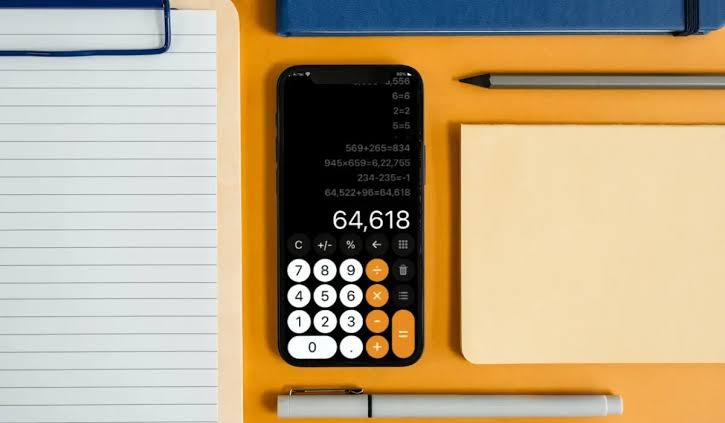Whether it be a PC or a mobile phone, calculators have always been a standard feature of modern technology. The calculator app on iPhones has been around for a while and has a ton of functionality, including the option to use a scientific calculator.
All of your computations on your calculator are recorded in the Calculator History. This is where you come to confirm and validate a computation you’ve already made.
Calculation histories are not stored by a standard or simple calculator, but they are stored by calculator apps for smartphones or iPhones. They save the most recent calculation you made so you can go back and double-check its accuracy. However, these apps have some restrictions and can only store a small number of calculations.
How To View The History Of A Calculator On An iPhone
Here are some quick actions you may take if you have an iPhone and wish to view the most recent calculations you’ve made using the Calculator app:
- Hold your iPhone in landscape mode and open the Calculator app.
- The Calculator will become a scientific calculator as a result of this, enabling several new capabilities.
- The outcome of the previous calculation you performed is shown below. To access it, you must swipe down.
- Your calculator history will be displayed as a list of computations.
- Perform two or three numerical calculations and swipe down to view the history of calculations if you can’t see the outcome of the preceding calculation.
How Can I Make The Calculator App A Home Screen Icon On My iPhone?
Although you may easily add the calculator app to the home screen, the calculator app is already installed on your iPhone.
The calculator app can normally be found in the “Utility” category. To access this folder, swipe left across your iPhone’s home screen. Find the calculator icon by opening the folder.
Holding down the button causes a menu to appear. Release your grip on the icon to drop it after dragging it to the preferred home screen.
How To Add The Calculator To The iPhone Control Centre
If you want to immediately access the Calculator app’s features on your iPhone, you may add it to the control centre. To do this, open the “Settings” app and choose “Control Centre.” Once you’ve located “Calculator,” hit “Customise Controls” once more. It will be included in your control centre once you click on it.