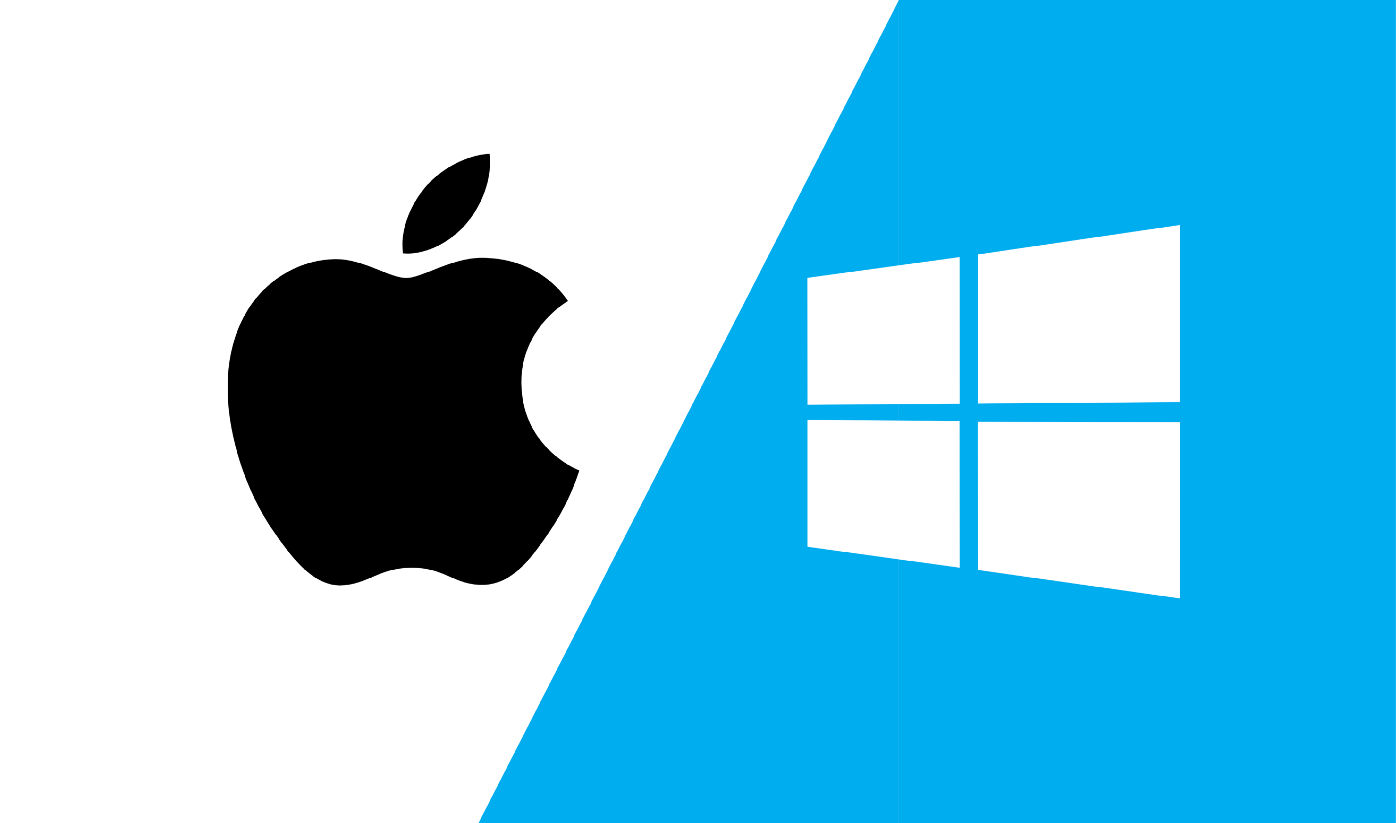Mouse acceleration changes the rate your mouse pointer which is based on the speed at which you move the mouse. You will know if mouse acceleration is turned on when you use the mouse on the desktop or while playing games, because mouse acceleration can harm accuracy.
High level competitive gamers usually turn off Mouse acceleration because it can harm accuracy, it makes it less accurate on high speed games.
Turning off however is in your jurisdiction, by default Windows sets mouse acceleration in the middle, so you have to tweak it to suit your preference.
How to turn off mouse acceleration in Windows 11
This requires just a few steps:
- Go to Windows search box and search for Mouse Settings, select the results
- Go to related settings, click on additional mouse settings
- Switch to pointer options, untick Enhanced Pointer Precision box that pops up
- Click on Apply to save changes
- Tap Ok to close overlay windows
To enable Mouse Acceleration, it goes same way as disabling it:
- Go to Windows search box and search for Mouse Settings, select the results
- Go to related settings, click on additional mouse settings
- Switch to pointer options, tick Enhanced Pointer Precision box that pops up
- Click on Apply to save changes
- Tap Ok to close overlay windows
FAQs
How does one get back their mouse pointer In Windows 11?
Start by disconnecting the mouse from your system and restart the device. Use W+S key combination to use the search box and look for Windows update. If nothing changes after that, using search, open Device Manager and reinstall your mouse driver.
How do I turn off Mouse Acceleration In Windows 10?
Start > Settings > Devices > Mouse > Additional mouse option > Pointer options > Uncheck Enhanced Pointer Precision. To adjust speed to suit your liking, move slider under pointer options > Motion > Select pointer speed.
This article was first published on September 27, 2022 7:27 p.m. WAT


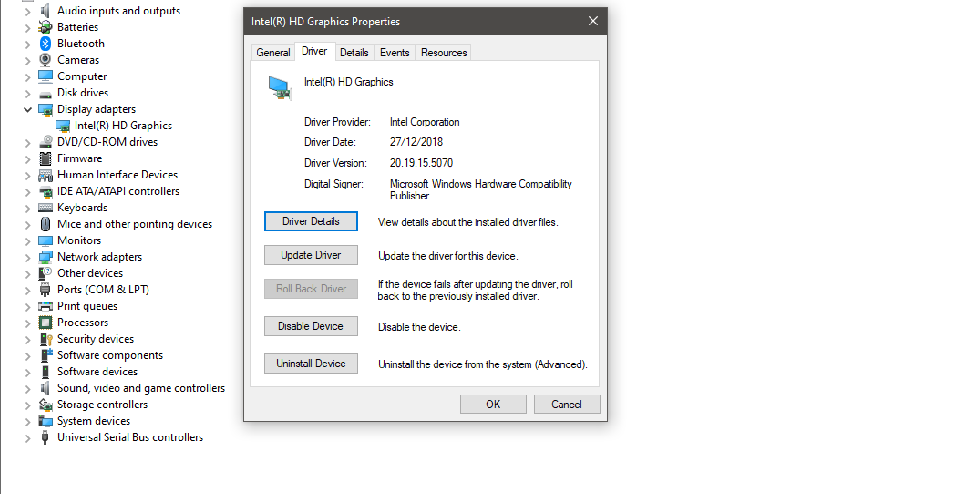
![Windows 11 New Text File Missing [Fixed] windows 11](https://terecle.com/wp-content/uploads/2021/10/windows-11.png)
![Xbox/Windows 11 Halo Infinite Sound Not Working [Fixed] 119081569 windows 11 start dark 1](https://terecle.com/wp-content/uploads/2021/06/119081569_windows-11-start-dark-1.jpg)