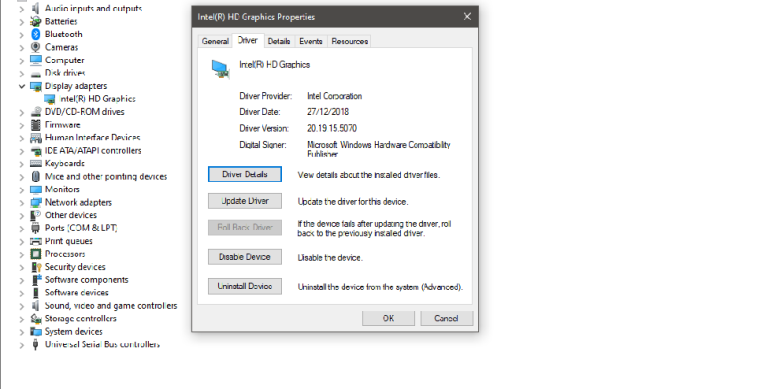If Windows 11 new text file is missing as you can no longer find it in right click, this article will help you with steps to restore it. The new context menu option has a variety of choices that lets you create a brand new file. This menu includes things like new folders, text editors, archives, etc. It is great for convenience as you can create files quickly.
The new text file is easy to find but most times it disappears, this might occur if Registry items are corrupted or you have installed and uninstalled some software that has corrupted the text menu.
Sometimes you might not see it on the list, to restore it involves editing windows registry. However, before doing this, you have to backup your registry and create a new restore point.
You have to be signed in as an administrator to be able to restore the default new context menu items.
- Open windows registry by clicking on start menu and typing Registry to open registry editor app or Win+R and type regedit
- Navigate to and expand this folder in the registry HKEY_CLASSES_ROOT\Directory\Backgroundhellex\ContextMenuHandlers\New\
- New key holds information for new context menu
- If the folder does not exist, create by selecting context menu handlers, right click in the open space in the right panel and select New > Key
- In the folder named New, you will find a string named {Default} with value data as follows: {D969A300-E7FF-11D0-A93B-00A0C902719
- Delete the string
- If you don’t have the string or it’s value data, you can create one. Right click on the blank space on the right panel of the New key > Select New > String name {Default} and edit it’s value data
- Close out the registry editor
- Restart windows explorer
- Check if the new text file has been restored.
Another option is to uninstall Windows notepad and restart Windows explorer to see if it comes back.
Also you can follow the steps below and see if it restores your new text file:
- Backup your registry
- Create A restore point
- Download file
- Extract contents
- Click on .regfile which adds content to registry
- The new text file item will be added to context menu
- Restart system and check if it comes back
FAQs
How does one create a text file in Windows 11?
Go to the place you want it. Type New in the command bar located at the top, click on text document, provide file name if you don’t want the Suggested name, hit Enter key.
How does one restore the file context menu in Windows 11?
Delete new registry key > Restart system > right click the key and select delete > Delete and reboot system.
This article was first published on September 27, 2022 7:15 p.m. WAT
![Windows 11 New Text File Missing [Fixed]](https://terecle.com/wp-content/uploads/2021/10/windows-11-1024x538.png)