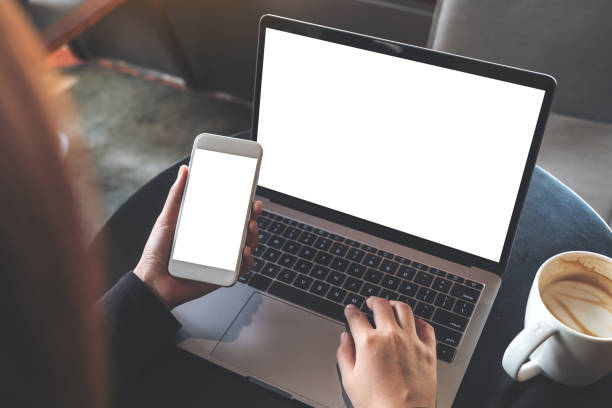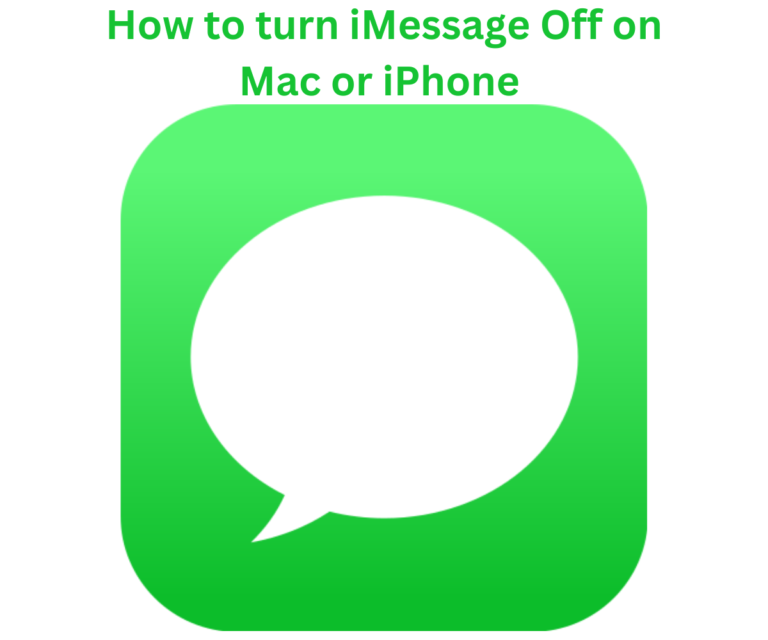Have you gotten locked out of iPhone, you can’t unlock your iPhone because you have forgotten your passwords and lock passcodes? Or are you just crazy about hacks well here is one. How you can unlock your iPhone with iTunes.
Also, you might want to know we do not mind what have caused your iPhone to get locked: forgotten passwords, a series of failed password attempts, a stuck lock screen, or other unexpected issues. This might just be the solution you need you to get out quickly, and a plus, it’s easy!
Notice: All the data and settings will be removed completely after unlocking iPhone with iTunes to enable your iPhone again. If you have already had a recent copy of your device content or you’re able to do a backup when unlocking the phone, you can get back the data by restoring from the backups. If not, you will lose everything after getting into the phone.
Unlock iPhone using iTunes (or Finder)
- Prepare for unlocking your iPhone
- Get ready a computer (Best use a laptop or desktop that you’ve ever synced your iPhone with using iTunes.)
- Have a working Apple USB cable
Method 1: If you use a computer where you’ve ever synced iPhone with using iTunes before
Here, we’ll use a PC to show you how to unlock iPhone passcode with iTunes, which is almost the same with using iTunes or Finder in a Mac computer.
1. Connect your iPhone to the computer using a USB cable.
2. Open your iTunes and Make sure that your iTunes is updated to the latest version.
3. If your iPhone has been synced with the computer via iTunes, an iPhone icon will show up in the top left corner of iTunes window after iTunes detects it. (In Finder, the detected device will appear in the left sidebar.) When that happens, go ahead and click on it.
4. At the left corner of your iTunes screen, click on summary. If you lack a backup for the iPhone that needs to be unlocked, click on the “Back Up Now” button to perform a backup using iTunes first.
5. Next, (If you’re using Finder, hit General. Then, choose “Back up all of the data on your iPhone to this Mac” and click Back Up Now to do a backup.)
6. Then, click on the Restore iPhone button, then click on the Restore button a second time. Then, iTunes will start unlocking the phone.
Method 2: If you use a computer which your iPhone has never been synced to using iTunes
Can’t get iPhone recognized by iTunes (or Finder) due to that you forgot the lock screen passcode or get stuck on ”iPhone is disabled, Connect to iTunes”? Don’t panic, as you can fix it up by putting your iPhone into recovery mode and then unlocking iPhone using iTunes without passcode.
Recovery mode can put iPhone into a state where iTunes (or Finder) can detect it and then restore it. The process to enter recovery mode varies depending on your model:
iPhone 8, X, XS, XR, SE (2nd generation), 11, 12 or later: Hold down both Volume up/ down button and Side button. When the power off slider shows up, release the buttons and drag the slider to the right to turn off the device. Then, keep holding the Side button while connecting your iPhone to the computer until you see the recovery mode screen.
iPhone 7 (Plus): Hold the Side button until you see the red power off slider. Then, move the slider to switch off the device. Next, keep holding the Volume down button and in the meantime, connect your iPhone to the computer. When your device is in recovery mode screen, let go of the button.