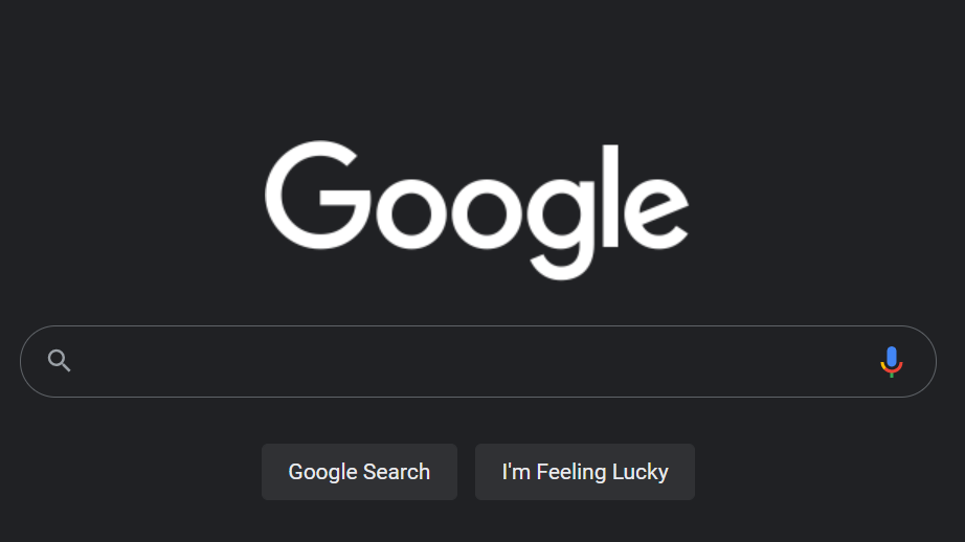Almost all the apps and websites today has roll out dark mode and Google is not exempted as they recently roll out dark mode.
You might be thinking of the dark mode setting in the Google search mobile app, or Google Chrome’s dedicated browser-level dark mode, which already gave the search page a grey or smokey background for mobile and desktop users. Nonetheless, this new Dark Mode setting applies specifically to the Google Search website and can be enabled in any browser. Putting it on gives the main landing page, your search results, and all menus that charcoal black hue Google often uses for darker UI color schemes.
Here’s how to check for the setting and turn it on:
- Open Google Search in your browser of choice, then perform a search
- Click the Settings icon in the upper-right of the search results page
- Select “Search Settings.”
- Go to the “Appearance” tab, then select your preferred theme option from the list. “Dark theme” — will force Google Search to display with the Dark theme even if your Operating system OS or your browser does not. The “Light theme” — does the same thing, just for the default white UI. You can also select “Device default” — if you have dark mode enabled in your Windows or Mac settings and you want your browser to match your current system-level UI.
- Click “Save” to confirm your selection. The search page will refresh with the dark theme.
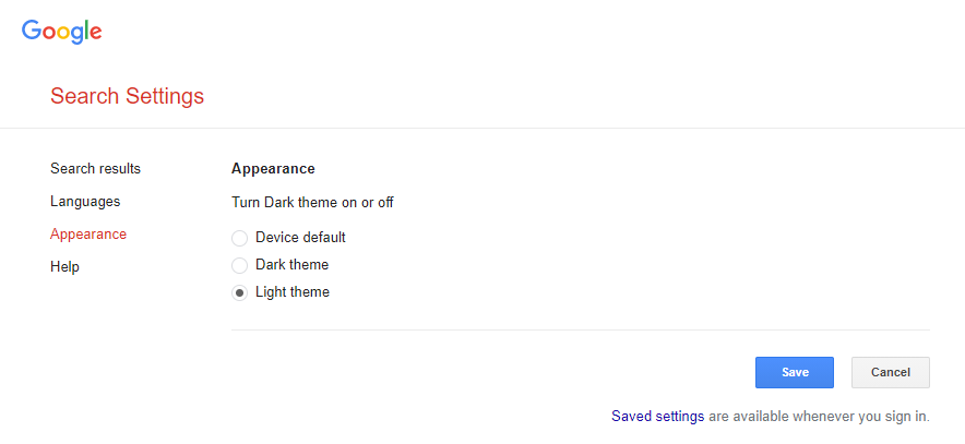
Kindly note that if you delete or clear your browser data and/or unlink your Google account, your Google Search settings will reset to default. The Google Search page will also show up with the default light mode UI when using Chrome’s Guest Mode. You can also read how to enable chrome’s dark mode on Android and Apple iOS