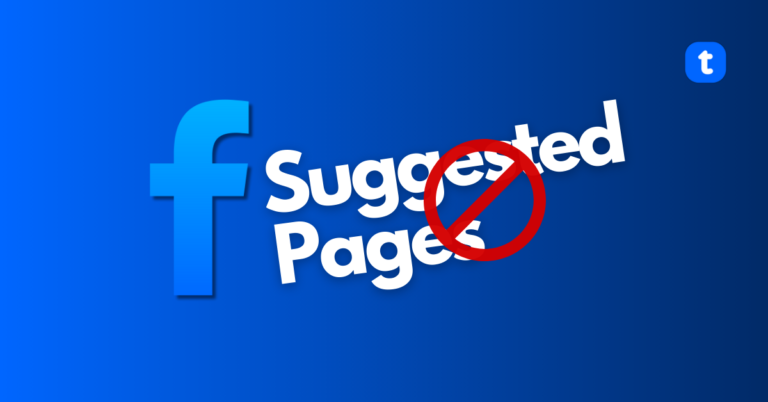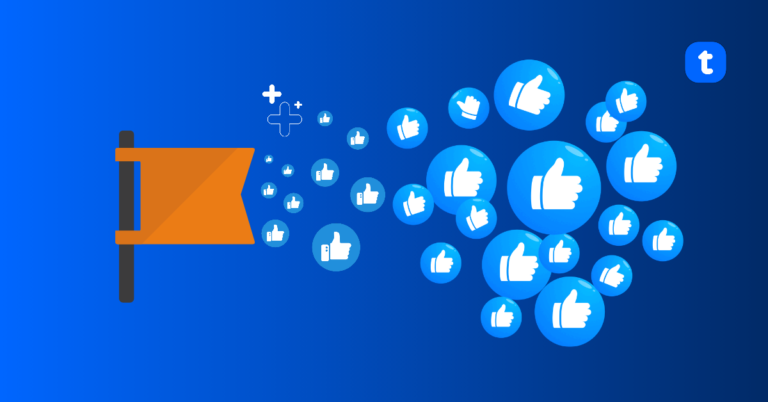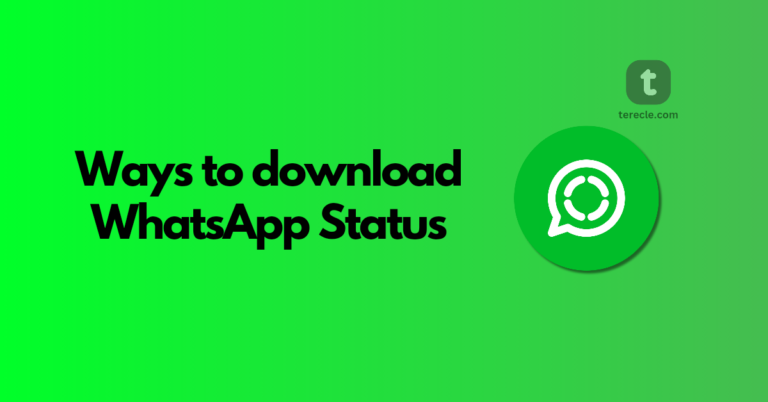You don’t want to be bored when on a vacation or having a rest day or holiday, this is why owning a Roku device is almost the life of everyone. A roku brings everything entertainment your way, and it uses a Wi-Fi to add even more versatility. Therefore, it is important to have your network running smoothly. Many Roku devices are capable of supporting AirPlay, since AirPlay was actually designed to be user-friendly and also a Wi-Fi-based technology it requires little complexities to trouble shoot problems. So, what do you do when Roku Airplay is not working?
If AirPlay is not working on Roku,
Here is how to Fix
Firstly, you should know that problems you may be experiencing on your Roku csn be from a number of sources both from minor mistakes such as improper connections, network problems and more. But, here is what you can do to attempt resolving the issue.
Restart your Roku
Quick and easy, restarting your Roku can solve the problem and a number of temporary issues, this is why it is recommended as first step on fixes. After restarting, hold for a few seconds when it’s powered down before turning it back on.
Restart your router and modem
AirPlay relies on Wi-Fi, so if there is a poor network connection, that might probably be the reason for the challenges you are experiencing (why your AirPlay isn’t working with your Roku). Try restarting your router and modem and make sure screen mirroring is set up correctly. This process only takes a few steps, and once that is done mirroring should begin working immediately after the set up.
Follow Apple Support’s suggested steps for addressing AirPlay issues.
If restarting did not fix the problem, do try Apple’s solution which says you should keep your AirPlay devices are in range of each other, check both devices are updated to their latest version, and restart both devices. Get in touch with Roku support or contact Apple support. While unlikely, there’s a chance you are encountering a unique problem with your specific device. By contacting a representative from either company you can be sure to find out if there’s something defective or if there’s another fix to your issue.
Reset your Roku
Resetting your Roku can fix any number of problems in the actual Roku system’s software itself and may pose as a final resort. There’s not much major to worry about resetting your Roku, but you will have to go through and pick your settings again.
Also, be sure your TV is running the latest Roku OS, and that all devices are connected to the same network and check that AirPlay has not been turned off within the Roku device.
Roku Airplay not working black screen
Navigate to Settings > Select System > Click Power > Select System Restart > Choose Restart and wait till the device restarts. This process may take a few minutes. Once it is completed, try connecting AirPlay to Roku, and it should work now.
AirPlay Code Not Showing On Roku TV

When using AirPlay on an Apple device with your Roku TV, you will open whatever content you are wanting to mirror, select the AirPlay option from your Apple device, and a code should appear on the screen of your Roku TV which will be inputted into your device to complete the connection. This should only take a few seconds, but without the code, AirPlay won’t ensue.
If no code is showing up on your Roku Tv when trying to use AirPlay, what should you do?
If the AirPlay code is not showing on your Roku TV, you need to check if your TV is running on the latest Roku software, if not get it updated.
To check for any software updates, go to ‘Settings’ and to ‘System’ then ‘System Update’ next check for any updates. If your Roku TV that is any of the following model Axxxx, Cxxxx, CxxGB, or 7xxx, it will need an update to Roku 9.4 or higher to be able to support AirPlay. If you have a TV model that is Dxxxx or 8xxxx, it will have to run on Roku 10.0 or higher to support the feature, and be sure that you have the correct device selected when you are prompted to connect on your Apple device.
You also want to make sure that you have the settings on your Roku TV set properly, as this is what will be conducive to a seamless AirPlay experience. Go into the AirPlay settings on your Roku TV and check to make sure that AirPlay is turned on, that the Require Code reads “First TIme Only,” that the Subtitles are set to “Captioning,” and that About is set to “AirPlay” as well. If these read differently within your TV, change them to see if this resolves your issue
AirPlay Not Playing On Roku/AirPlay On Roku Not Showing Video
If AirPlay is not playing on your Roku TV or the video through airplay is not showing, try restarting both devices. To restart your Roku TV, unplug it directly from its power source and allow it to sit for 60 seconds before plugging it back in. For your Apple device, simply turn it off and back on.