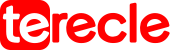If you are working with Python programming packages, errors during the installation process are inevitable. For example the “error: metadata-generation-failed” which occurs when the packages’ metadata is not being generated correctly. This article highlights troubleshooting steps if you encounter this error.
Cause of the Error: Metadata-Generation-Failed in Python
The “error: metadata-generation-failed” error mostly occurs if you don’t configure the packages’ setup.py file correctly. There are numerous other reasons for this, such as a missing or incorrect information in the setup.py file, or a problem with the package’s dependencies.
How to resolve “Error: Metadata-Generation-Failed” error
#1. Check that information is presented correctly
In order To resolve the “error:metadata-generation-failed” error, you will need to check the package’s setup.py file, and ensure that all of the required information is present and correct. The right format is that ; The package name should be in lowercase and the version should be in the format “x.x.x”.
For instance:
from setuptools import setup
setup(name='my-package', version='1.0.0',...)#2. Check package dependencies
Check and ensure that the package’s dependencies are correctly specified in the setup.py file.the package names should be spelt correctly and the correct version numbers used.
Example:
from setuptools import setupsetup( name='my-package', version='1.0.0',install_requires=[ 'numpy>=1.18.1','pandas>=1.0.0', ],...).#3. Input correct information
You also have to check for any missing or incorrect information in the package’s README file or any other documentation.
Then Re-run the package installation command after checking, and the error should be resolved.
For instance:
pip install my-packageBy checking the package’s setup.py file,and putting the required information present and correct, you can resolve this error and successfully install the package.
#4. Install package with –use-deprecated option
Run the pip install command with the –- use-deprecated option shell
- pip install numpy –use-deprecated=legacy-resolver
- pip3 install numpy –use-deprecated=legacy-resolver
- python -m pip install numpy –use-deprecated=legacy-resolver
- python3 -m pip install numpy –use-deprecated=legacy-resolver
- py -m pip install numpy –use-deprecated=legacy-resolver
The –use-deprecated allows you to use the old resolver to install modules. If you have an older version, set the — use-deprecated option to backtrack-on-build-failures.
Shell:
pip install numpy --use-deprecated=backtrack-on-build-failures
pip3 install numpy --use-deprecated=backtrack-on-build-failures
python -m pip install numpy --use-deprecated=backtrack-on-build-failures
python3 -m pip install numpy --use-deprecated=backtrack-on-build-failures#5. Check if the version of your Python is supported by the package
Check if your Python version is supported by the package, you have to use a Python version that is supported by the package, if you realise you are not using one.
You can check if the Python version is supported by the package by googling the name of the package.
If your Python version doesn’t meet the requirements and is not supported by the package , the “error:metadata-generation-failed” occurs.
The error message will likely contain something like;
"RuntimeError: Cannot install on Python version 3.11.0; only versions >=3.7,<3.11 is supported."If the package does not support Python, run the pip install command with the –pre option.
Shell:
pip install requests --pre
pip3 install requests --pre
python -m pip install requests --pre
python3 -m pip install requests --pre
py -m pip install requests --prereplace requests with the name of the exact package you are trying to install.
The –pre option makes pip include pre-release and development versions of the package. pip only finds stable versions by default.
If it still doesn’t work, then you have to install a Python version that is in the specified range and then run the pip install <package_name> command.
You can upgrade your Python version by downloading the installer from the official Python website and running it.
tick the following options if get prompted:
- Install launcher for all users (recommended)
- Add Python to PATH (this will add Python to your PATH environment variable)
You can download a specific Python version that is supported by the package.
#6. Update your version of PIP
Upgrade your pip version before installing the python package.
The following commands will help you upgrade pip on all operating systems; the command will work depending on your version of Python, as well as your operating system.
If you already installed pip
pip install --upgrade pipIf your pip is named pip3(Python 3)
pip3 install --upgrade pipIf pip is not in PATH environment variable
python -m pip install --upgrade pipIf pip is not in your PATH environment variable
python3 -m pip install --upgrade pipIf you have easy_install
easy_install --upgrade pipif you get a permissions error
sudo easy_install --upgrade pipif you get a permissions error when upgrading pip
pip install --upgrade pip --userupgrade pip scoped to the current user (if you get permissions error)
python -m pip install --user --upgrade pip
python3 -m pip install --user --upgrade pipInstalling directly from get-pip.py (MacOS and Linux)
curl https://bootstrap.pypa.io/get-pip.py | pythonif you get permissions issues
curl https://bootstrap.pypa.io/get-pip.py | sudo pythonalternative for Ubuntu/Debian
sudo apt-get update && apt-get upgrade python-pipalternative for Red Hat / CentOS / Fedora
sudo yum install epel-releaseAny of these options, when applied will help you fix the “error: metadata-generation-failed” error.
FAQs
What causes the “error:metadata-generation-failed” error in Python?
The “error:metadata-generation-failed” occurs when the package’s setup.py file is not correctly configured because of reasons missing or incorrect information in the setup.py file, or issues with the package’s dependencies.
Do I need to have a specific version of Python to install a package without getting “error:metadata-generation-failed” ?
No. The “error:metadata-generation-failed” error is not related to the version of Python you have installed. It is only related to the package’s setup.py file and dependencies. Just make sure you have a compatible version of Python, you will be able to install the package without errors.