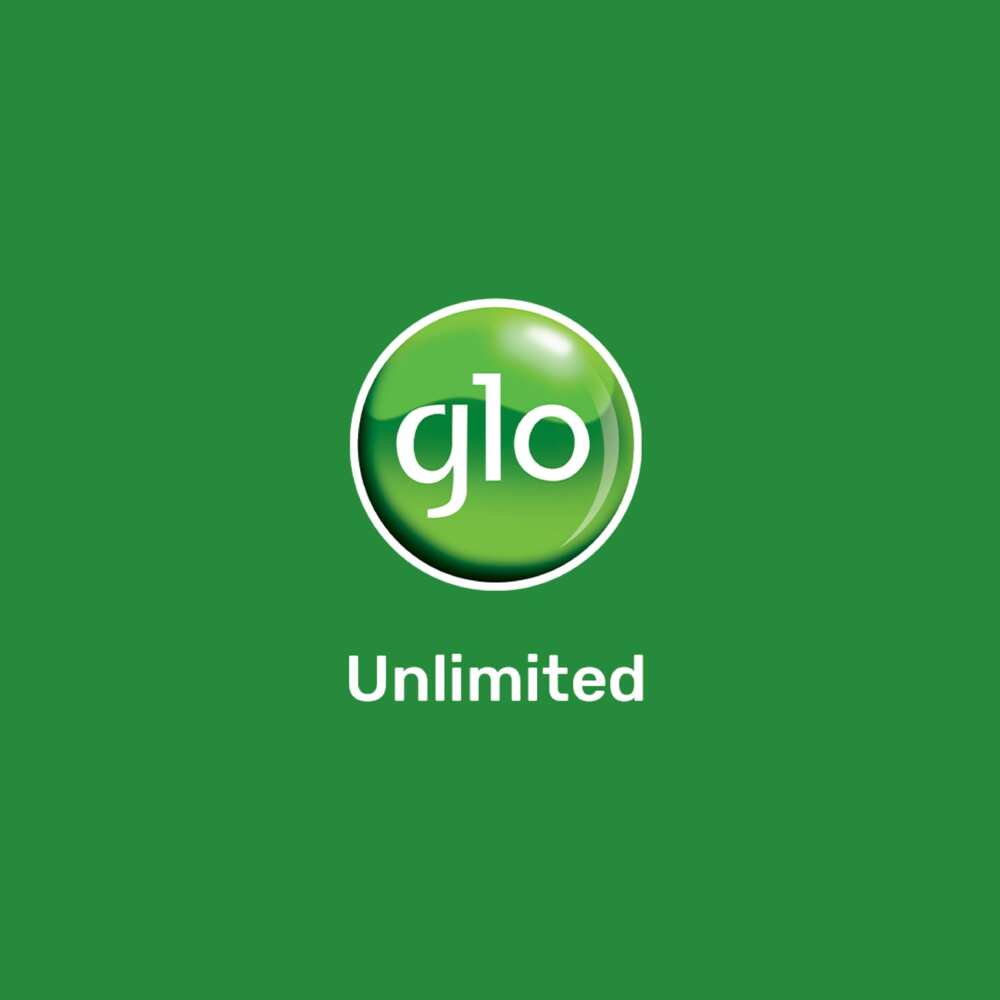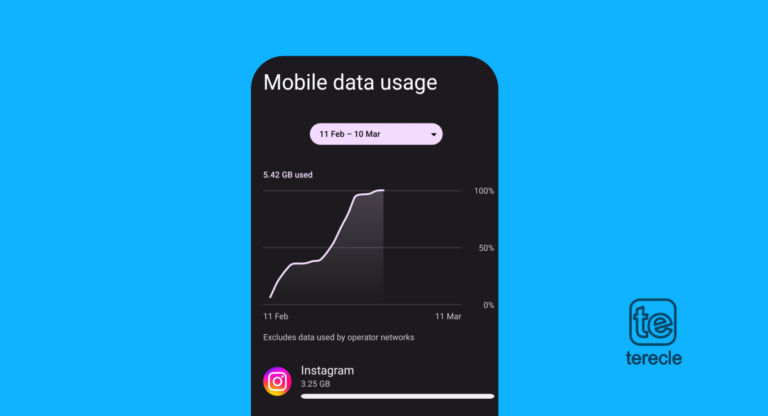At some point, you may have hide your GLO number before calling someone, or accidentally hide your GLO number. When you hide your number, you will realize it is difficult to reach people as people are wary of scammers. This article takes you through the steps on how to unhide a GLO number from your mobile device.
How to Unhide GLO Number
To unhide your GLO number make sure that you do not use the code #31# before the number you want to call. You can also unhide your GLO number through your phone’s settings, see the steps below.
How to unhide GLO number on Android
- Open your device and go to Settings.
- Select Wireless & networks.
- Tap on Call Settings to find your GLO SIM listed with options.
- To unhide your number, select Additional Settings.
- Tap on Caller ID, to reveal three options — Network Default, Hide Number, Show Number, Choose Show number.
- Network default option is the default setting on all devices. Leaving it on Network default will inherit your service provider’s Caller ID settings which can either hide or show your number. Most often than not, it is show your number.
How to unhide GLO number from iPhone
Unhiding your number on iOS is a much easier step than on an Android device. Follow these steps to unhide GLO number on iPhone:
- Open your iPhone.
- Select settings from the home screen
- Click on Phone, and Select Show My Caller ID.
- There is a toggle button on display, use it to activate or deactivate the feature.
- Voila! It is done. As simple as that.
Most people avoid calls from private numbers, and you don’t want to risk that especially if it is an emergency.