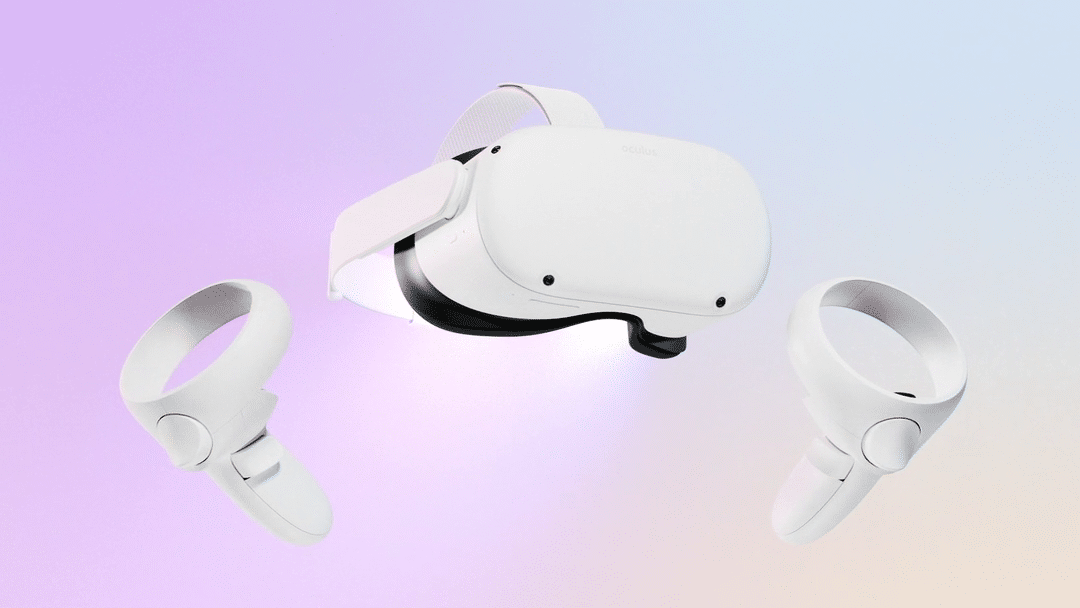OpenXR is an open, royalty-free standard which was developed by Khronos. It aims to simplify augmented reality (AR) and virtual reality (VR) devices by allowing device target a wide range of AR/VR devices. Virtual reality platforms and devices can be enabled using OpenXR, it allows access to augmented and virtual reality.
Developers can use OpenXR to build Android game engine supported by Oculus quest instead of Facebook Application Programming Interface (API). To begin, you have to first download the SDK or runtime which serves as the operating system’s central processing unit and handles all of the Rift’s operation.
Oculus uses OpenXR because V31 SDK update which makes it prefer API for all new applications going forward, OpenXR will be phased out. So only OpenXR SDK is supported. This includes QA testing, bug fixes, updated documentation.
How To Set OpenXR
OpenXR tools and Windows must be installed from Microsoft store on the device.
Go to Settings tab > Select OpenXR > Enable the most recent previewed version. This method allows you to add preview extensions to the preview runtime on your device.
How To Set Oculus As Active OpenXR Runtime
- Open SteamVR App on your computer
- Go to Settings
- Go to Advanced Settings
- Visit the Developer tab. ( To learn more about the computer)
- Ensure that OpenXR runtime says SteamVR. If not click the button and change it to SteamVR
- If you have multiple accounts linked to your device, you can use administrators account to do the settings.
How To Download Oculus Runtime
- Using a web browser, visit Oculus Setup Page
- This page provides a link to download the software – Rift Setup Package
- This includes the Runtime you need and Oculus is the central hub for browsing and starting all your Oculus software.
How To Get Oculus Runtime
- Press Windows S, you can type in services
- Enter msc in the dialog box
- Go to Services tab and look for Services ‘oculus VR runtime service ‘ and right click to select.