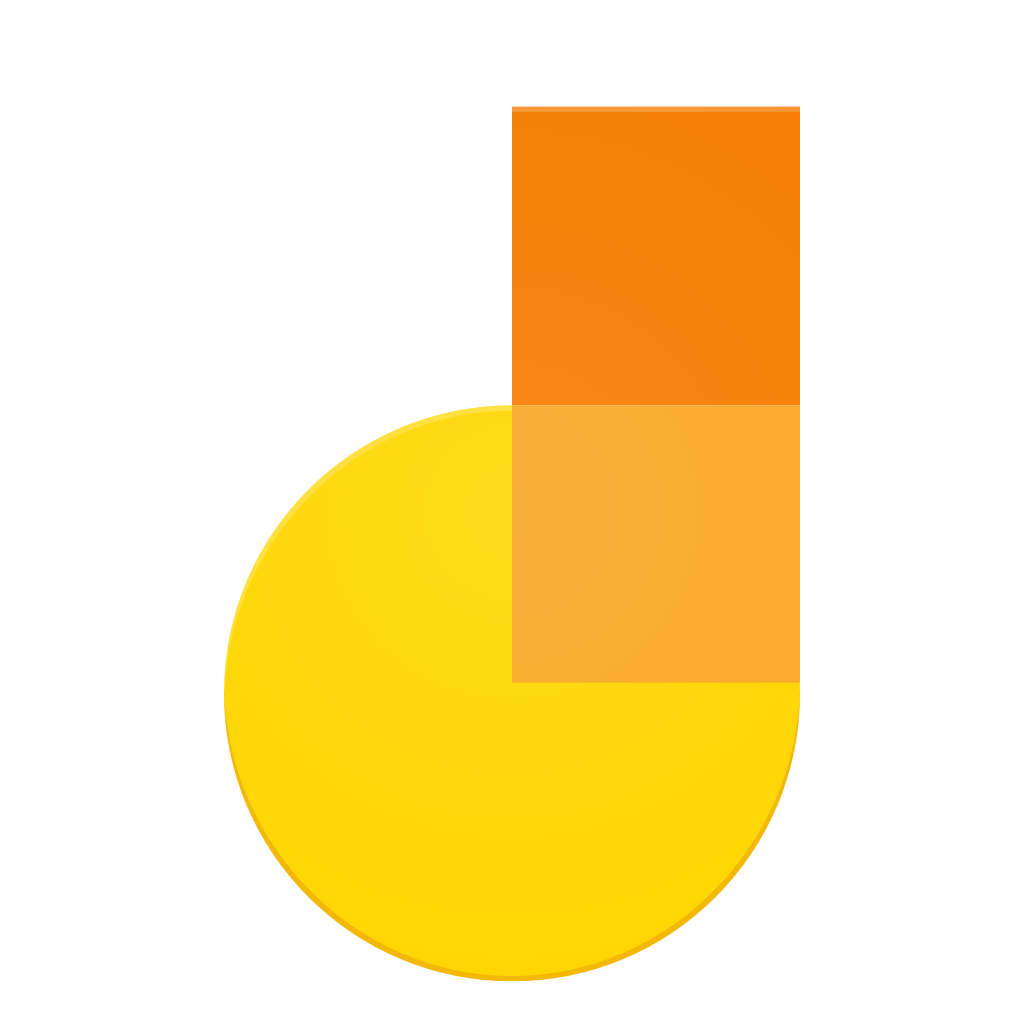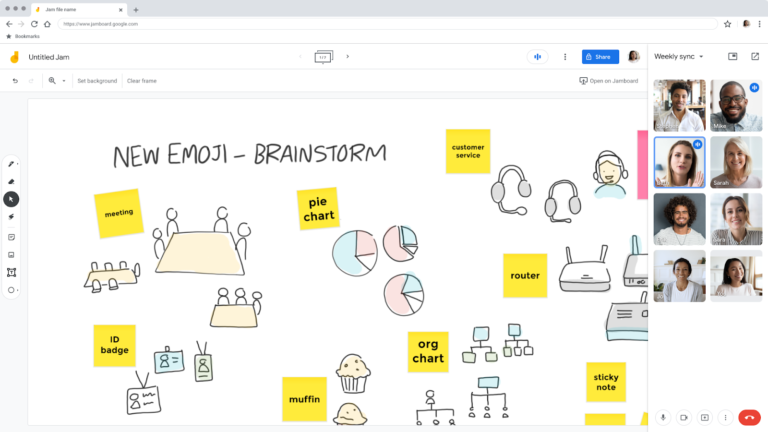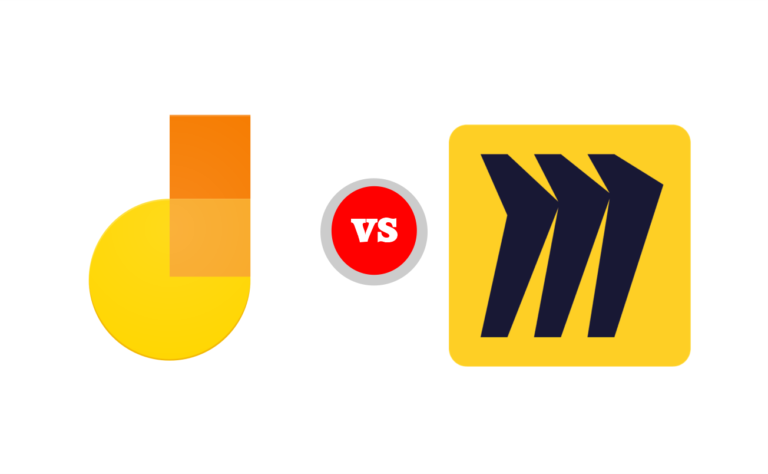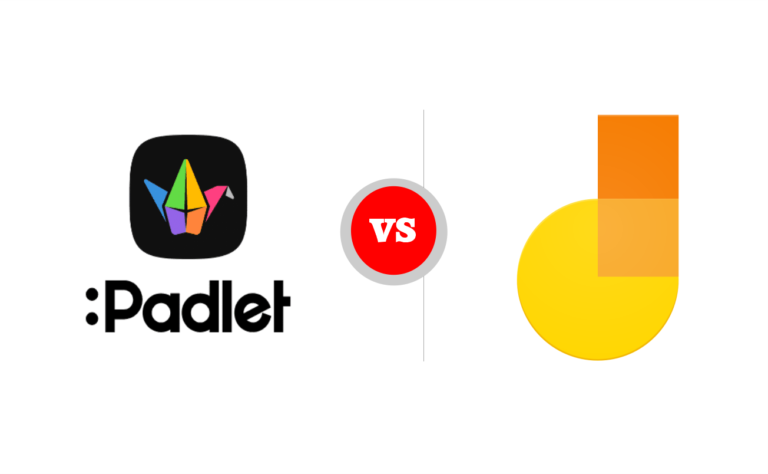Jamboard is developed by Google as one of the tools in the Google Workspace. It is a digital interactive whiteboard used for online collaboration using Google Workspace. It has a 55″ 4K touchscreen display and can be used on the web.
Whiteboards are used as a collaboration tool to organize thoughts for meetings or projects. Jamboard is a virtual whiteboard that makes online meetings easy amongst work colleagues and even students.
Google Jamboard has a whiteboard-like interface which syncs with your Google Workspace account and can be shared with other Workspace users for easy collaboration. Users with access to the “Jam”, can open it on their device and modify it.
Features of Google Jamboard
Google Jamboard stands out as one useful whiteboard collaboration tool. Its features makes it so:
- Jamboard is cloud-based, information is stored on the cloud.
- Users can write on Jamboard, allowing users to draw on the whiteboard with a mouse, finger, or use stylus to take notes or markup elements.
- Users can add sticky notes to the Jam to org
- Users can add text boxes, images, and shapes to enhance their content.
- Users can change the background to suit the task at hand.
- Users can create a number of different whiteboards in the same Jam to split their ideas.
- You can use a laser pointer tool to turn your mouse into a laser to make it easier to present.
- Jamboard allows up to 25 users at once but recommends only 8.
- One can keep track of tasks.
- You can download Jamboard as a board to share with others.
- You can access Jamboard from anywhere as long as you have a Google account.
- Jam functions as a shared whiteboard on each user’s screen.
- Jamboard has a physical 55″ Interactive Flat Panel screen.
- Jamboard allows users to pull in images from a Google search.
- Jamboard makes learning visible and accessible to all collaborators on the ‘jam session.
- Users can also present their jams in real-time through Meet.
- Jamboard integrates with Google Classroom and Google Drive.
How to access Google Jamboard
There are man ways to access Jamboard, thus:
On a computer:
- Go to jamboard.google.com.
- Sign in to a Google account.
- Click on the option menu to reveal Google tools.
- Select Jamboard.
On a mobile device:
Simply download the Jamboard app.
- Go to the app store and download Jamboard for iOS.
- Go to the Play Store and download Jamboard for your Android devices.
Or;
You can buy the Google Jamboard device that works with G Suite services, however the device seems to have been discontinued.
Functions of Google Jamboard
Google Jamboard is useful for basically anything that requires a whiteboard. It is used both professionally and by students.
It is used by teams and students as a virtual brainstorming board. People can create separate boards in the same Jam and break down information into different points. One can also add sticky notes, text, images, and shapes to generate and organize ideas.
Is Google Jamboard Free?
Google Jamboard is absolutely free. Just sign in to your Google account, and use Jamboard anywhere on any device.
Can you use Google Jamboard without the board?
There is an app for users that wants to use Jamboard on their tablet, smartphone or a web browser.
How much does a Jamboard device cost?
The Jamboard device starts at USD $4,999 and comes with 1 Jamboard display, 2 styluses, 1 eraser, and 1 wall mount, plus a one-time management and support fee payment of USD $600.