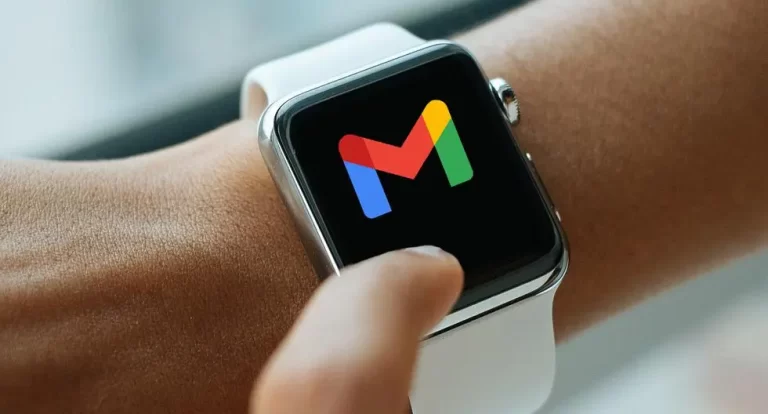There are several ways to connect Sony Headphones to MacBook. Before you start, make sure your computer supports A2DP ( Advanced audio distribution profile) music playback . Also ensure the driver needed to connect your device to a computer are already included in the operating system. Again, ensure that volume levels are turned up.
Tip: If your computer asks for a Bluetooth drivers, please contact your computer manufacturer.
The steps below will guide you on how to Connect Sony headphones to MacBook:
Step #1. Put the headphones into pairing mode
Putting your headphones into pairing mode makes it discoverable by the computer system. The pairing steps may vary depending on the device you want to connect. But most of the time, you have to press and hold the power button for 7 seconds.
Tip: Headphones might automatically switch to pairing mode especially if you are using it for the first time, otherwise you have to press and hold the power button for 7 seconds.
Step #2. Pair the devices
Before pairing, ensure that the following protocols are observed:
- The computer is placed within 3 feet’s of the headphone
- Headphone is well charged
- Set computer to ON mode if it’s in OFF mode
- Ensure Computer operation manual is close by in case you run in to problems
- Turn on inbuilt Bluetooth adapter. Consult your instruction manual depending on your PC/Mac
On your Mac, choose Apple Menu > Go to System preferences > Click Bluetooth, your Mac is now discoverable. Alternatively, Go to the top Menu bar > Click on Bluetooth icon, ensure Bluetooth is enabled. If you have successfully put your headphones into pairing mode, they will appear in the Bluetooth list. Scroll down till you find the Sony headphone, click pair button to connect it.
Step #3. Set your audio preferences
Check your Sound security in system preferences and enable the right sound output for your Bluetooth audio device.
Now you are set to start listening to music or stream contents from your computer through your headphones.
You can connect your Sony headphones to MacBook irrespective of the brand, whether WH-1000XM3 wireless noise cancelling headphones, or WH-1000XM4, or a sturdy Sony or a small Sony headphones.
How to enter pairing mode on Sony headphone
- When pairing the headphone with a device for the first time after initializing or after buying, the headphone does not have the pairing information, it enters pairing mode automatically.
- Once your headphone now has the pairing information, all you need to do is press and hold the power button for 7 seconds.
- Then wait for the blue indicator to flash two times in a row and a voice guidance comes up ‘Bluetooth pairing’.
- Wake computer from sleep mode, if it was in sleep mode.
- Next, register the headphone on the MacBook by going to System preferences > Select Bluetooth from task bar in the lower right > select WH-1000XM3 from Bluetooth screen and click connect > If a passkey is required , Input 0000 > the headphone and Mac will be connected to each other; a voice guidance ‘Bluetooth Connected’ confirms connection.
- Check the speaker icon in the upper right part of the screen and select WH-1000XM3.
Tip:
- When you press and hold for 7 seconds, check that the blue indicator flashes 2 times in a row and a voice guidance ‘Bluetooth pairing ‘ is heard. if pairing is not established within 5 minutes, pairing mode will be cancelled and headphones will turn off, start the process again.
- When Bluetooth devices are paired, you don’t have to pair them again unless after checking before pairing guidelines.
- If you run into problems, check the appliance in which MacOs is running has headphones capabilities.
How to install Sony headphones connected on Mac OSX
To install Sony connected headphones 2021 X Mac, install an Android emulator like BlueStacks. With this Android emulator you can;
- Ensure you are within 30 feet’s of the Mac which your headphones is connected to. If you are far away un-pair and re-pair again to re-establish Bluetooth connect.
- Remove any wireless equipment that can interfere with the connection between both devices.
- Ensure both devices are fully charged.
FAQs
Why can’t I connect my Bluetooth headphones to Mac?
Ensure your headset is fully charged, verify that your headphones is listed in the list of devices, if not reconnect it.
How can I activate pairing mode on Sony Headphones?
Simply press and hold the power button for 7 seconds. If the indicator blinks red and blue, it’s in pairing mode.
This article was first published on September 2, 2022 8:36 p.m. WAT