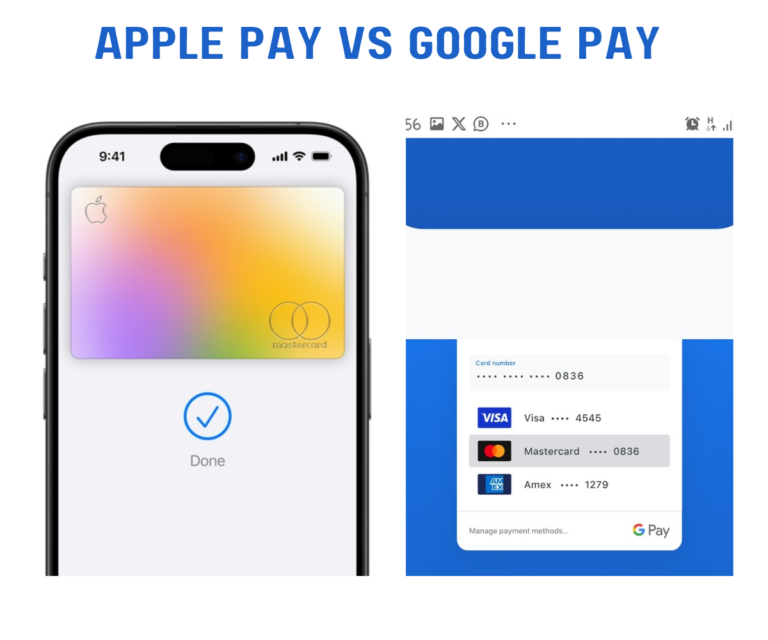macOS allows you to only install approved apps from verified sources. If a developer of an app doesn’t register with Apple or skipped the verification process, that’s when you will see “Cannot Be Opened Because the Developer Cannot be Verified” error when you try to install the app on your PC.
When this error occurs, the app won’t install or open, and you’ll see an error message like:
- “(App name) can’t be opened because it is from an unidentified developer. Your security preferences allow installation of only apps from the App Store and identified developers.”
- “macOS cannot verify that this app is free from malware.”
- “(App name) cannot be opened because the developer cannot be verified.”
What Is the Cause of the Cannot Be Opened Because the Developer Cannot Be Verified Error on Mac?
macOS can still contact virus even though they are less likely to get infected. With Apple developer ID system and an app review process, the frequency at which users are exposed to malware or viruses on macOS is reduced.
Like stated earlier above, developers are required to register with Apple, and they have to submit their app to Apple for review and if the app is free from malicious code, the app will be signed and approved.
So, when you try to install an app from a developer who hasn’t registered with Apple, you’ll see an error message and the same thing happens if a registered developer releases an app that Apple hasn’t reviewed, signed, and approved.
You will still get the same error If an app was released before the actual registration and review processes started, it would still alert the same error. Note that the app may be safe, but there’s no way for Apple to know if it’s safe until the review processes are duly completed.
How To Fix App Can’t Be Opened Because It Is From an Unidentified Developer?
If you can’t open an unapproved app on your Mac, follow this guides:
- Firstly, look for a newer version of the app. Check the Mac App Store to see if the app is available there.
If you downloaded the app from an alternative source, it’s sure you might have downloaded an old version of the app. - Look for an alternate version of the app. Check the Mac App Store to see if an app from an approved developer triggers the same error.
- You can override your security settings and allow the app to install and open, only if you trust the app and it’s developer.
To do that for the guides below:
- Open Finder
- Locate the app you’re trying to open
- Control+Click the app
- Select Open
- Click Open
- The app should be saved as an exception in your security settings, allowing you to open it in the future.
- If the previous step didn’t work, Bypass the block in your Security & Privacy settings. You can also go into your Security & Privacy settings and do it manually.
- Open the Apple menu, and click System Preferences.
- Click Security & Privacy.
- Click the General tab.
- Click the lock in the lower right corner of the window.
- Enter your username and password when prompted, and click Unlock.
- Click the App Store and Identified Developers radial button.
- Look for “(App Name) was blocked from opening because it is not from an identified developer” and click Open Anyway. (In older versions of macOS, you could click Anywhere and then click Allow From Anywhere.)
- Re-run the app.
- Final step to take if the previous step didn’t work, Try downloading the app through Safari. Downloading apps through other browsers, like Chrome, Edge, etc. will cause a problem when trying to install unsigned apps.
- Delete the app you downloaded through another web browser.
- Restart your Mac.
- Download the app using Safari.
- Try to run the app.
- When you get the error message, perform the Security & Privacy fix outlined in the previous step.