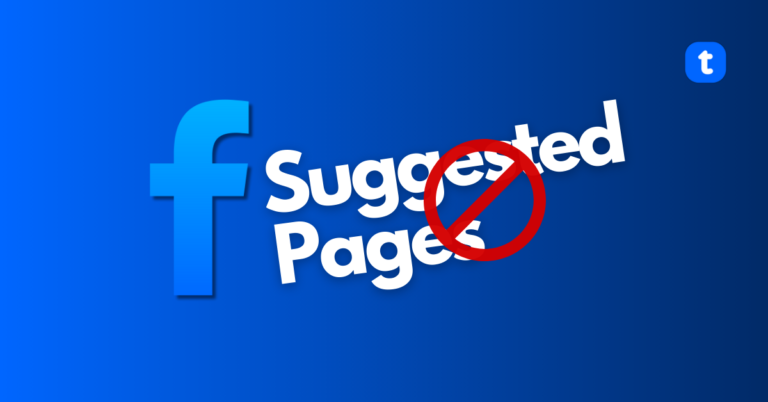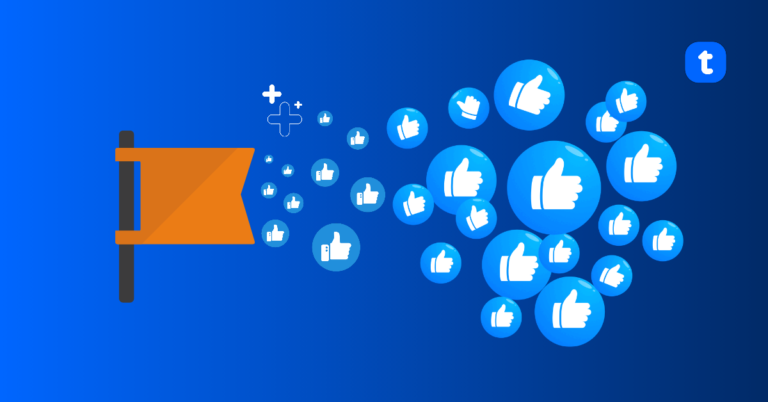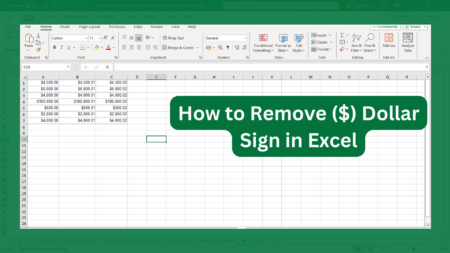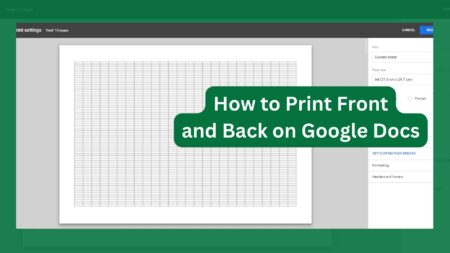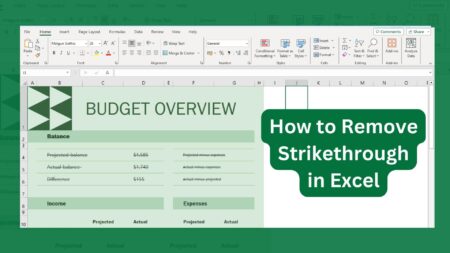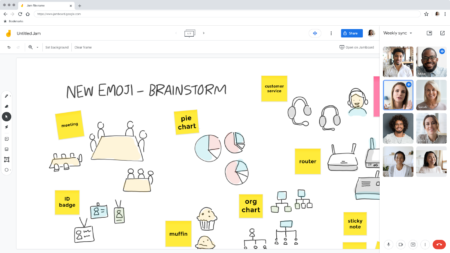Ogechukwu Anthony
More on Ogechukwu Anthony
Here’s how to cancel Google TV, unsubscribe from any of the subscription service in your Google TV, or cancel your Google account.
Excel adds the Dollar sign by default when numbers are formatted as currency. To change to another currency or remove it completely, you have to select it yourself.
Trending Now
Terecle has been a source of help and technology advice since 2021. We review and recommend tech products and services on a regular basis, as well as write about how to fix them if they break down. In order to improve your life and experience, we’re here providing you with hands on expertise.
© 2021-2025 HAUYNE LLC., ALL RIGHTS RESERVED
Terecle is part of Hauyne publishing family. The display or third-party trademarks and trade names on this site does not necessarily indicate any affiliation or endorsement of Terecle.