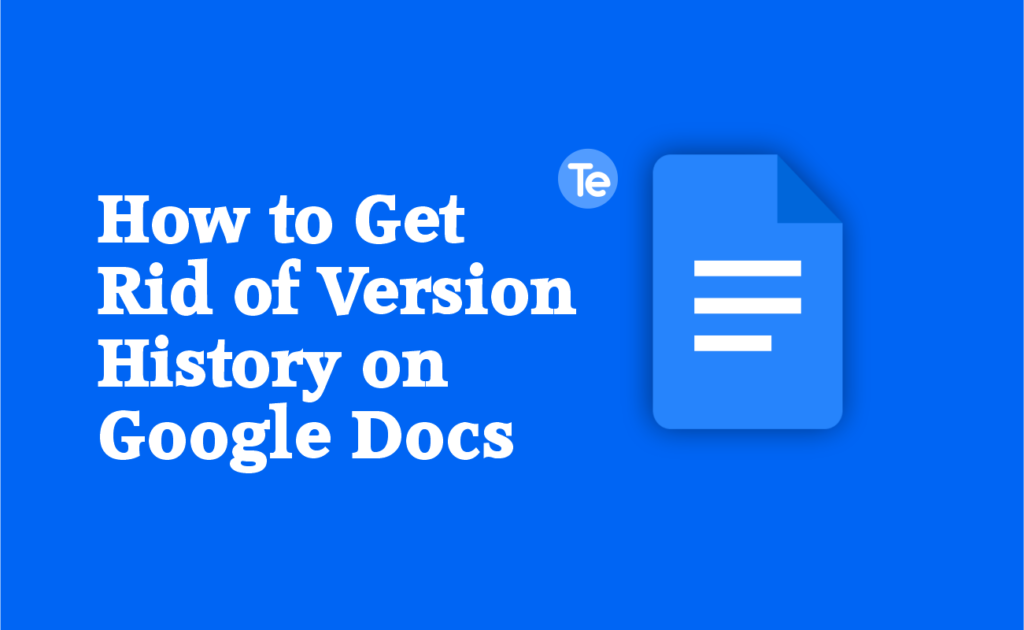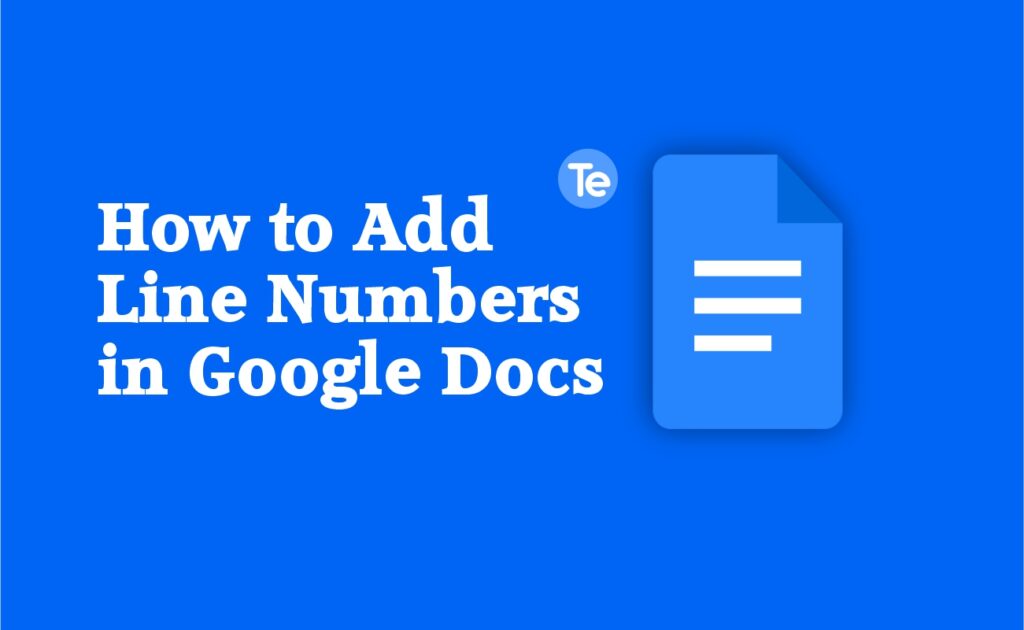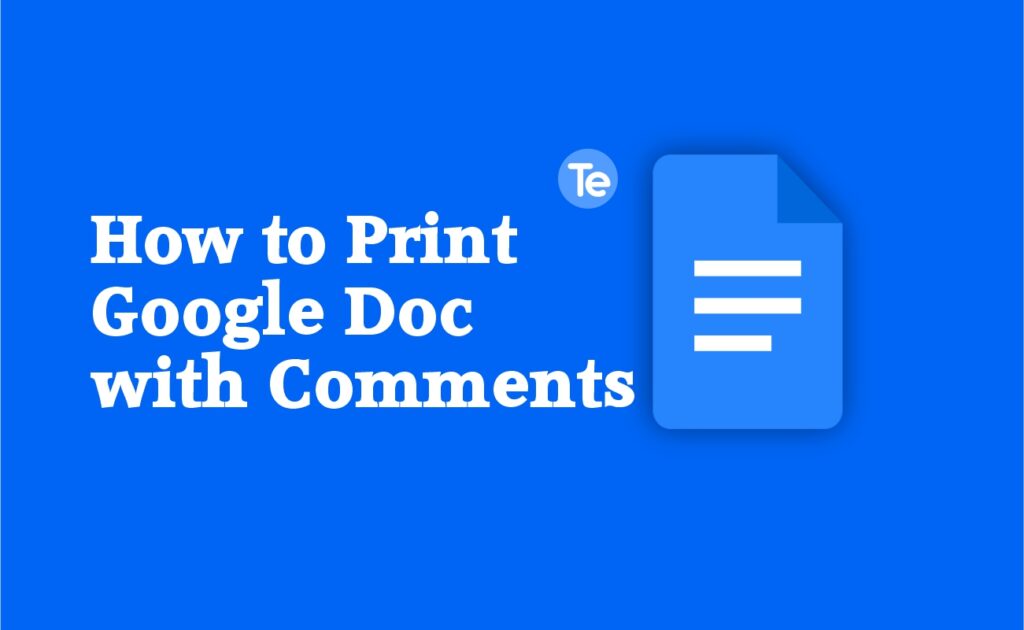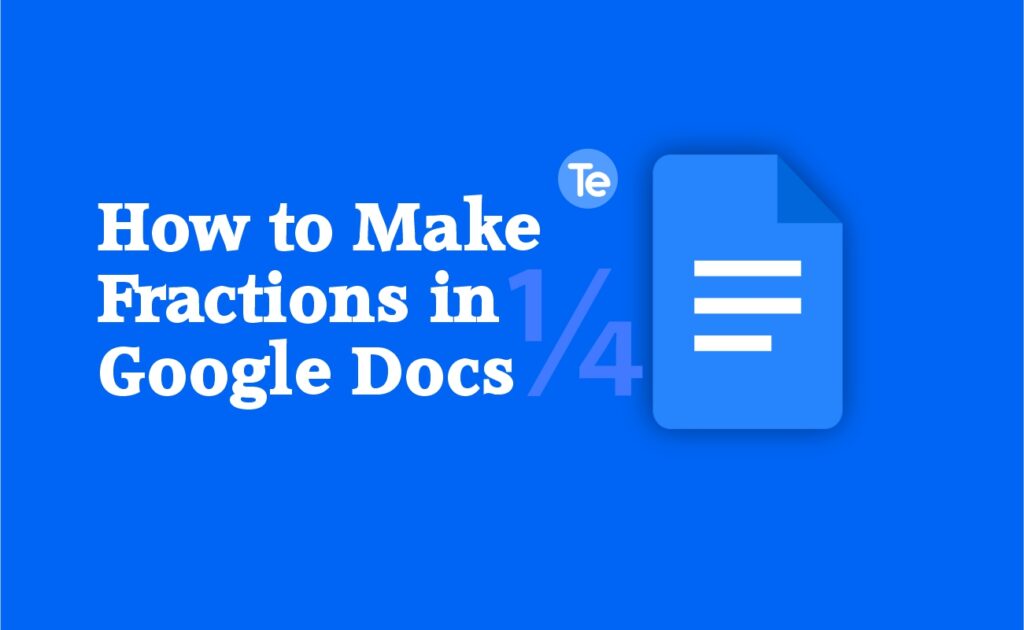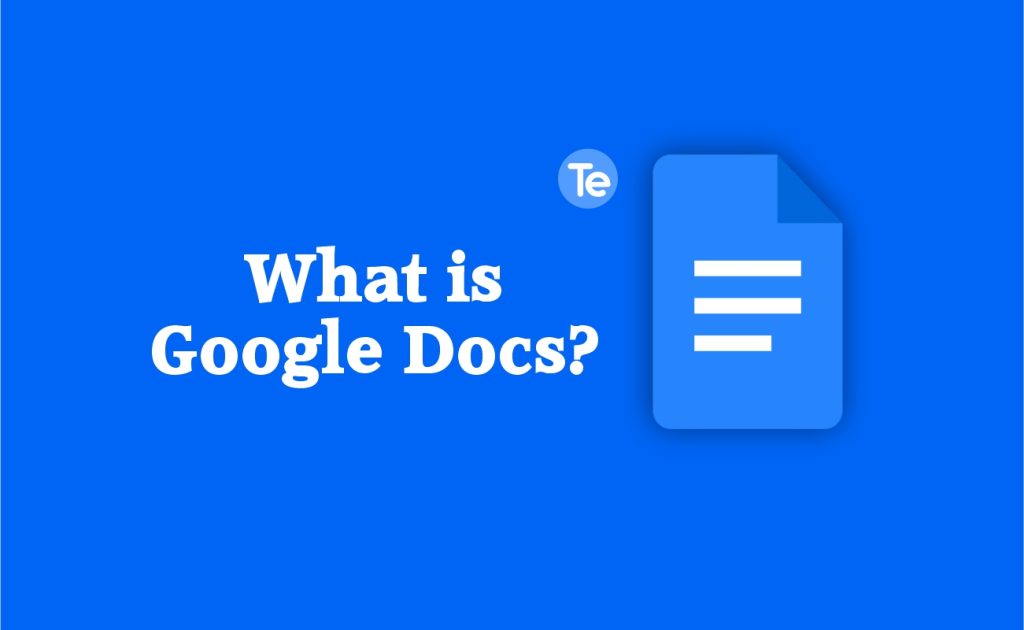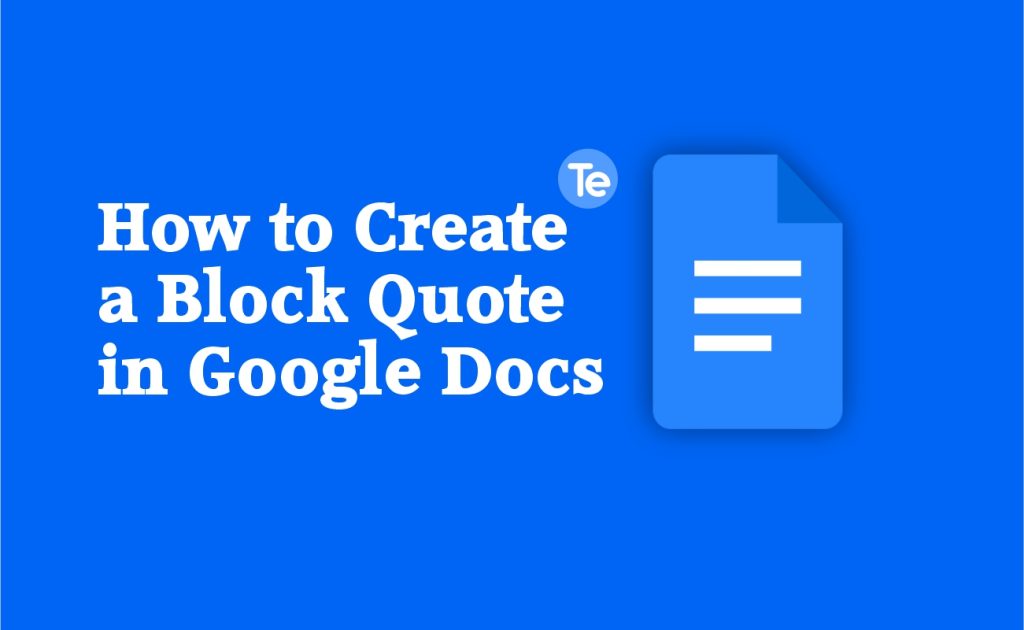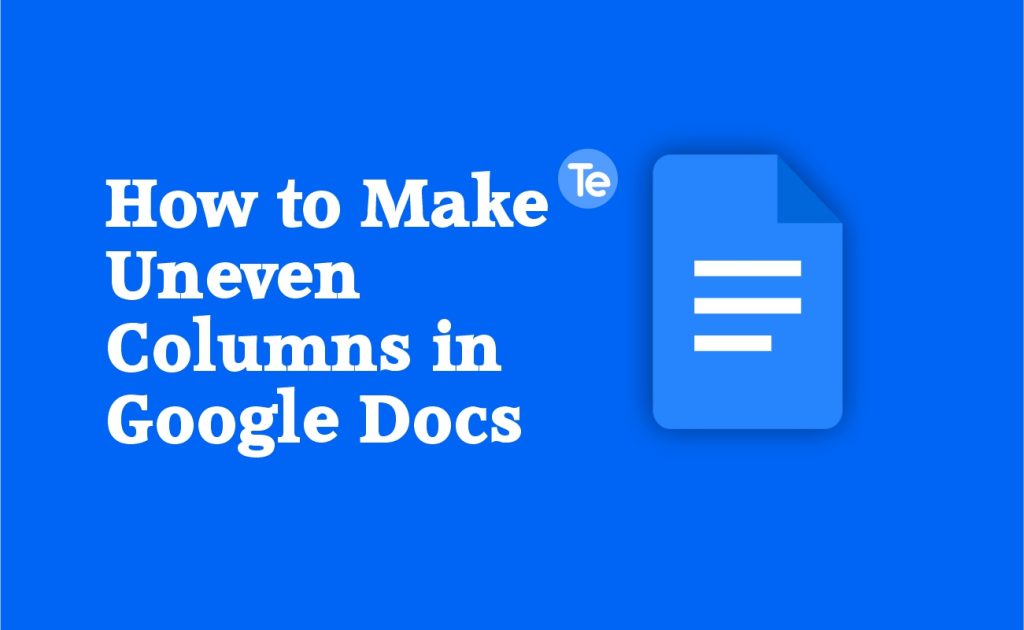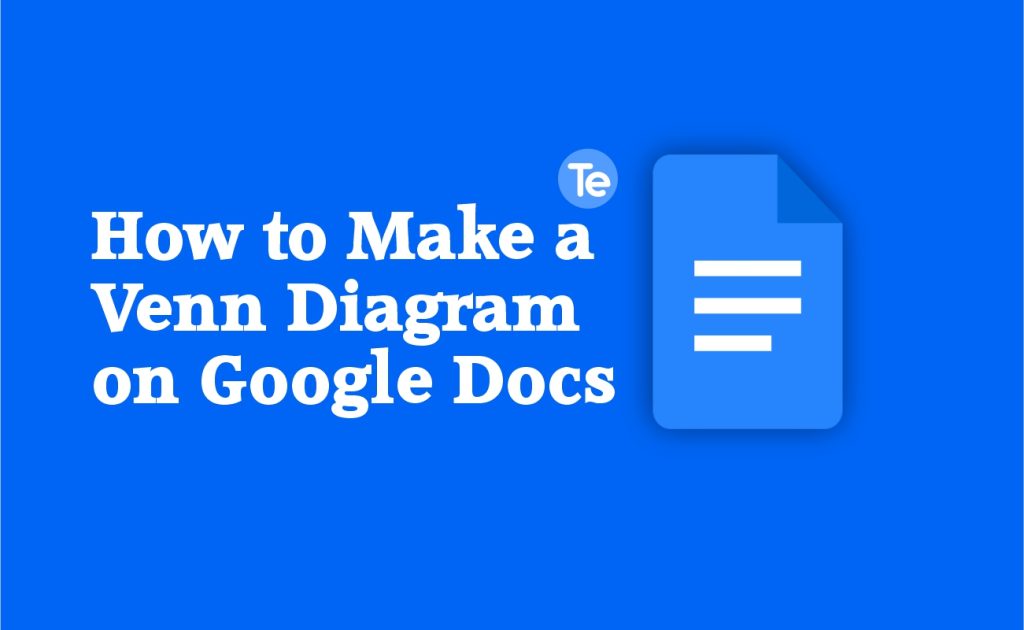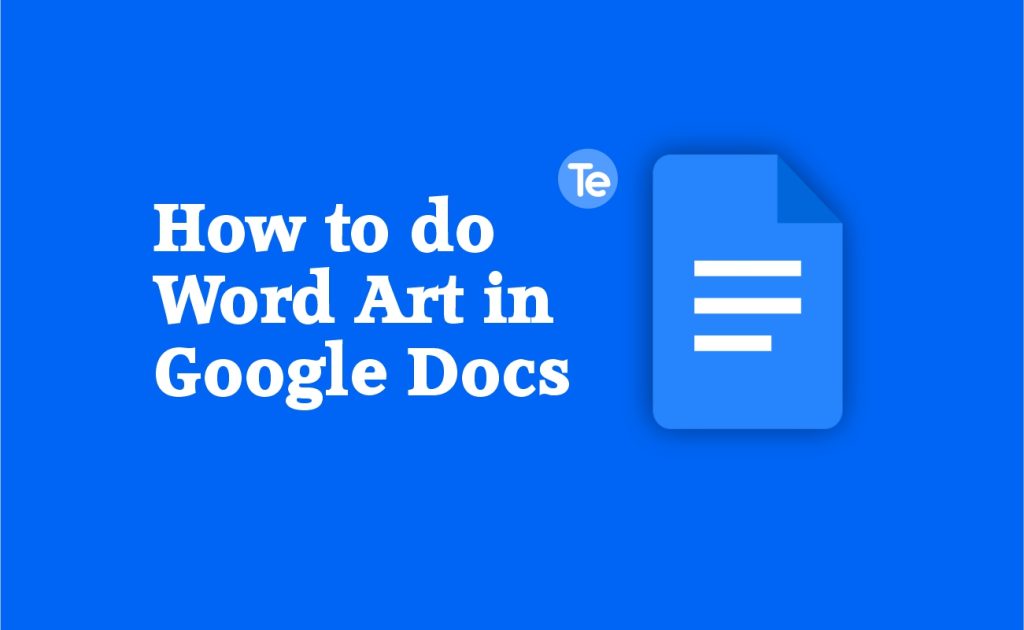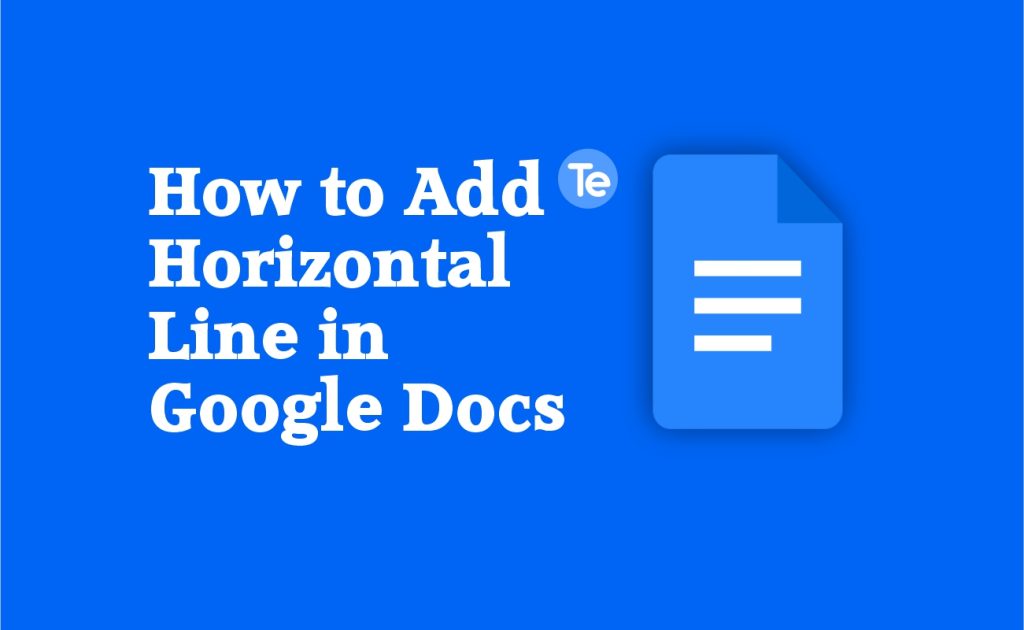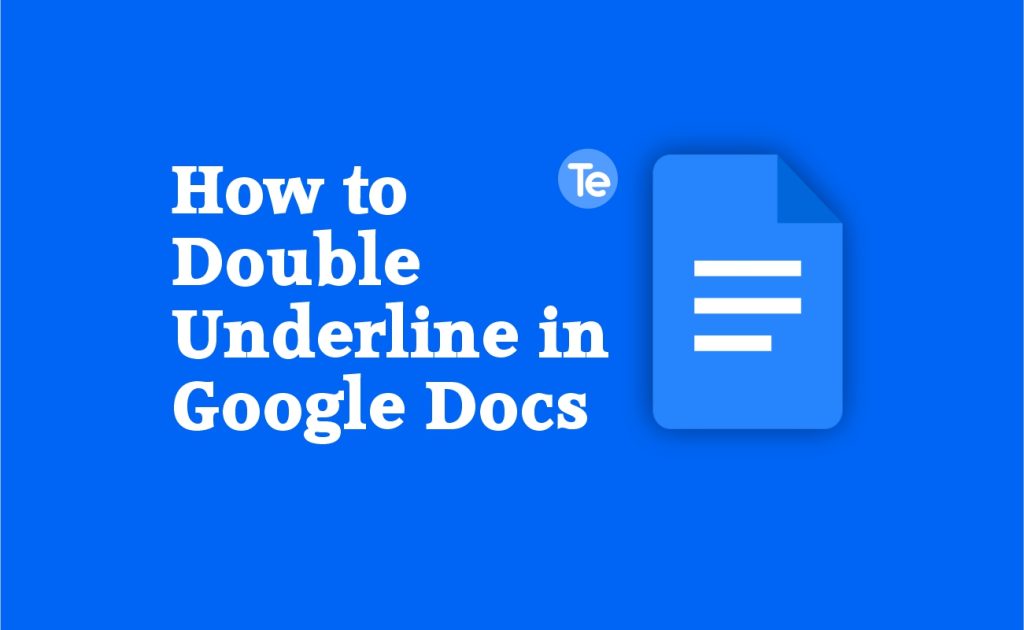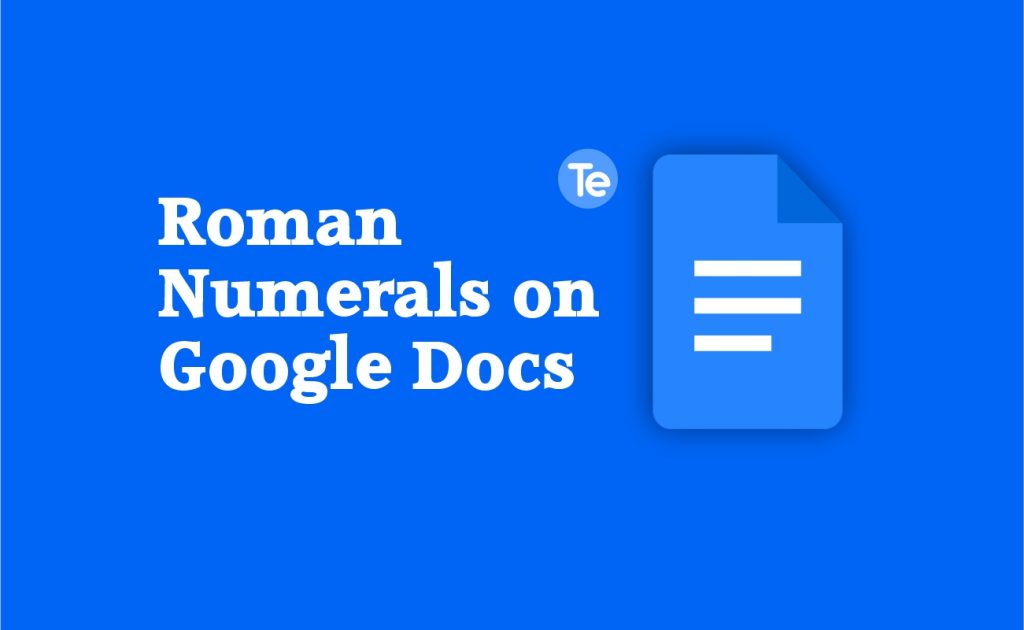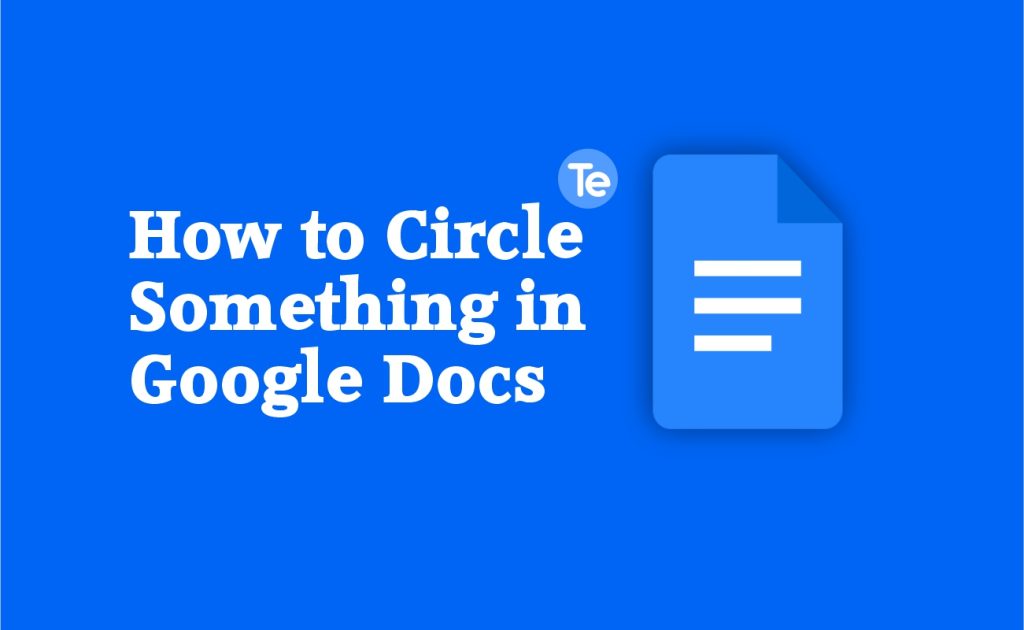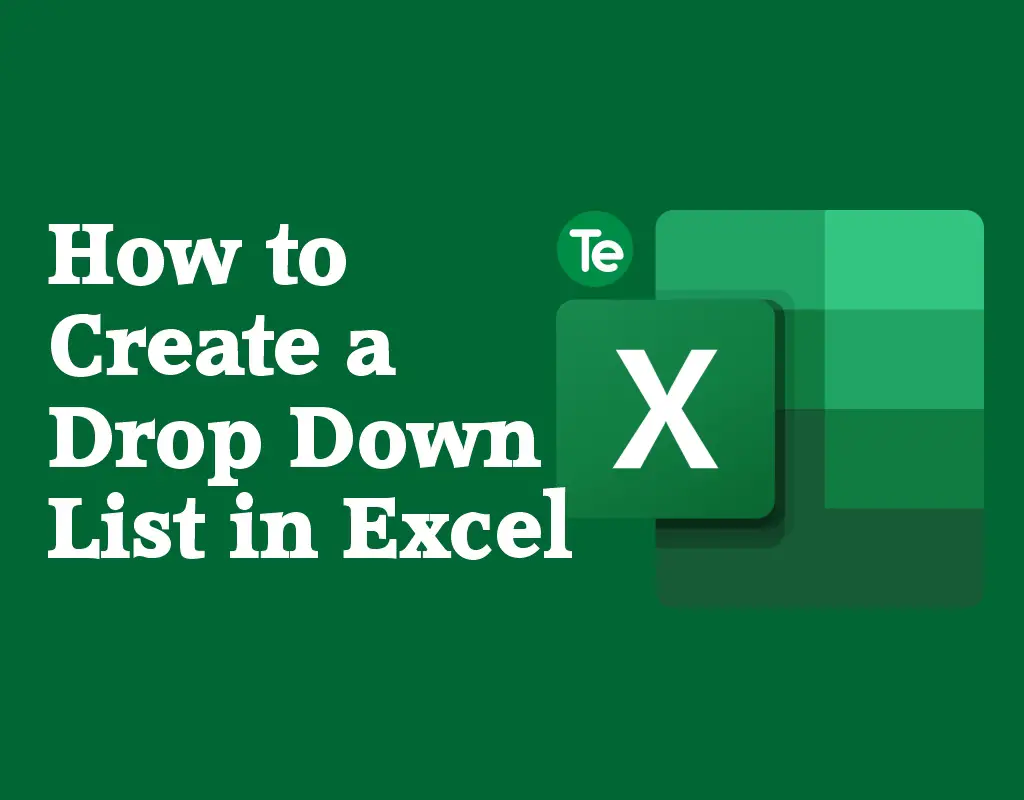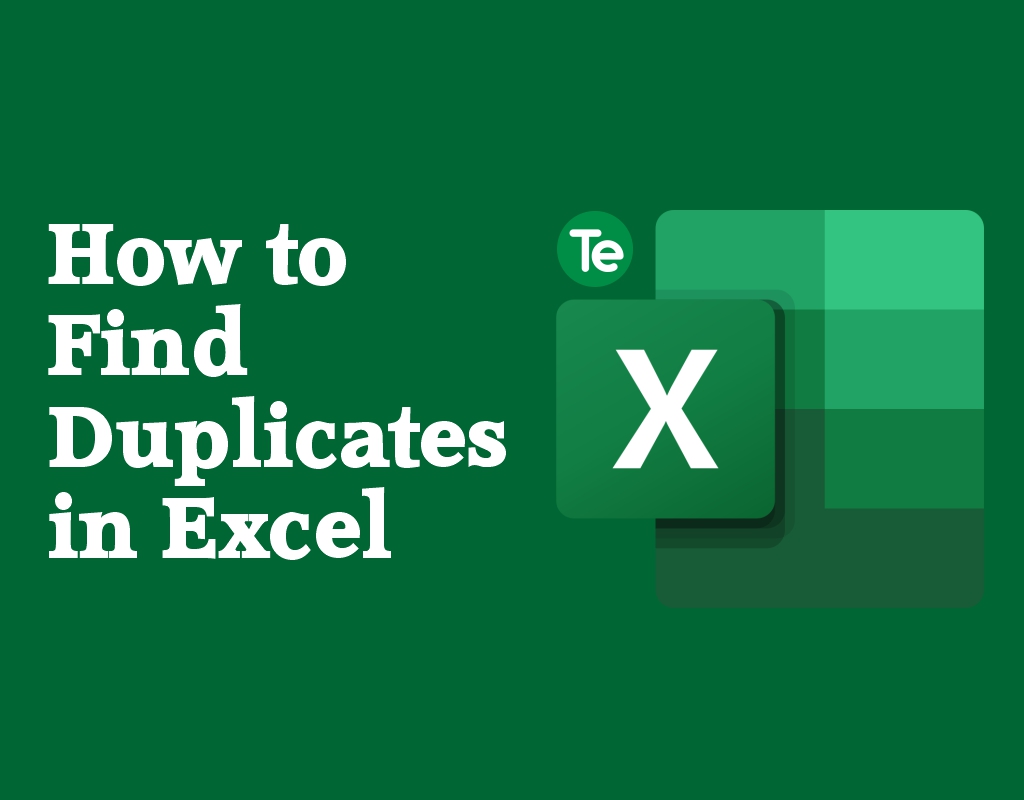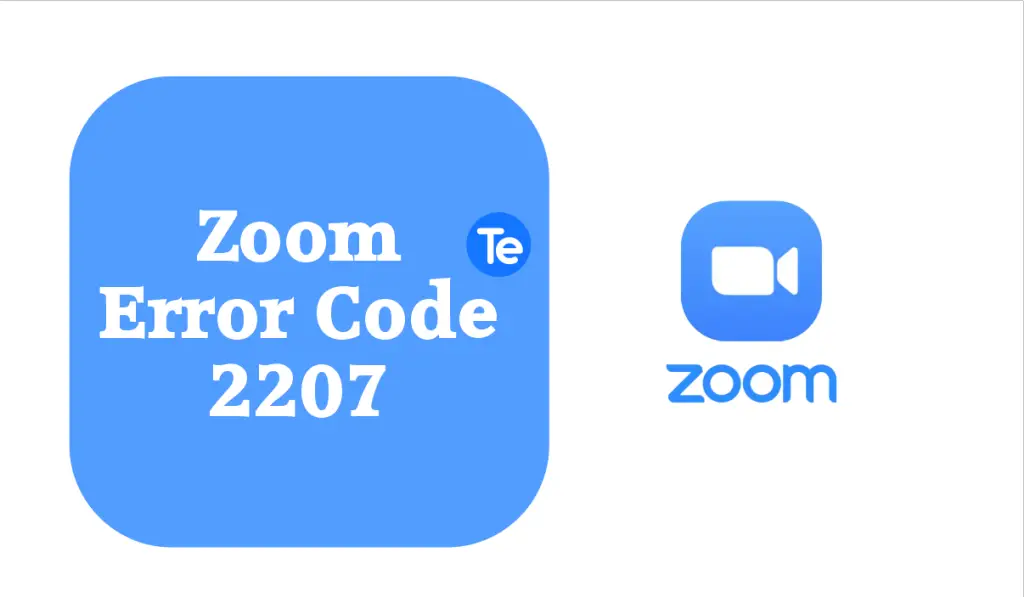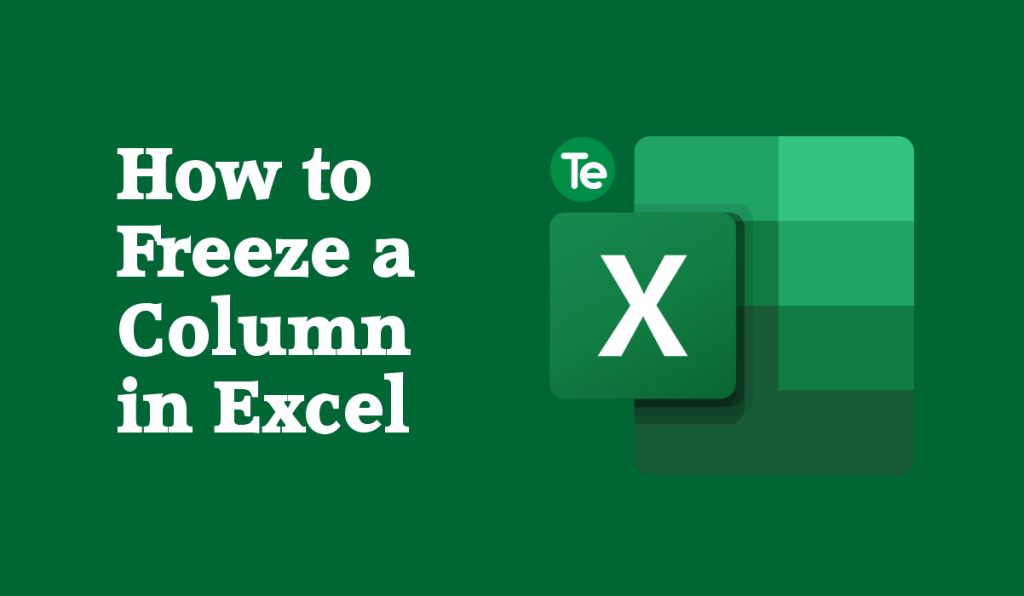If you create a document in Google Docs, a copy is usually saved. So when you turn back to make changes in that document, a copy of the previous version is saved so that you can roll back the changes when you want to. However, you can get rid of the version history if you like. Here’s how to get rid of version history on Google Docs. To get rid of version history on a Google Docs document, first make a copy of the document first. This removes the previous, saved versions of the file, leaving only the current version…
Author: ogechukwu
TikTok is a popular vlogging platform where people can make short videos of five to 120 seconds with thousands of music options and editing features. A lot of content creators use this platform to create their content. Recently, TikTok added an in-app currency system that lets users convert real-world money into virtual funds. TikTok introduced the coin feature to enable TikTokers to buy coins and send gifts to their favorite influencers, who in turn will earn a percentage of the coins. Even TikTok creators can purchase coins to promote their videos and boost followers and likes. The coins are different…
If you are writing documents that have to do with complex math equations, you will definitely need to use matrices in your solution. A matrix helps you present complicated data sets intelligibly and in an organized way. In this article, you will learn how to make a matrix in Google Docs. There are multiple easy methods you can use to insert a matrix in Google Docs. Let’s delve into them! Method #1. Using a Table You can use the table formatting option to insert a matrix into your Google Document. First you have to set up the table: Go ahead…
If you have used Google Docs for a long period of time, you would know that Google Docs has no built-in way to add line numbers to your document. So when you need to reference specific lines in your document, or you want to use line numbers to pinpoint specific areas of a document that you need to work on. Or, you need to add a bit of structure and organization to your document, you might need a line. In this article, we will be discussing how to add line numbers in Google Docs. In Google Docs, there are two…
There is a place for comments in Google Docs, other collaborators can drop their opinions and suggestions in a document section. However, by default, when you print a document on Google Docs, it doesn’t print your document’s comments. You might want to be able to print those comments alongside the document itself. In this article, we will show you a workaround to enable you to print your document alongside the comments. These are a few creative ways to enable you to print a Google doc with comments: Method #1. Export the Google document to Microsoft Word One of the easiest…
If you are creating a document that involves fractions, there are a few ways to make fractions in a Google Docs document. In this article, we will go through ways to make fractions in Google Docs. but the easiest way is to use special characters. In Google Docs, the way certain characters are presented are different, especially those that are mathematical. To make fractions in Google Docs, you would need to change how the fractions are displayed to make them appear correctly. To make fractions in Google Docs, here are different methods to do so. Step #1. Make fractions in…
You might have heard severally of Google Doc. This article focuses on telling you everything you need to know about Google Docs. What is Google Docs? Google Docs is a web based word processor released in 2006, it was initially known as Writely. Google Docs allows users to create, update, edit, and store documents for free. Google Docs is part of the Google’s cloud-based productivity platform which includes: Google Sheets, Google Slides, Google Drawings, Google Forms, Google Drive, Google Calendar, Google Sites and Google Hangouts. What is Google Docs used for? Google Docs is used to create, edit, and share…
People use the block quote to highlight a quotation in a document and make it stand out from the remaining parts of the document, the quote in question is indented and begins on its own line breaking away from the rest of the text. When users quote content from other sites or influencers, they use the block quote option to highlight it. The block quote formatting in Google docs adds a lot of whitespace around the text making the document look much more breathy as a result. Steps to Create a Block Quote in Google Docs There are several methods…
Columns are used to create a well organized document as they structurally divide texts and figures vertically. Columns usually have even-sized width and height, but most times, users can decide to use uneven columns for their documents. In this article we will be discussing how to make uneven columns in Google Docs. How to make uneven columns in Google Docs Uneven columns are found in newspapers in detailed sections, in step-by-step documents, reports, brochures, and in documents where the text runs through a series of narrows. It is also used in medical reports; it is used to create different sections…
A Venn diagram is a pictorial representation of the relationship between two or more things, you can also use it to facts just like you’d have done in a table or bar chart, or to compare different solutions for a problem. In Google Docs you can create a Venn diagram by using the built-in drawing tool. How to Make a Venn Diagram on Google Docs 1. Use Google Drawing Tool Google has not yet provided a simple Venn diagram shape for users to quickly insert into their documents.users have to make one using the drawing tool to create multiple overlapping…
It is really important to add word art in a Google Doc as it is a great way to make your document visually appealing. In this article, we will be showing you how to do word art in Google Docs. How to do word art in Google Docs These steps are easy and do not require many steps to complete. How to select and format shapes in Google Docs When you create your word art in your Google document, you can format the art to suit your taste. Here are a few formats you can add to your word art;…
Do you need to add a line in your Google documents, but not sure how? Here’s how to add horizontal line in Google Docs. Lines are important in a document because they are used to construct a particular flow. If you want to separate sections, and organize your content, or just want to add to the design of your document, inserting lines will help you do all that. How to add horizontal line in Google Docs Adding a horizontal line is easy; simply follow these steps: Alternatively you can use the paragraph styles to add horizontal line in Google Docs:…
Double underlining texts involve highlighting certain parts of a document, especially if you need to quickly reference a text/passage again, double underlining it makes it easy to find without searching through the entire document. In this article, I will show you how to double underline in Google Docs. How to double underline in Google Docs There are two methods in Google Docs by which you can use to double underline texts. You can either do that with the “Equation feature” or with the “Drawing tool” built into Google Doc. Using the Equation feature The equation method is the simplest method…
Roman numerals are a unique kind of number system used by the Romans in the past. The Roman numerals were developed around 800 – 900 BC as a common method of counting for trading and communication purposes. Even though the Roman numerals is an obsolete number system, it is still highly significant in the modern world. Therefore in this article, we will be discussing how to do Roman numerals on Google Doc. Using Roman numerals in Google Docs for your documentation is pertinent, and beneficial: How to do Roman numerals on Google Docs Here’s a step-by-step breakdown of how to…
On Google Docs, you might want to circle either a word, a phrase, a sentence, or a paragraph as the case may be. Circling helps you to draw emphasis to an item in your document, and Google Docs has made it easy to do so, just a few clicks and you are there. This article is dedicated to showing you how to circle something in Google Docs. A step-by-step exegesis will be done so you can quickly and easily circle whatever you need. Also in this article, you will find other tips that will help you get the most out…
Microsoft Excel is a powerful tool that allows you to organize and manipulate data efficiently. When used effectively, it is a very beneficial tool to use as a business owner, a professional, or when you need to manage your household finances or schedule. This article will highlight the steps you should take to create a drop down list in Excel. One interesting feature in Excel is the ability to create a drop down list, which provides a set of options for data entry. Drop down lists are very helpful in Excel, they help users streamline data, simplify data input within…
Sometimes your data in Excel can appear as duplicates, therefore it is important to find and remove duplicate data in Excel so you can keep your worksheet organized and avoid complications. Microsoft Excel provides lots of built-in functions and tools to make it easy to identify and manage duplicate values. In this article we will highlight ways on how to find duplicates in Excel and keep your worksheet organized. How to Find Duplicates in Excel There are different methods you can use to find duplicates in an Excel sheet, as well as functions that make it easy to find and…
Microsoft Excel is an easy-to-use software created by Microsoft. Users use it to organize and format data in rows and columns format. There are different things you can do on an Excel sheet; locking cells in Excel is one feature in an Excel worksheet. User lock cells to protect them and prevent another user from editing it. Follow the steps highlighted in this article to know how to lock cells in Excel. How to lock cells in Excel To lock cells in Excel to prevent them from being edited: The next thing that follows is to protect the worksheet to…
Zoom is a leading cloud-based communication platform that that allows users to host video conference meetings, webinars, and live chat etc. Zoom also allows screen sharing, share files and text chat within the meeting group or privately with other participants. However, users have complained of the Zoom error code 2207 and here is how to resolve it. What is Zoom Error Code 2207 The Zoom Error Code 2207 occurs when users cannot connect to the server. Inability to connect to the servers can be related to network issues, software is outdated , firewall settings are blocking connectivity, or incorrect settings…
Freezing a column in Excel proves useful when working with huge sets of data. Freezing a column allows you to keep the headings or labels visible at the top of the sheet as you scroll down, making it easier to navigate and understand the data. To freeze columns in Excel, you can use Freeze Panes to lock columns in place, or you can Split panes to create separate windows of the same worksheet. Use the following methods to freeze a column in Microsoft Excel: Method #1: Use the freeze pane Method #2. Use the Split Feature You can use the…